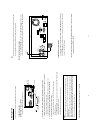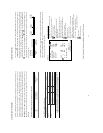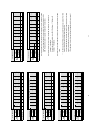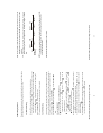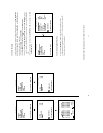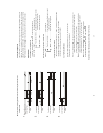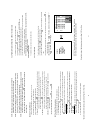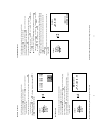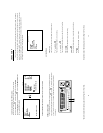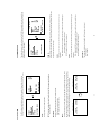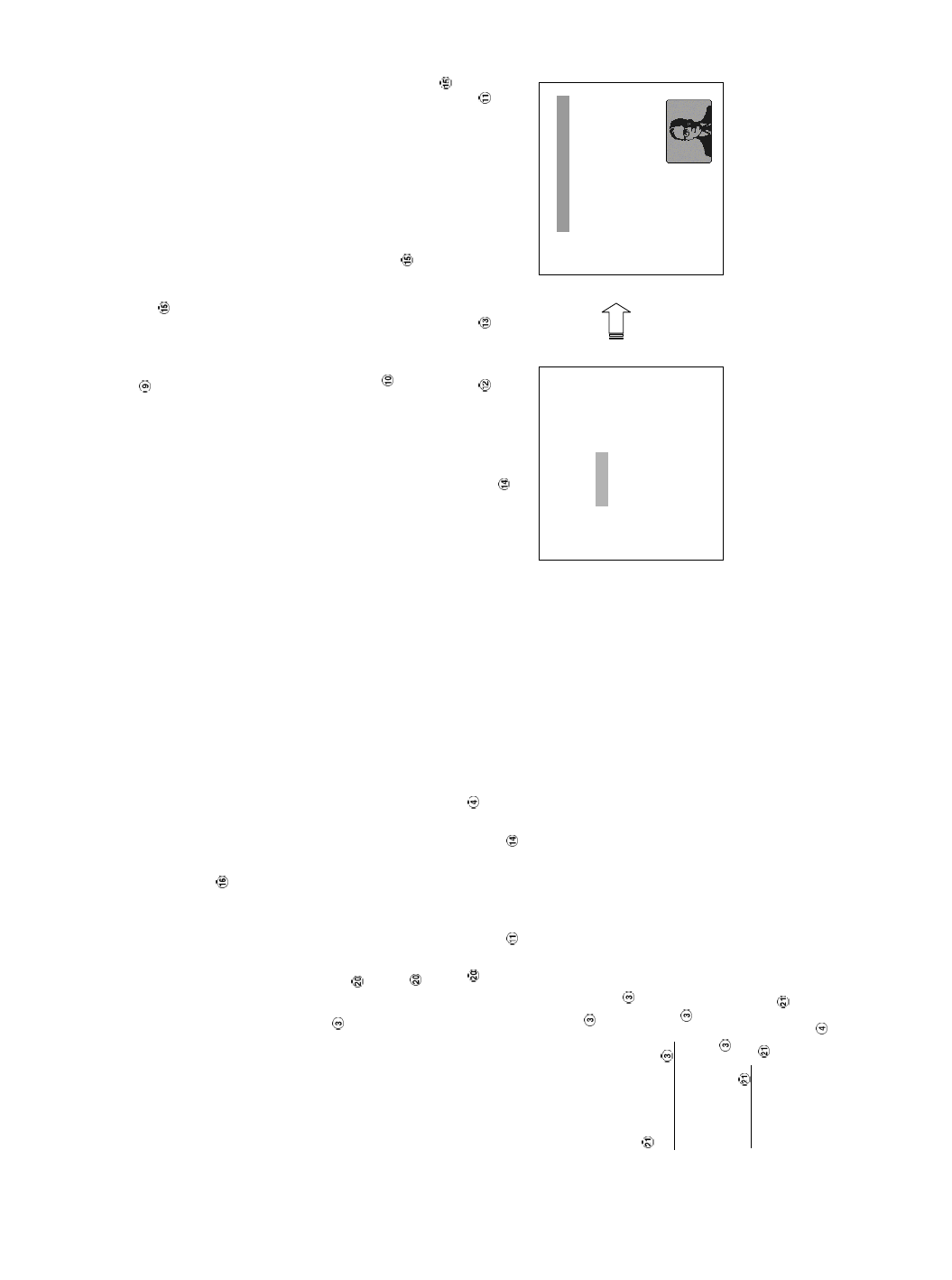
30
NOTE: When Normal playing a recorded video from a multiplexer at 60 F/S~30F/S
(50F/S~25F/S for PAL), the playback speed is half at recorded speed.
NOTE: The speed that is displayed is a standard. For example, while playing back the movie
that is recorded by 60F/S (PAL 50F/S) or recorded by complex alarm-in, the speed of
Fast Forward/Reverse may be slower than displayed speed.
NOTE: The playback speed will be displayed on the screen. However, when playing a recorded
video from a multiplexer, the playback speed will only display in encoding
(multiplexing) the mode. Press the Monitor button
to switch between decoding and
encoding modes.
4.3.2 Slow Forward/Reverse
There are 4 speeds available for a slow playback: 1/2, 1/4, 1/8, 1/16.
While playing back recorded video at the recorded speed:
(1) Press the PAUSE button
for the slow playback mode.
(2) Forward: Turn the Shuttle dial
to the right to view the recorded video in the forward
direction at a speed slower than the recorded speed. Each subsequent turn of the
shuttle to the right increases the forward rate, as 1/2, 1/4, 1/8, and 1/16.
(3) Reverse: Turn the Shuttle dial
to the left to view the recorded video in the reverse
direction at a speed slower than the recorded speed. Each subsequent turn of the
shuttle to the left increases the reverse rate, as -1/2, -1/4, -1/8, and -1/16.
(4) Normal: Release the Shuttle dial
and then press the PLAY button to return to the
normal speed of playback.
* You can also operate by using “<” button
and “>” button .
4.3.3 Play Back Picture-by-picture
While playing back recorded video at the recorded speed:
(1) Press the PAUSE button
for the picture-by-picture mode.
(2) There are two ways, by PAUSE button or by JOG, available to play in the picture-by-picture
mode, but the PAUSE button
can only function in a forward direction; the other, JOG dial
, can act in both a forward and a backward direction, as well as picture-by-picture.
By PAUSE button
:
Press the PAUSE button
to display one frame/field of a picture at a time in the forward
direction. (When playing back video recorded by a multiplexer, each sequential press of
the PAUSE button
will display each camera in sequence.)
By JOG dial
:
Turn the JOG dial
clockwise to display one frame/field of a picture at a time in the forward
direction. Turn the JOG dial
counterclockwise to display one frame/field of a picture at a
time in the backward direction.
(3) Press the PLAY button
to return to the normal speed of playback.
* About the location of the buttons, please refer to Page 10 2.1 Front View.
31
4.3.4 Play Back Recorded Video from a HDD of the mobile rack
To play back a recorded video from a HD2, take the following steps:
(1) Press the Setup button
to enter the setup menu.
(2) Select DISKand press the Enter button
to enter the DISK SETTING page.
(3) Set the HD2 USAGE to REC and then exit the setup menu.
(4) Use the search function to access desired recorded video. For specific operation details
please refer to the next section 4.4 (Search Operations).
NOTE: If the play back is performed reversely ( fast / slow / step by step) from HD2 to HD1,
it might not work correctly.
4.4 Search Operations
This section shows you how to access recorded video.
4.4.1 Full List Search
Take the following steps to proceed with the full-list search function.
(1) Press the Search button
to enter the search mode.
(2) Select the FULL LIST and press the Enter button
to access the complete list of recorded
video.
(3) Highlight the specific recorded video of your requirement and press the Enter button
to
display the selected video.
(Key Operation: Press the
“^” and “v” buttons, to select a video; press the “<”
and
“>” buttons, to flip over a page.)
NOTE: T: Timer recording; R: External trigger recording; A: Alarm recording.
NOTE: The maximum number of lists, for a respective HDD, is 3000.
* About the location of the buttons, please refer to Page 10 2.1 Front View.
SEARCH
FULL LIST
ALARM LIST
TIME SEARCH
THUMBNAIL
SD CARDʳ
HD 1
1 11-11-02 12:20:23 10.1M
A 2 11-18-02 13:30:16 2.34M
3 12-02-03 14:20:25 2.05M
4 01-02-03 17:20:46 5.32M
R 5 02-14-03 16:11:55 24. 2M
T 6 02-17-03 13:30:22 36. 6M
7 02-20-03 18:33:54 6.41M
8 02-27-03 19:21:12 92. 3M