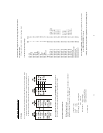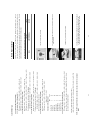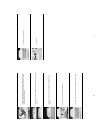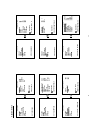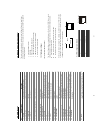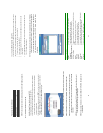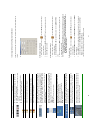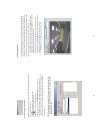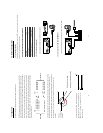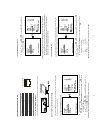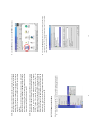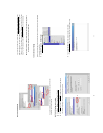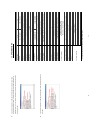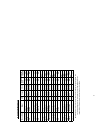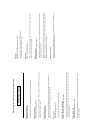68
10.1.5 Archive Images to the Computer
Playback images can be stored in a local PC in the JPEG format. Follow the instructions below to
save the viewed images to your PC.
1. Press
during playback to freeze the desired image.
2. Press to enter the following sample screen.
3. Select a folder in the computer for copying images in.
4. Enter the number of images into the NUMBER OF SAVING box you wish to save in.
5. Click the SAVE tag; the program will automatically copy the displayed images into the
designated folder. The images are saved in the DVRxxx.jpg file name, which is displayed in the
box on the right-hand side. To view a saved image, please follow the instructions in the next
section to proceed.
NOTE: Please change the recording folder if the number of images will exceed 1,000.
Otherwise, VR-601 overwrites the images between 100 - 1,000 while leaving the
images between 1 - 99.
69
10.2 The Image Viewer
This is image integrity-protect software. It not only allows you to view an archived image from
the SD card or HDD of a computer, but also protects an archived image from reproduction or
interpolation. If an image isn’t in the original format made by a VR-601, the Image Viewer won’t
display the image and instead will send a warning message” Wrong File, Can’t Open”. Follow
the instructions below to open an archived image from a SD card or a HDD.
1. Pop up the START menu from your computer, and point to Programs/JVC Picture
Viewer to open up the program selection page. Click the Image Viewer tag to start the
Image Viewer program. (See a sample screen below.)
2. Select a folder where the files are kept and click a file you wish to display from the
upper-right box or click the AUTOPLAY tag to display automatically all the files in the
selected folder. Each file will be displayed for 2 seconds on the screen.
3. Click the PRINT tag to get a displayed image printed out from a printer.