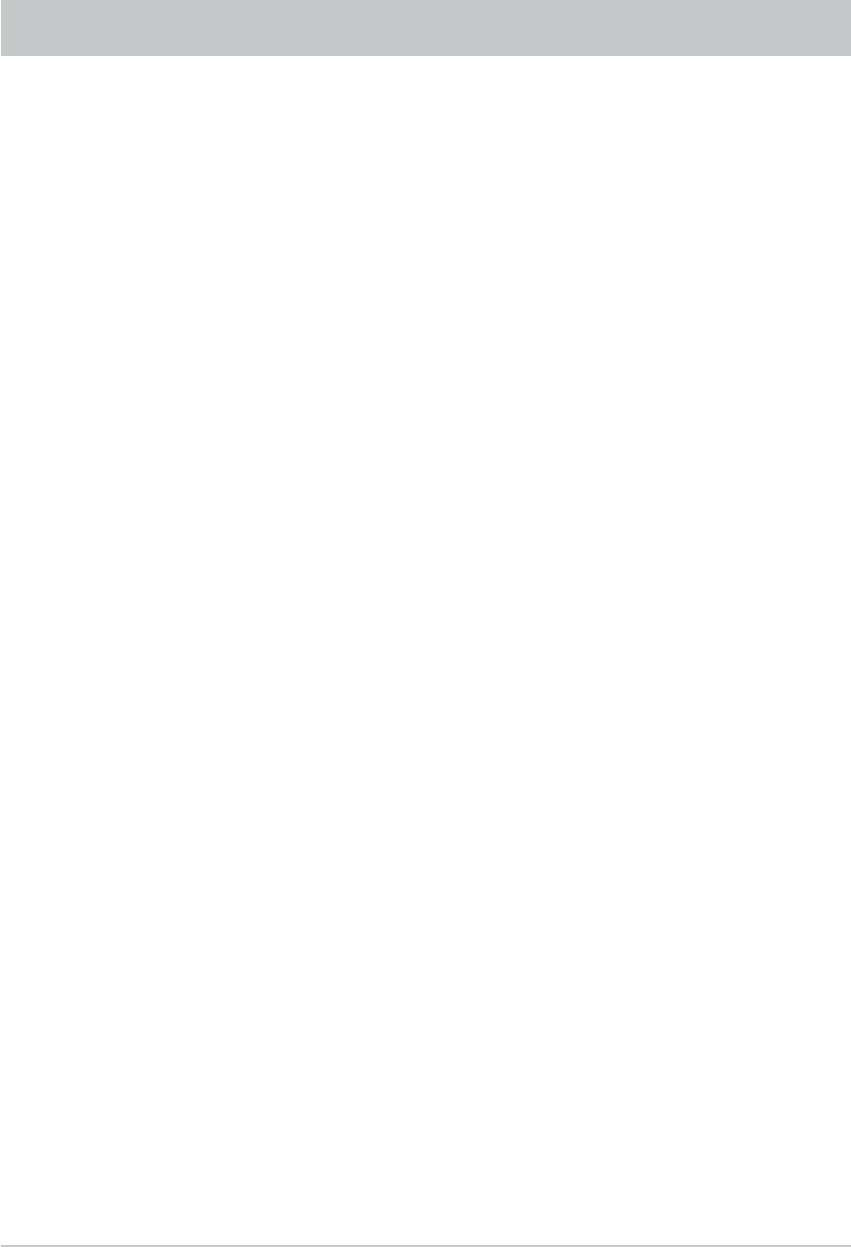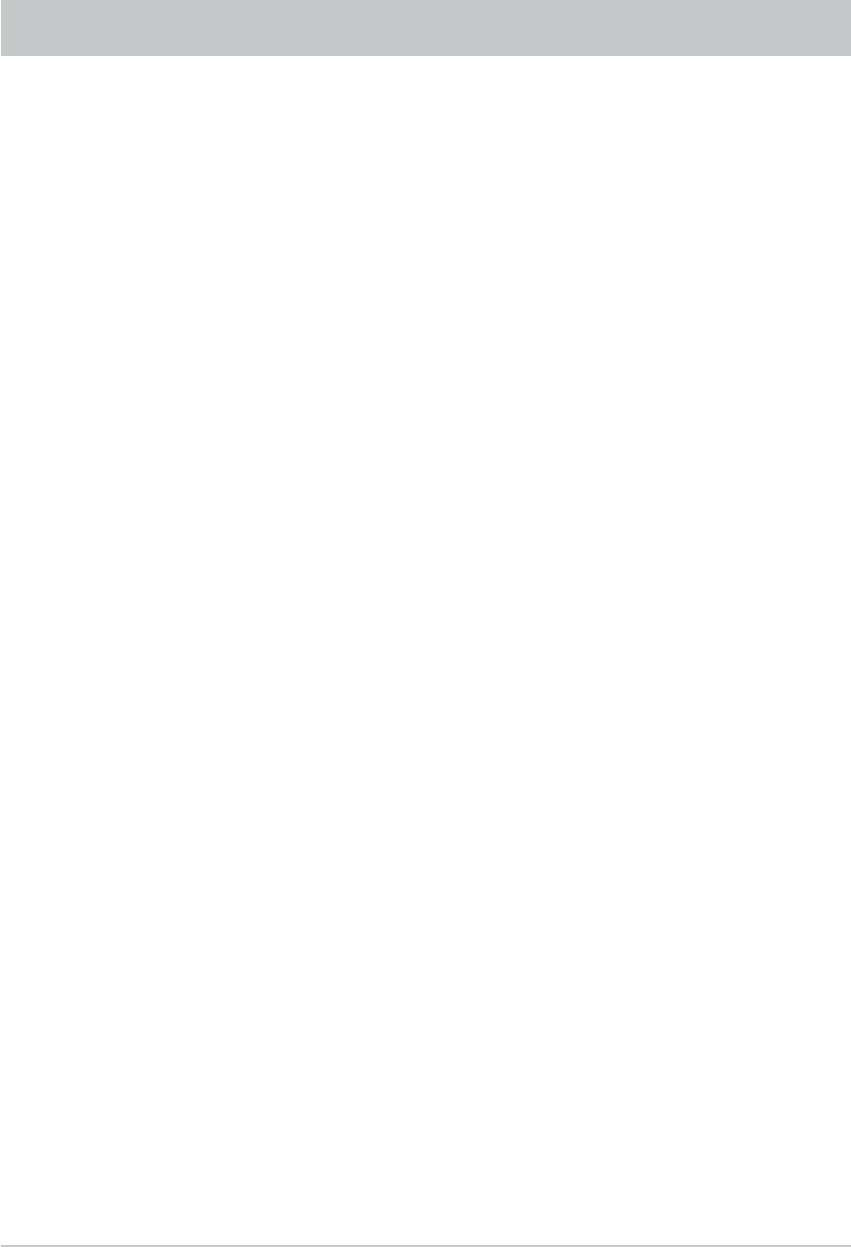
62
CHANNEL SEARCH (CHANNEL SCAN)
The
buttons allow you to select different sets of parameters for the scan.
Satellite
Use the
buttons to select the satellite on which the transponder you wish to scan is located.
Make sure your reception system is aligned to the selected satellite. You can scan only one transponder
at a time. If you wish to scan several transponders on a satellite, you should start an automatic scan
of the transmitting satellite.
Press the
button to move to the next selection item.
Transponder frequency
Select the transponder to be scanned, using the
buttons or the keypad. At the bottom right
of the screen display, the receiver shows the current signal strength and signal quality of the selected
transponder. Press the
button to move to the next selection item.
Channel scan mode
Use the
buttons to select whether you wish to scan “free & scrambled”, “only free” or “only
scrambled” channels.
To view encrypted channels you need the appropriate CA (Conditional Access) module and a
valid smart card together with a valid subscription to the respective Pay-TV provider.
Press the
button to move to the next selection item.
Network scan
Use the
buttons (On/Off) to select whether a network scan should be performed. If you set the
network scan to “Off”, only the factory stored transponders of the satellites you previously selected
will be scanned for new as yet unlisted channels.
If you set the network scan to “On”, the transponder network enables additional transponders that have
not yet been stored to be located. They are then stored and scanned for new channels in the same way
as the existing transponders.
When you have made your settings, use the
buttons to select “Start Search” and press the
button
to start scanning. You can cancel the scan at any time by pressing the
button.
During the scan you will see a display that shows you the progress of the scan and the channels found
so far. Newly found channels are identifi ed with the designation “New” after the channel name.
After completion of the scan, you will see the following message (example):