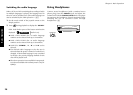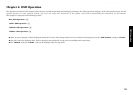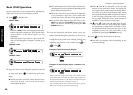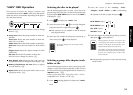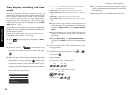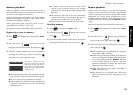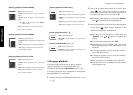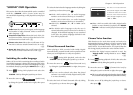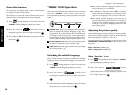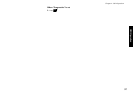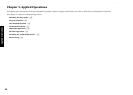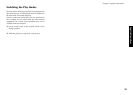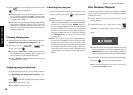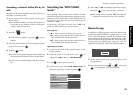OSD Operation
36
Chapter 4: OSD Operation
"VISUAL" OSD Operation
This section describes the items which can be controlled
with the "VISUAL" OSD. (Some items may be
uncontrollable depending on the played disc and player
status.)
VISUAL
1
Progressive
Scan
Interlace
1 ENG
EXIT
1 2 3
1
Subtitle icon: Shows the language used in subtitles.
Select to change the subtitle language(fl). Dur-
ing playback of a DVD-AUDIO disc containing the
recording of still pictures (ASV ; Audio Still Video),
the Sub-title icon shows the still image display infor-
mation (display timing, image display sequence, etc.).
2
Picture quality icon: Shows the current picture qual-
ity. Select to adjust the picture quality.fl
3
Angle icon: Shows the angle number. Select to change
the viewing angle.‡
Switching the subtitle language
When a DVD contains recording of subtitles in multiple
languages, the desired subtitle language can be selected.
1. Press
ON SCREEN
during playback of DVD, and select the
"VISUAL" OSD by tilting the joystick up or down.
2. Move the cursor to
1 ENG
(Subtitle icon)
by tilting the joystick to the left or right, then press
ENTER
.
3. Select the desired subtitle language number by tilting
the joystick up or down, then press
ENTER
.
¶ The desired subtitle language number can be
selected from up to 32 numbers.
¶ No subtitle is displayed when "Off" is selected.
When the desired language is not included in the
options, the language is not recorded in the disc.
¶ The default subtitle language set by the user is
selected when the power is turned on or the disc is
changed. If the default language is not contained
in the disc, the priority language defined for the
disc will be played.
Adjusting the picture quality
Use the following procedure to adjust the picture quality.
(If the desired picture quality cannot be obtained by the
following operation, adjust it on the TV.)
The setting items vary depending on the position of the
COMPONENT VIDEO OUTPUT switch on the rear of
the player.
When "Interlace" is setfl
When "Progressive" is set‡
When "Interlace" is set
1. Press
ON SCREEN
during playback, then display the "VISUAL"
OSD by tilting the joystick up or down.
2. Move the cursor to
Progressive
Scan
Interlace
(Picture
quality adjustment icon) by tilting the joystick to the
left or right, then press
ENTER
.
Down Mix function
This function is available with a DVD containing the
recording of multi-channel audio.
This function converts the multi-channel audio into 2-
channel audio and outputs the converted signals.
1. Press
ON SCREEN
during playback of DVD, then select the
"SOUND" OSD by tilting the joystick up or down.
2. Move the cursor to
Off
(Down Mix icon) by
tilting the joystick to the left or right, then press
ENTER
.
3. Select "on" or "off" by tilting the joystick up or down,
then press
ENTER
.