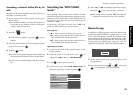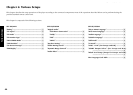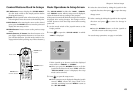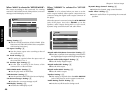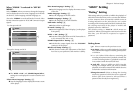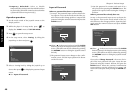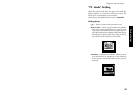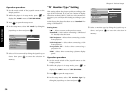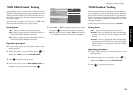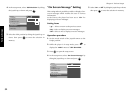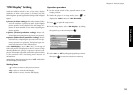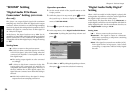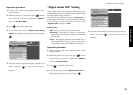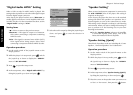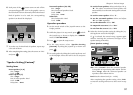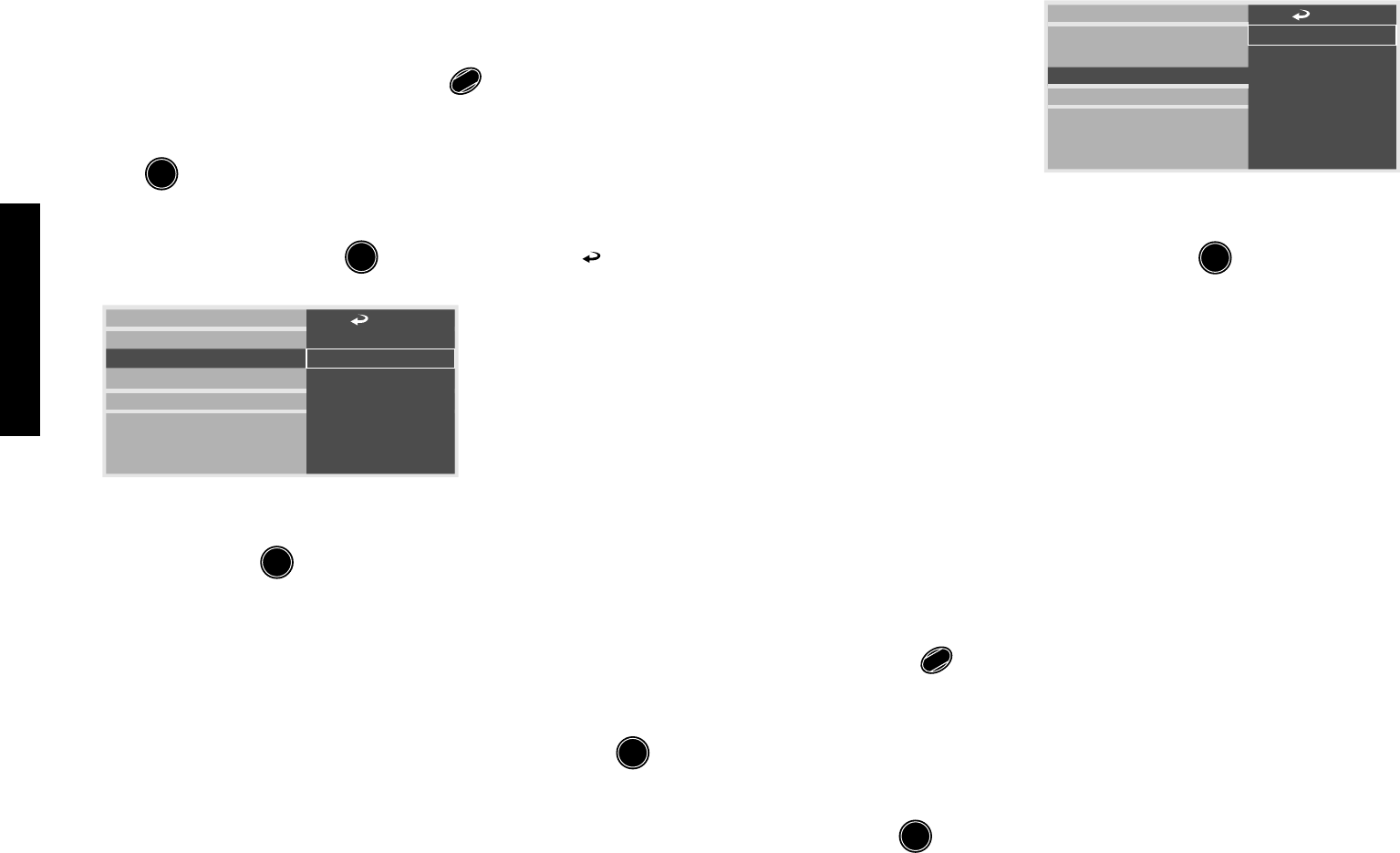
Various Setups
50
Chapter 6: Various Setups
Operation procedure
1. Set the mode switch of the joystick remote to the
Purple position.
2. While the player is in stop mode, press
SET UP
1
to
display the "MAIN" menu of "SET UP MENU".
3. Press
ENTER
to open the setup screen.
4. In the setup menu, select "TV Mode" by tilting the
joystick up or down and press
ENTER
.
7
Pan & Scan
7
Letterbox
7
OSD Position
On Screen Message
IPB Display
TV Aspect
TV Mode
TV Monitor Type
DVD VIDEO Mode
Rating
5. Select a TV screen mode by tilting the joystick up or
down, then press
ENTER
to enter the selection in
memory.
"TV Monitor Type" Setting
This setting adjusts the picture quality according to the
type of the connected TV. If you use a means of display
other than ordinary CRT TV, such as a video monitor or
projector, you can adjust this setting according to your
taste.
At the factory, the player has been set to "Standard" for
using a CRT-based TV.
Setting items
" " : Select to return to the previous screen.
"Standard" : Select when connecting a CRT-based
TV. Usually select this item.
"CRT Projector" : Select when connecting a 3-tube
front projector.
"LCD Projector" : Select when connecting a LCD
front projector.
"Projection TV" : Select when connecting a
projection TV.
"PDP" : Select when connecting a plasma display
panel.
Operation procedure
1. Set the mode switch of the joystick remote to the
Purple position.
2. While the player is in stop mode, press
SET UP
1
to
display the "MAIN" menu of "SET UP MENU".
3. Press
ENTER
to open the setup screen.
4. In the setup menu, select "TV Monitor Type" by
tilting the joystick up or down and press
ENTER
.
7
Standard
7
CRT Projector
7
LCD Projector
7
Projection TV
7
PDP
7
OSD Position
On Screen Message
IPB Display
TV Aspect
TV Mode
TV Monitor Type
DVD VIDEO Mode
Rating
5. Select a monitor type by tilting the joystick up or
down, and press
ENTER
to enter the selection in
memory.