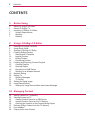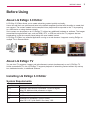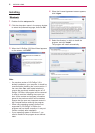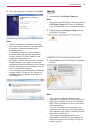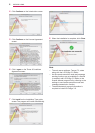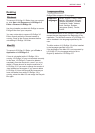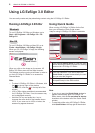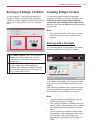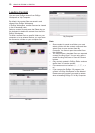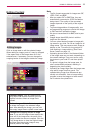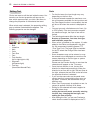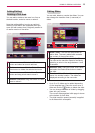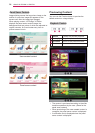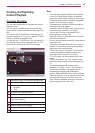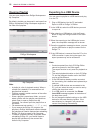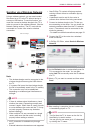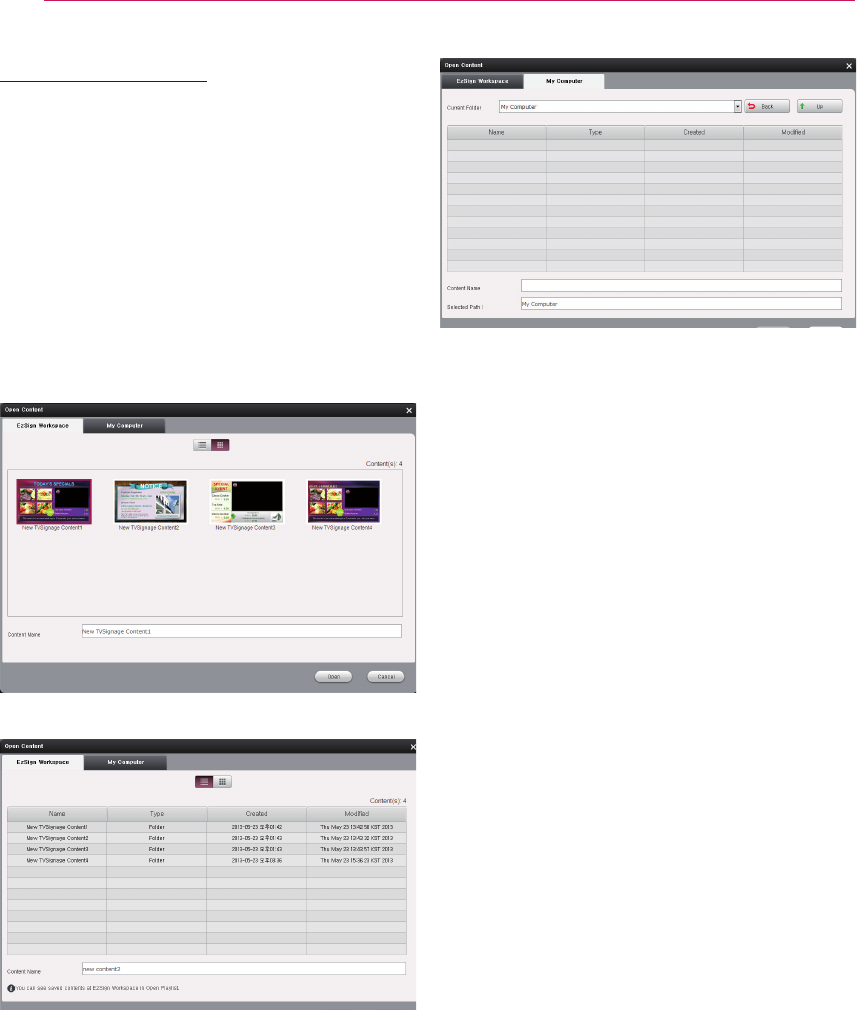
USING LG EZSIGN 3.0 EDITOR
10
Loading Content
You can open EzSign content from EzSign
Workspace or 'My Computer.
By default, the content files are saved in and
opened from EzSign Workspace.
In EzSign Workspace, content files can be viewed
in list or thumbnail view.
Select a content file and press the Delete key on
the keyboard to delete the content from the list in
EzSign Workspace.
To send a content file to a specific folder on your
computer or to an external device, you must save
the content to a folder on your computer first.
Thumbnail view
List view
My Computer
Note
ꔈ Since content is saved as a folder, you must
select a folder with the content name and then
select Open to open content from My
Computer. You cannot open the content from
the subfolder.
ꔈ You cannot open a template file or an exported
content file using Open. You can only open a
saved file using the Save or Save As Content
buttons.
ꔈ Only content created in EzSign Editor versions
earlier than 3.0 can be opened.
ꔈ File names must not contain \, /, :, *, ?, ", <, >
or |.
ꔈ If you remove the EzSign 3.0 program, the
content in EzSign Workspace is also deleted.
Please save any content you need to restore
when reinstalling EzSign 3.0 in My Computer.