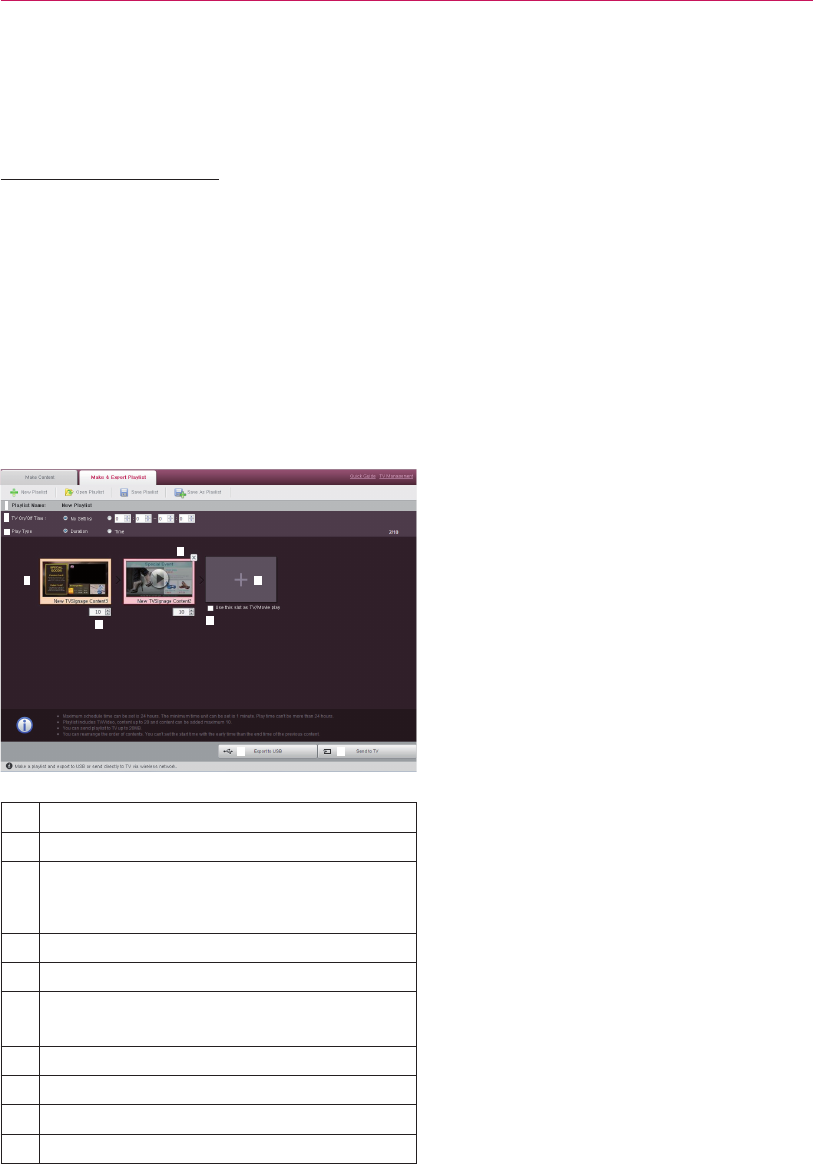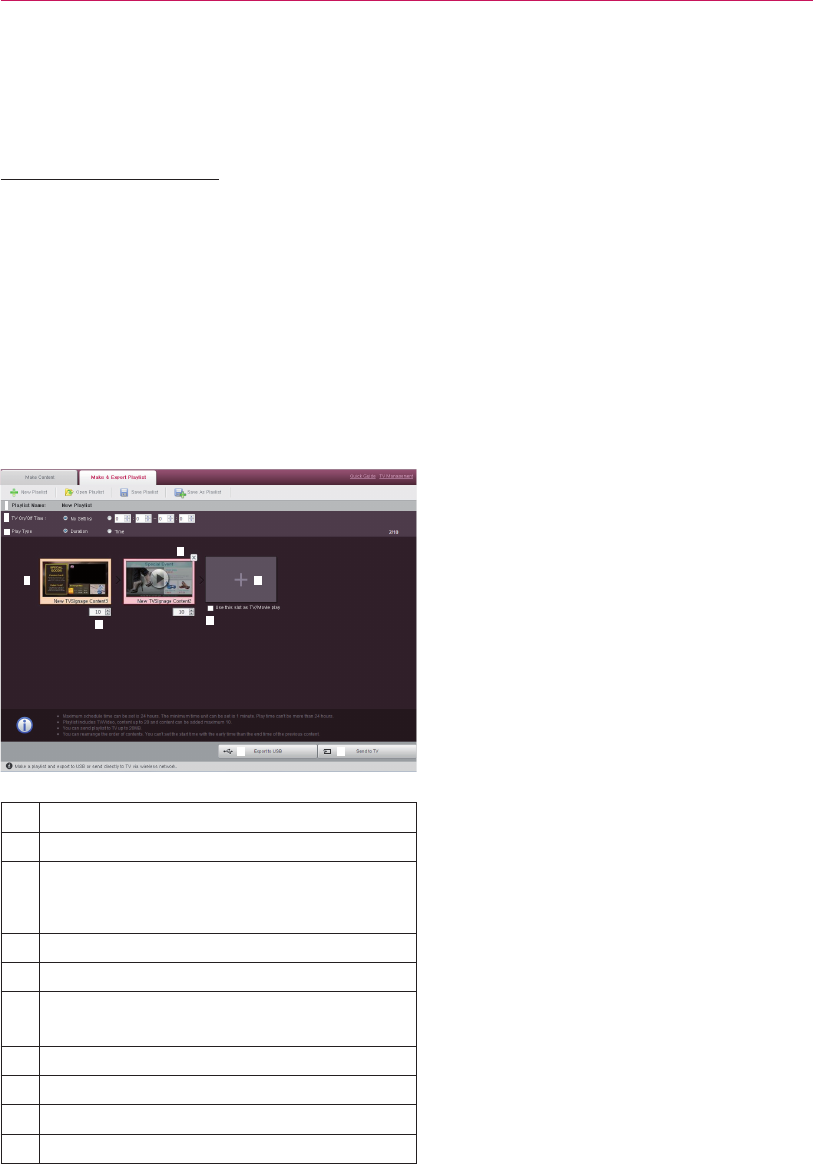
USING LG EZSIGN 3.0 EDITOR
15
Creating and Exporting
Content Playlists
Creating Playlists
You can add content files to a playlist and set the
playback order.
You can select a schedule type and set the play-
back duration or start time and end time of the con-
tent.
You can set the TV On/Off time. When playing an
exported playlist on a TV, you can set the TV to be
turned on and off at specified times.
You can set the TV On/Off time. You can set the TV
to be turned on and off at specified times. TV On/
Off times can be set within the 24-hour range.
Shows the name of the playlist being edited.
Sets TV On/Off time.
Sets the play type.
ꔈ Duration
ꔈ Time
Previews the selected content.
Removes the selected file from the playlist.
Sets playback duration or start time and end
time of the content.
Uses this slot for TV/Movie.
Adds a content to the playlist.
Exports the playlist to a USB device.
Sends the playlist wirelessly.
Note
ꔈ If you set the playback duration to 60 minutes
or less, the Panel Saver function is disabled,
which may cause image sticking on the screen.
Therefore we recommend setting the playback
duration to 70 minutes or longer.
ꔈ The playlist also contains the files required for
the content file to be played.
ꔈ A playlist must be 20 MB or less, and up to ten
content files can be saved in a playlist.
ꔈ You can set TV/movie to be played in full
screen between content files.
ꔈ The total number of content files and TV/movie
files cannot exceed 20.
ꔈ You can add the same content file to the playlist
more than once.
ꔈ If a playlist cannot be added due to the size or
number of content files currently being edited,
the playlist cannot be exported.
ꔈ If Play Type is set to Time and TV On/Off time
is set, the playback functions correctly only
when the time set for the TV is correct.
ꔈ TV On/Off times can be set within the 24-hour
range.
ꔈ If TV On time is set, the TV is turned on with
the current channel and volume settings of the
TV.
ꔈ The default channel and volume can be
changed in TV Menu - Time - On Time menu.
ꔈ The content included in the playlist can be
reordered by dragging and dropping the
content. Select a content file to move using the
mouse and place it over an existing content file
in the location where you want to move it to.
Then, slide the selected content file from left to
right to reposition the content file.