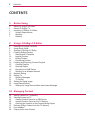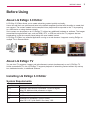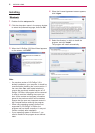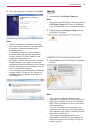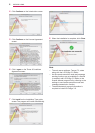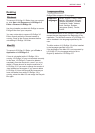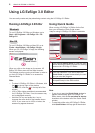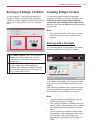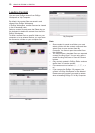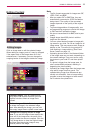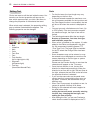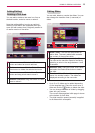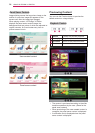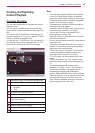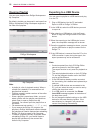BEFORE USING
7
Deleting
Windows
To remove LG EzSign 3.0 Editor from your comput-
er, click Start > All Programs > LG EzSign 3.0
Editor > Remove LG EzSign 3.0.
Use the uninstaller provided with EzSign to remove
EzSign Editor from your computer.
You may not be able to remove LG EzSign 3.0
Editor correctly while the Chrome browser is
running. Close all the Chrome browsers before
uninstalling LG EzSign 3.0 Editor.
Mac OS
To remove LG EzSign 3.0 Editor, go to Finder >
Application > LG EzSign 3.0.
If Java is uninstalled while LG EzSign 3.0 is
running, LG EzSign 3.0 may not terminate correctly.
In this case, LG EzSign 3.0 cannot be deleted
completely from the recycle bin, even if you try to
delete it. Please be sure to stop the execution of
LG EzSign 3.0 if you want to change the version of
Java installed on the system. If you cannot delete
LG EzSign 3.0 from the Recycle Bin because you
have uninstalled Java while LG EzSign 3.0 is
running, reboot the Mac OS and empty the Recycle
Bin again.
Language setting
EzSign Editor supports 16 languages.
Supported
Languages
Korean, English, French, Italian,
Spanish, Portuguese (Europe),
Chinese (Simplified), Chinese
(Traditional), Arabic, Hebrew,
Dutch, German, Russian,
Portuguese (Brazil), Finnish,
Turkish
The Windows version of LG EzSign 3.0 asks you to
choose the user language at the beginning of the
installation. The Windows version of LG EzSign 3.0
will be installed in the language specified by the
user.
The Mac version of LG EzSign 3.0 will be installed
in the language specified in the OS.
If the language of the Mac OS is not supported by
LG EzSign 3.0, the language setting is set to
English by default for LG EzSign 3.0.