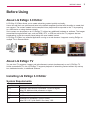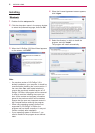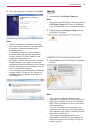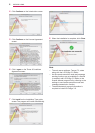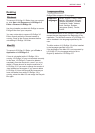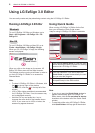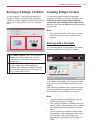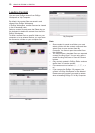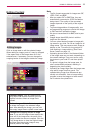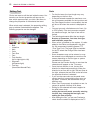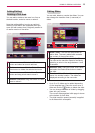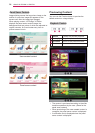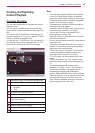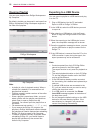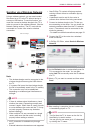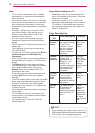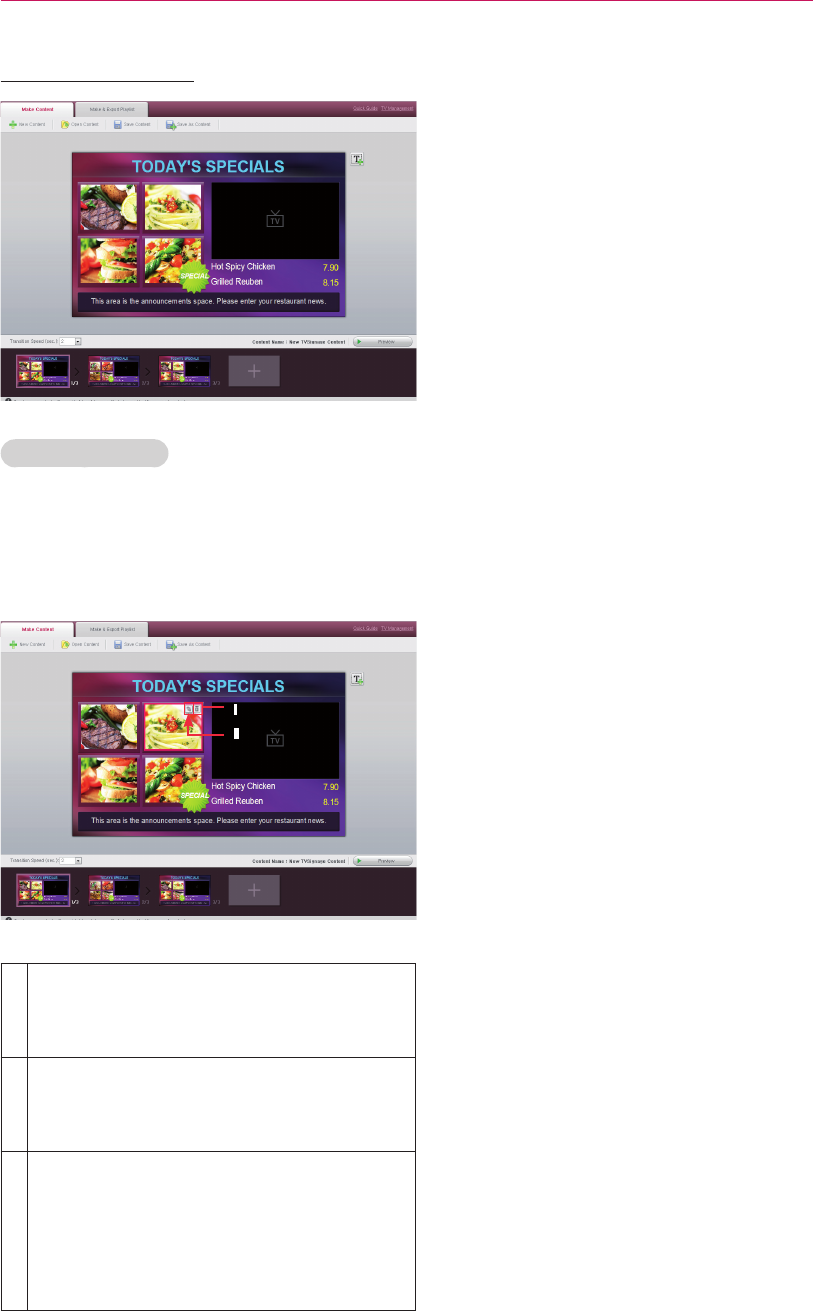
USING LG EZSIGN 3.0 EDITOR
11
Editing Content
Editing Images
Click an image area to edit the selected image.
When adding an image, parts of it may be cropped
if the aspect ratio of the image does not fit the
selected area. If necessary, you can change the
cropping border of the image or delete the image.
Changes images. Click an image area to
bring up the file explorer window. In the file
explorer window, select an image file to
upload.
Deletes images. Click the Delete Image button
to delete the image in the selected image
area. After deleting the image, you can click
the empty image area to upload a new image.
Changes the cropping border of image
area. If you add an image whose aspect ratio
does not fit the image area, the parts of the
image outside the area are cropped. Click the
Crop Image button to view the original image
and then drag the original image to crop
desired parts of the image.
Note
ꔈ The file formats supported for images are GIF,
JPEG, PNG, and BMP.
ꔈ After you select GIF or BMP files, they are
automatically converted to JPEG files before
being shown. The quality of the converted
images depends on the quality of the original
image.
ꔈ To prevent degradation of image quality, use
an image editing program to convert the image
to PNG and then upload the image.
ꔈ We do not recommend 4-bit BMP, due to poor
quality.
ꔈ Images larger than 4095 pixels in width or
height are not allowed.
ꔈ You can upload desired images to image edit-
ing areas on any slide. Do use an image for all
image areas. This may cause a static image to
display on the TV screen for long periods of
time resulting in image sticking. (See Panel
Saver Content on page 14)
ꔈ Uploading photos saved in the Network folder
to the image area may not work, depending on
the network settings. If an error occurs, copy
the photos to your local PC and then upload
them.
ꔈ If a photo is bigger than the image area, its
size is automatically adjusted, resulting in
degrading the picture quality.
ꔈ Uploading an image larger than the image area
may take a longer time than usual. File
uploads taking longer than 90 seconds are
usually not successful. Use an image editing
program to save the image at a lower resolu-
tion to shorten the upload time.