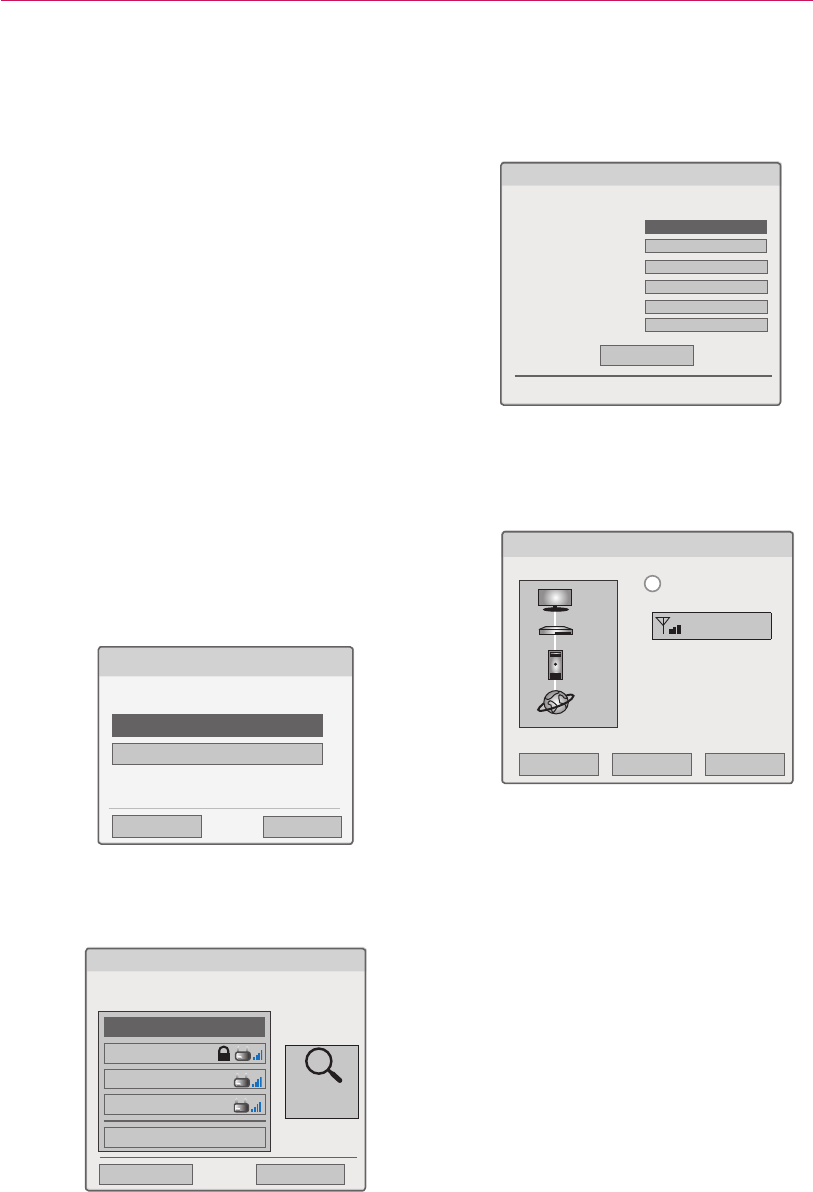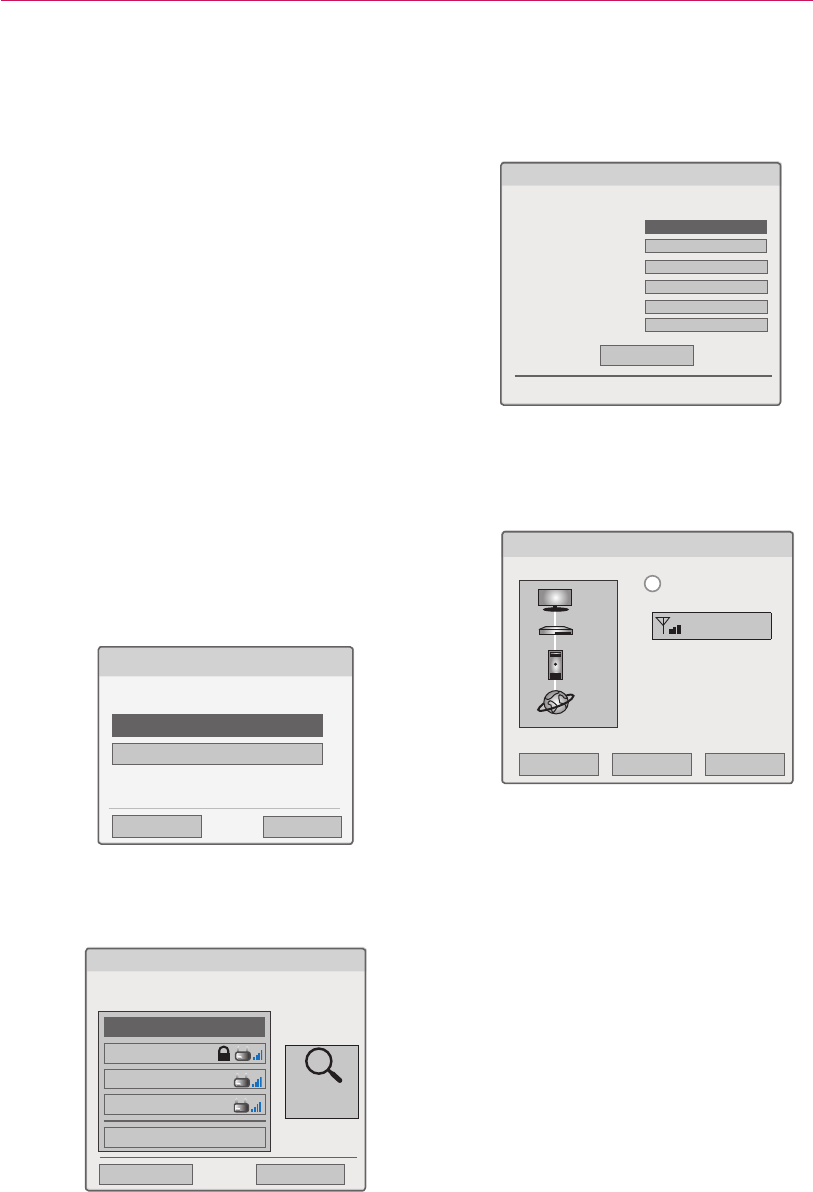
USING LG EZSIGN 3.0 EDITOR
19
Network Setting
Wireless Network Connection
Connect a wireless dongle to configure the wireless
network.
A wireless router must be installed and operating at
this time. Refer to the user manual of the wireless
router to see how to install it.
The network settings and connection may be
different depending on the network environment.
Set up the router as instructed in its user manual.
Wireless Network Setup
1 Press the MENU SETTINGS button on the TV
remote control.
2 Use the button to select the
Network and press the OK button.
3 Use the button to select
Network Setting and press the OK button.
4 Use the button to select Setting from
the AP list and press the OK button.
Selecting the wireless network setting type
Select the wireless network setting type.
Setting from the AP list
Simple setting (WPS-button mode)
ꕣ PREVIOUS
ꔉ NEXT
ꕯ Exit
5 Use the button to Selecting AP
and press the OK button.
Selecting AP
ꕣ PREVIOUS ꕯ Exit
Select AP you want to connect.
page 1/1
Enter manually
iptime
ASW
Network1
� Connecting with PIN mode
Access Point
Search
ꔉ NEXT
6 Enter a security key and press the OK button.
7 Select IP Auto Setting or IP Manual Setting.
- If you select IP Manual Setting, manually enter
information such as an IP address.
Network Setting
OK
Select the IP Setting mode.
ꔉ Next
IP Mode
• IP Address
• Subnet Mask
• Gateway
DNS Mode
• DNS Server
◀ IP Auto Setting ▶
0 0 0 0
255 255 0 0
0 0 0 0
DNS Auto Setting
0 0 0 0
8 Click OK to check if your network settings are
correct.
(The network needs to be connected only to the
gateway. )
Network Status
Setting Test Complete
Home network is connected
(iptime_)
Signal Strengh
MAC Address E8:5B:5B:4F:00:4D
IP Address 192.168.XXX.XXX
i
X
TV
Gateway
DNS
Internet