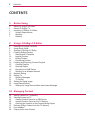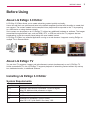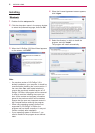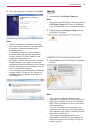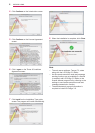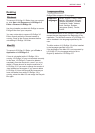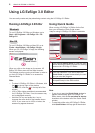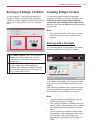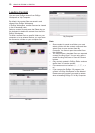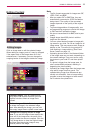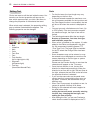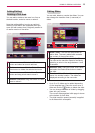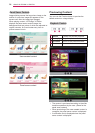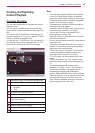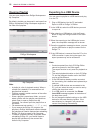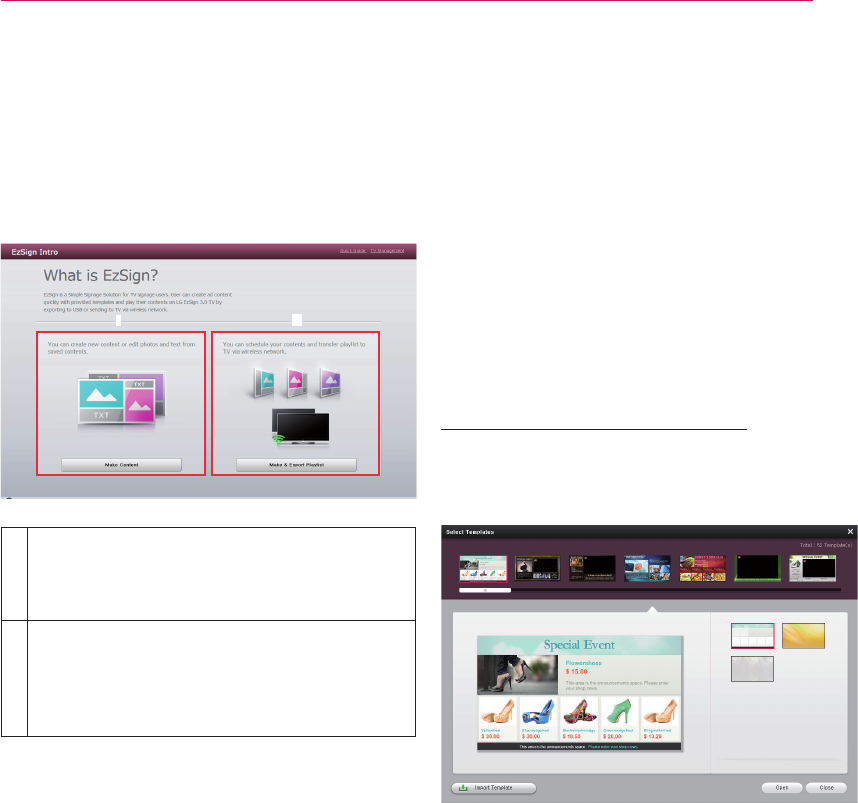
USING LG EZSIGN 3.0 EDITOR
9
Creating EzSign Content
You can easily create content using default
templates provided by LG EzSign 3.0 Editor. For
detailed information about creating EzSign
content files, see the EzSign Editor Quick Guide.
Make sure you read the Note below before creating
a content file.
Note
ꔈ If you place the cursor over a menu or option
item while creating content, a help balloon
appears.
Starting with a Template
You can select either user template or the default
template provided by LG EzSign 3.0 Editor.
At the Make Content page, click the New Content
button to bring up the template selection pop-up
window.
After selecting a template layout, select an image
from the background images provided to confirm
the template to use for making your content.
Note
ꔈ You can download a new template from the
website provided by LG EzSign.
ꔈ Click Import Template in the bottom left of the
screen to add a new template. (New templates
are displayed with a New symbol for seven
days.)
ꔈ You must check the template version before
downloading. If the template set version does
not match the version of the editor, the
template will not be added to LG EzSign 3.0
Editor.
Starting LG EzSign 3.0 Editor
You can create a TV content file by starting LG
EzSign 3.0 Editor, or open and edit an existing
content file. Newly created or edited content can be
sent to the TV using USB or Wi-Fi for viewing on
the TV.
Click Make Content to go to the first step in
creating an EzSign content file. You can
select and edit a template and export the
content file.
Click Make & Export Playlist to go to the
content export step without editing the
template. After setting the playback duration
for the existing content, you can export it to
the TV using USB or Wi-Fi.