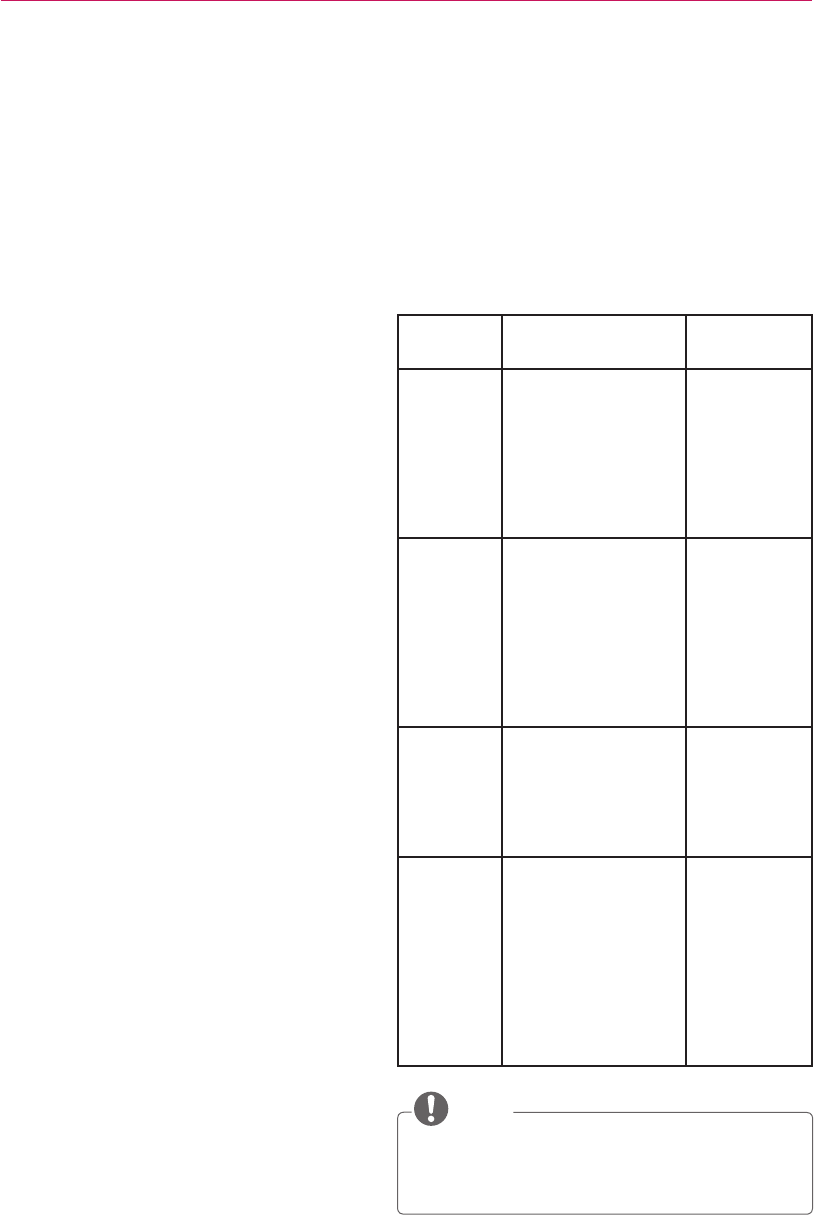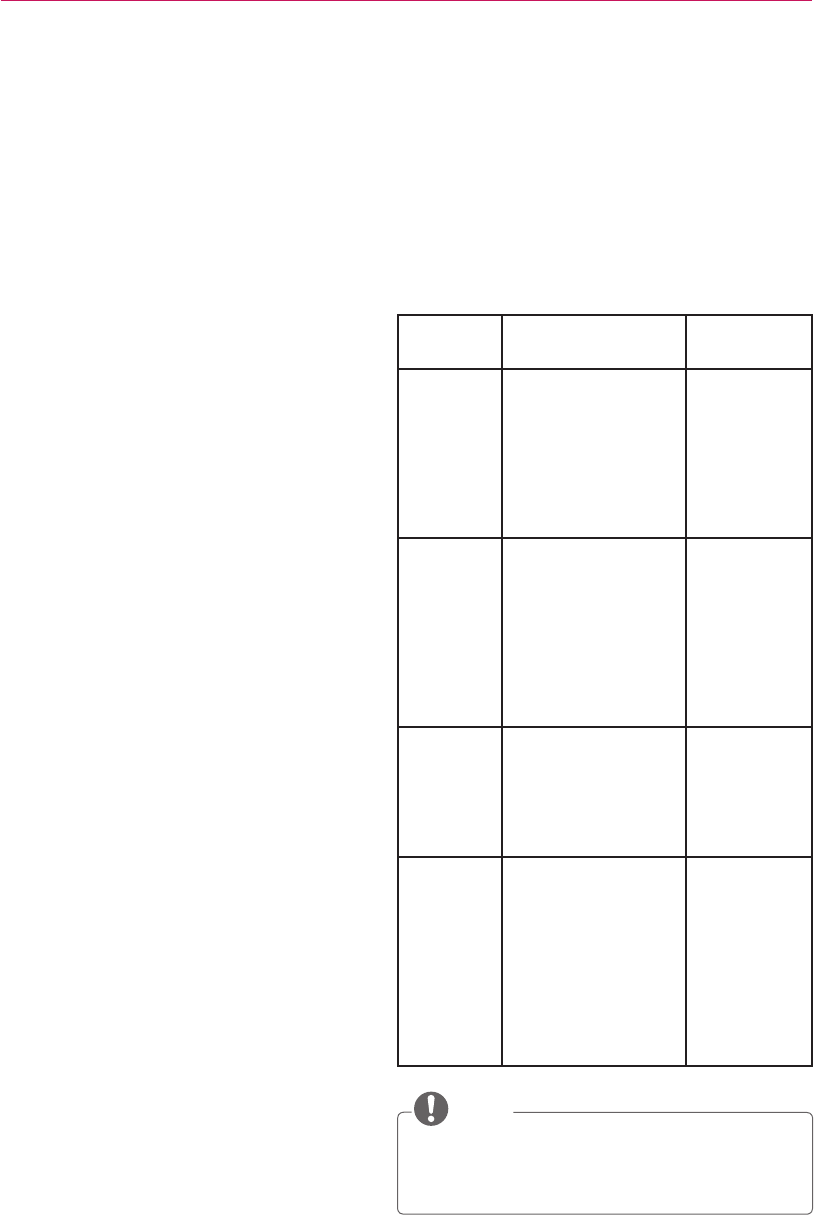
USING LG EZSIGN 3.0 EDITOR
18
Note
ꔈ If you click the Cancel button while wireless
transmission is in progress, the transmission
will be canceled.
ꔈ If the network status is not normal, it may take
some time for the transmission to be canceled
after clicking the Cancel button. In this case,
please wait until the transmission is completely
canceled.
ꔈ In EzSign 3.0 Editor, you can select a TV to
send content files to. After sending, all the
existing content files saved on the TV are
replaced with the new files.
ꔈ If an error occurs while sending, a pop-up
message will appear and the previous file is
played.
ꔈ The PC and the TV must be connected to the
same router.
The IP address of the router must be set as
192.168.XXX.XXX.
ꔈ To check the TV's serial number, select Menu >
Customer Support > Product/Service
Information.
ꔈ If this is the first time you are entering Send via
Wireless Network, an empty TV list will be dis-
played.
ꔈ The Refresh function may take more than a
minute depending on the network environment.
If the network status is poor, clicking the
Refresh button may not detect all the TVs
connected to the router.
In this case, you can retry the automatic scan
or select Add TV and enter the IP address
manually.
ꔈ TVs which already exist in the list are not added
again, even when detected during Auto Scan.
ꔈ To add a TV manually, enter its IP address.
ꔈ Depending on the network or TV condition, the
IP search may fail.
ꔈ If this happens, check the network environment
and try again.
ꔈ If a TV shown on the list is not found on the
current network, it is marked as Disconnected
in the Status column.
ꔈ You can remove a TV from the TV list by
clicking Delete TV.
Notes When Sending to a TV
ꔈ Depending on the size of content playlist to
send or the network environment, it may take
longer than 5 minutes.
ꔈ Even when sending to a TV in the list, the
sending may fail depending on the network or
TV condition. If the sending fails, check the
error message displayed on the screen and
follow its instructions.
Error Descriptions
Error
Text
Error Description Actions
TV or
network
failure
The TV is turned off,
the network settings
of the PC are
incorrect, or there
may be a problem
with the wireless
dongle or network
equipment.
Please check
the TV and
network
status.
Another
work in
progress
Other content has
already been
requested for the
EzSign TV. The
EzSign TV is
currently processing
other content that
has already been
requested.
Try again
later. If the
error persists
even after
retrying,
please restart
the TV.
Transfer
file cre-
ation
error
Due to a transient
issue, an error
occurred while
creating the files
required for sending
the content.
Please
restart the
editor.
System
failure
The tasks required
for operating the
EzSign Editor
cannot be performed
because of an OS
error.
Please
reboot the
system.
If the prob-
lem persists,
please have
an expert
diagnose the
OS.
NOTE
ꔈ When updating the EzSign content, do not use
USB update and wireless update simultaneously.
The TV may show unexpected behavior.