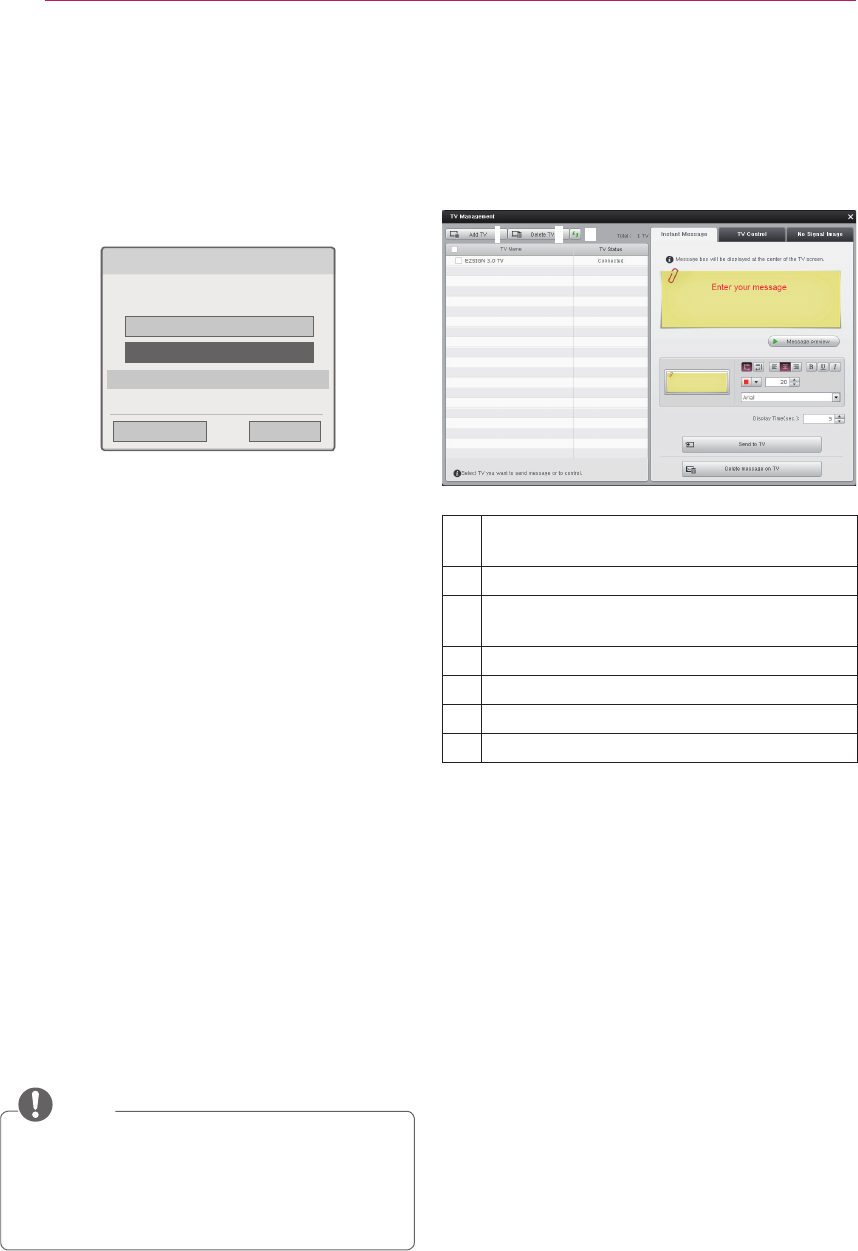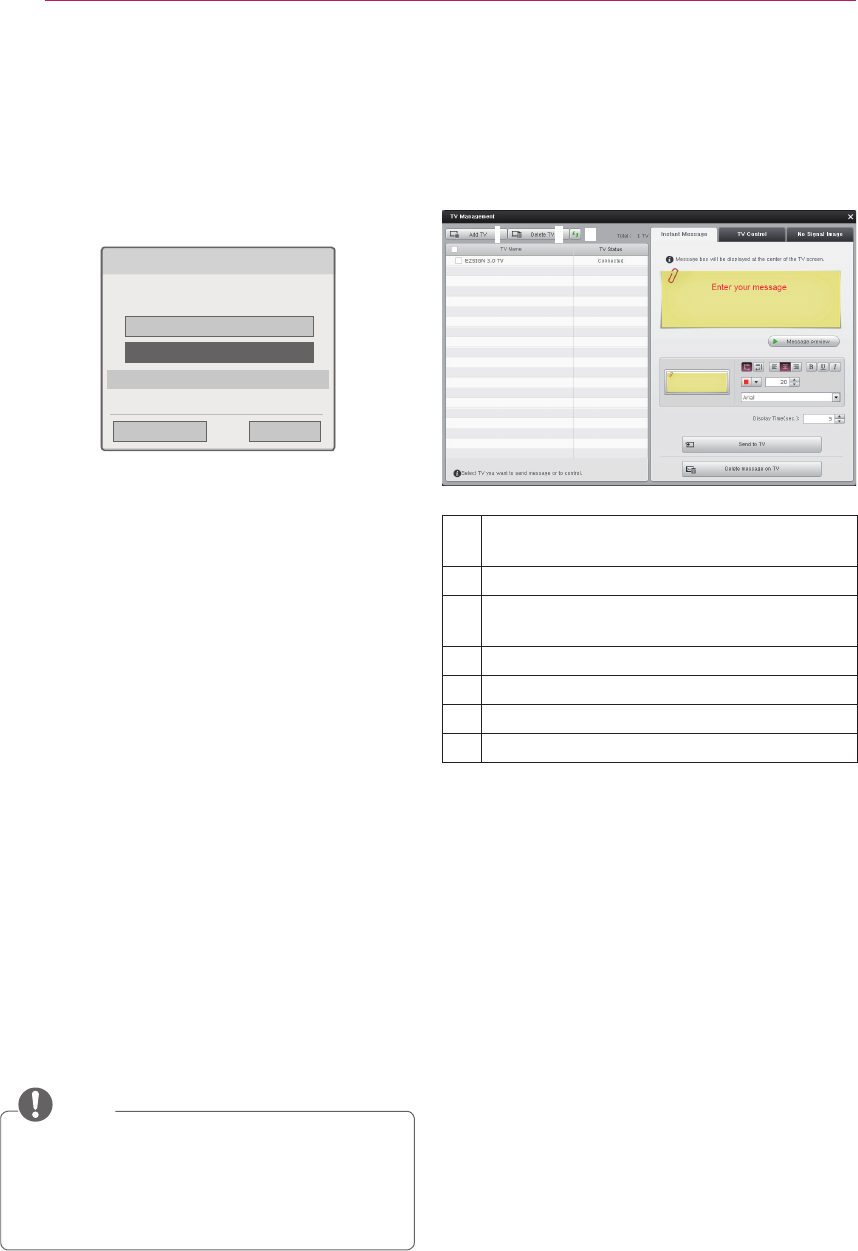
USING LG EZSIGN 3.0 EDITOR
20
Setting TV
Using the TV Management function, you can send
messages to the TV, adjust the volume, show/hide
EzSign, set the No Signal screen, etc.
Adds a TV to the list by entering the IP
address.
Removes the selected TV from the list.
Automatically scans TVs and adds them to
the list.
Renames the TV.
Sends messages to the TV.
Controls the TV.
Sets the No Signal screen.
PIN mode connection
1 Follow steps 1 - 4 in Wireless Network Setup.
2 Go to Connecting with PIN mode.
3 In the web page of the wireless router (AP) you
want to connect, enter the PIN number
displayed on the screen and select Connect.
Connecting with PIN mode
Insert PIN number at the AP webpage and
press [Connect] button.
PIN Number: 19730704
Connect
ꕣ PREVIOUS
For more information, check the AP manual.
ꕯ Exit
ꔉ NEXT
4 After the network setting is complete, if you
need to configure the network settings again,
select Reconnect.
5 Select IP Auto Setting or IP Manual Setting.
- If you select IP Manual Setting, manually enter
information such as an IP address.
6 When this is complete, press Exit.
Simple setting (WPS-button mode)
You can use a nearby wireless router, without having
to select the wireless router's (AP) name.
1 Check if the wireless router (AP) supports the
Quick Setting (WPS-button mode).
2 Follow steps 1 - 3 in Wireless Network Setup.
3 Use the or button to select S
imple setting
(WPS-button mode)
and then press the OK
button.
4 Press the WPS-button mode button of the
wireless router (AP) you want to connect and
then click Connect.
5 Follow steps 5 - 6 in PIN mode connection.
NOTE
How to Enter Letters or Numbers
* You can move the cursor on the screen to enter
the required items, by pressing the Volume button
on the remote control.