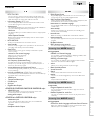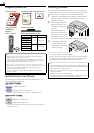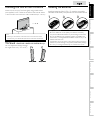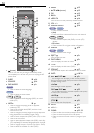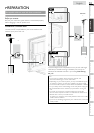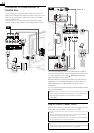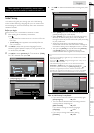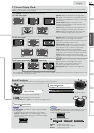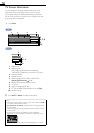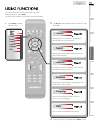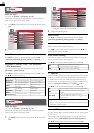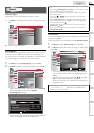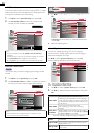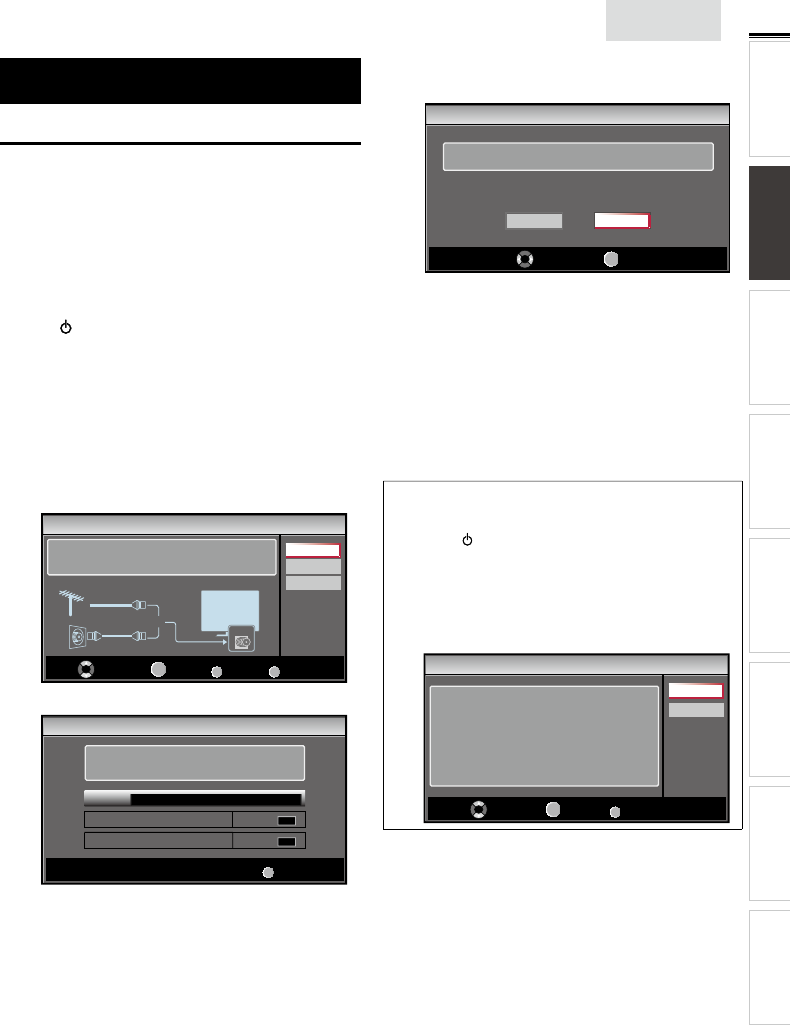
15
E
ng
li
s
h
INTRODUCTION PREPARATION
WATCHING TV
USING FUNCTIONS OPERATING DVD
CONNECTING DEVICES
INFORMATION USEFUL TIPS
These operations are accessible by remote control.
Some may also be accessible by controls on the main unit.
Initial Setu
p
T
his section will
g
uide
y
ou throu
g
h the unit
’
s initial settin
g
which includes selectin
g
a lan
g
ua
g
e for
y
our on-screen menu
an
d
auto
p
ro
g
ram, w
hi
c
h
automat
i
ca
lly
scans an
d
memor
i
zes
v
i
ewa
bl
e c
h
anne
l
s
.
Before you begin
:
M
a
k
e sure t
h
e un
i
t
i
s connecte
d
to antenna or ca
bl
e
.
1
After makin
g
all the necessar
y
connections
,
p
ress
to turn on the unit.
•
It ma
y
take a few moments to turn on the unit for the
first time
.
•
[
Initial Setup
]
menu appears automatically after the
un
i
t
i
s turne
d
on
.
2
U
se ▲/
▼
to select the on-screen lan
g
ua
g
e from the
c
hoices
(
En
g
lish / Es
p
añol / Français
)
on the ri
g
ht side of the
TV
screen, t
h
en
p
ress
OK
.
3
U
se ▲/
▼
to se
l
ect
[A
ntenna
]
for TV channels o
r
[
Cable
]
for CATV channels, then press
OK
.
Initial Setup
Make sure the antenna is connected to ''ANT. IN'' jack.
Select your signal source.
Antenna
Cable
Skip
Antenna
Cable
Or
ANT.IN
Select
OK
OK
BACK
Back
MENU
Skip
•
[A
utoprogram
]
w
ill
b
e
gi
n
.
Initial Setup
Please wait while the system is scanning for channels.
Auto programming may take more than 20 minutes to
complete.
0%
Digital channels
0 ch
Analog channels
0 ch
MENU
Skip
4
U
se
◄
/► to se
l
ect t
h
e
d
es
i
re
d
l
ocat
i
on sett
i
ng, t
h
en press
OK
.
Initial Setup
Select “Retail” or “Home” for your location.
Retail
Home
Select
OK
OK
•
S
elect
[R
etai
l]
store, t
h
e un
i
t w
ill
b
e set u
p
w
i
t
h
p
redefined settin
g
for retail dis
p
la
y
s
.
•
S
elect
[H
ome
]
, t
h
e un
i
t
i
s set to max
i
m
i
ze t
h
e energy
efficienc
y
for home settin
g
and it can be ad
j
usted
t
hrou
g
h a choice of
p
icture and sound
q
ualit
y
accordin
g
t
o your preference
.
•
Wh
en t
h
e
i
n
i
t
i
a
l
setup
i
s comp
l
ete
d
, t
h
e
l
owest
memorized channel with the confirmation message o
f
th
e
l
ocat
i
on sett
i
ng w
ill
b
e
di
sp
l
aye
d
on t
h
e
TV
screen
.
•
Y
ou must set
[H
ome
]
i
n step
4
. Otherwise
,
[P
icture
]
an
d
[
Sound
]
sett
i
ngs you a
dj
uste
d
w
ill
not
b
e
memorized after the unit goes into standby mode
.
Note
•
If you are not receiving a signal from your cable service, contact
t
he Cable provide
r
.
•
If
y
ou
p
res
s
o
r
MENU
durin
g
auto
p
ro
g
ram, this setu
p
of TV
ch
anne
l
s w
ill
b
e cance
l
e
d.
•
T
he initial autoprogram function can be executed for eithe
r
[A
ntenna
]
o
r
[
Cable
]
on
ly
once.
Wh
en
y
ou c
h
an
g
e t
h
e
c
onnection (Antenna / Cable), set
[A
utoprogram
]
aga
i
n
.
➠
p. 2
1
•
If there is no signal input from the antenna terminal and no
op
eration for several seconds after
y
ou turn on the unit, hel
p
ful
hi
nts appears.
F
o
ll
ow t
h
e
i
nstruct
i
ons
li
ste
d
on t
h
e
TV
screen
.
Initial Setup
No channel is registered.
Try Autoprogram again?
Verify that you have a cable connected to the “ANT. IN” jack
on the back of the TV, the channel installation process
searches this connection. If you are using a cable or satellite
box, please confirm the input which you have connected to the
box and press “SOURCE” key on the remote control to select
the appropriate source input.
Retry
Later
Select
OK
OK
MENU
Skip
A
fter an initial setup is completed...
•
If you want to scan the channels automatically again
.
[A
utoprogram
]
➠
p. 2
1
•
Y
ou can a
dd
t
h
e
d
es
i
re
d
ca
bl
e an
d
ana
l
og c
h
anne
l
s
u
nmemor
i
ze
d
b
y autoprogram
.
[
Add Channels
]
➠
p. 22
•
If
y
ou want to chan
g
e to another lan
g
ua
g
e
.
[L
anguage
]
➠
p. 2
7
•
If
y
ou want to chan
g
e the location settin
g.
[L
ocation
]
➠
p. 26