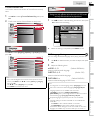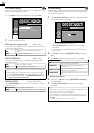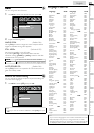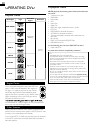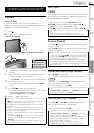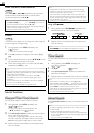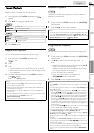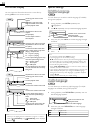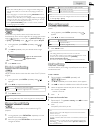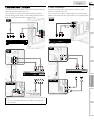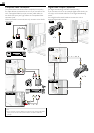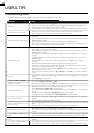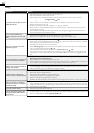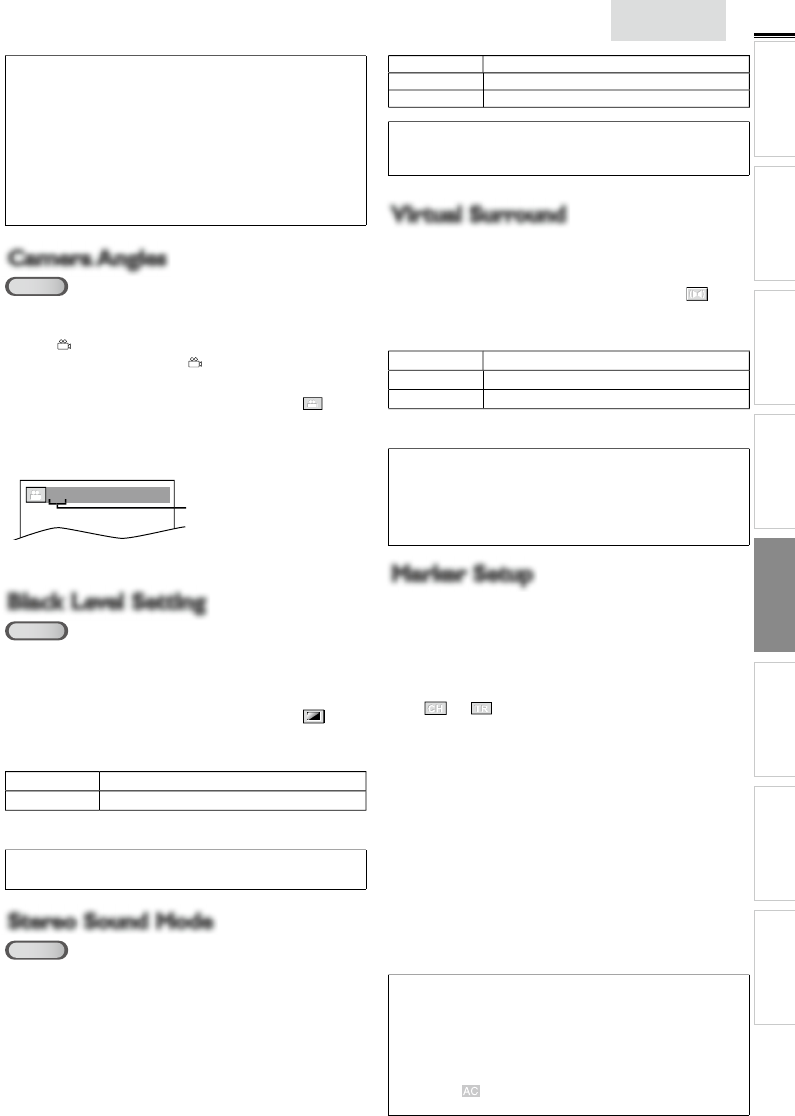
35
E
n
gli
s
h
INTRODUCTION
PREPARATION WATCHING TV
USING FUNCTIONS
OPERATING DVD
CONNECTING DEVICES
INFORMATION USEFUL TIPS
Note
•
S
ome discs will only allow you to change the audio setting from
t
he disc menu. Refer to the manual accom
p
an
y
in
g
the discs fo
r
d
eta
il
s
.
•
If your language is not shown after pressing SAP/AUDI
O
severa
l
ti
mes, t
h
e
di
sc may not
h
ave t
h
at
l
anguage
.
H
owever, some
di
scs a
ll
ow you to c
h
ange mu
l
t
i
p
l
e au
di
o
l
anguages
s
ettin
g
in the disc menu.
(
O
p
eration varies de
p
endin
g
on the disc
,
s
o refer to the manual alon
g
with the disc.
)
•
Wh
en
[
NOT AVAILABLE
]
a
pp
ears on t
h
e
TV
screen,
i
t means
au
di
o
l
an
g
ua
g
e
i
s not ava
il
a
bl
e
.
Camera Angles
Camera Angles
DVD
S
ome DVD may contain scenes which have been shot
simultaneousl
y
from various an
g
les. You can chan
g
e the camera
angle i
f
[
]
appears on the screen. I
f
[
ANGLE ICON
]
i
s set
t
o
[
OFF
]
in
[
OTHERS
]
menu
,
[
]
w
ill
not a
pp
ea
r
.
➠
p. 29
1
D
ur
i
n
g
pl
a
yb
ac
k
,
p
ress MOD
E
re
p
eate
dly
unt
il
[
]
a
pp
ears
.
2
U
se ▲/
▼
repeate
dl
y unt
il
your
d
es
i
re
d
camera ang
l
e
a
pp
ears
.
1 / 8
(
ANGLE
)
a
ng
l
es can
b
e varie
d
on t
h
e
d
isp
l
aye
d
num
b
er
3
P
ress
BACK
to exit.
K
Black Level Setting
Black Level Setting
DVD
A
djust the black level to make the dark areas of the TV picture
b
r
i
g
h
te
r
.
1
D
ur
i
ng p
l
ay
b
ac
k
, pressMOD
E
repeate
dl
y unt
il
[
]
appears
.
2
P
ress ▲/
▼
to a
dj
ust t
h
e
bl
ac
k
l
eve
l.
ON
M
a
k
es t
h
e
d
ar
k
areas
b
r
igh
te
r
.
O
FF
S
hows the ori
g
inal
p
icture as recorded
.
3
P
ress
BACK
to exit.
K
Note
•
T
he settin
g
will be ke
p
t even if the unit
g
oes into standb
y
mode
.
Stereo Sound Mode
Stereo Sound Mode
CD
T
his unit allows you to select a sound mode during CD
p
l
ay
b
ac
k.
1
D
ur
i
n
g
pl
a
yb
ac
k
,
p
ress SAP/AUDI
O
re
p
eate
dly
unt
il
t
h
e
d
es
i
re
d
soun
d
mo
d
e appears
.
2
E
ac
h
t
i
me you press SAP/AUDI
O
,
t
h
e soun
d
mo
d
e
changes as follows
.
STERE
O
S
tereo sound with left and right channels
.
L
-c
h
Left channel sound only
.
R
-c
h
Ri
g
h
t c
h
anne
l
soun
d
on
l
y
.
Note
•
Vi
rtua
l
surroun
d
cannot
b
e c
h
an
g
e
d
w
h
en t
h
e soun
d
mo
d
e
i
s set
t
o e
i
t
h
e
r
[L
-c
h]
o
r
[R
-c
h]
.
Virtual Surround
Virtual Surround
Y
ou can en
j
o
y
virtual surround on
y
our 2 channel stereo
s
ys
t
em
.
1
D
ur
i
ng p
l
ay
b
ac
k
, press MOD
E
repeate
dl
y unt
il
[
]
appears
.
2
P
ress
▲
/
▼
to se
l
ect t
h
e soun
d
l
eve
l.
1
N
atural effect
.
2 Emphasized effect
.
O
FF
N
o effects (original sound)
.
3
P
ress
BACK
to exit.
K
Note
•
T
he settin
g
will be ke
p
t even if the unit is turned off
.
•
F
or audio CD
,
virtual surround will not be effective if the sound
mo
d
e
i
s set to somet
hi
n
g
ot
h
er t
h
an
[
STEREO
]
.
[
Stereo Sound Mode
]
.
➠
p. 35
•
T
urn
d
own t
h
e
l
eve
l
or se
l
ect
[
OFF
]
if the sound is distorted
.
Marker Setup
Marker Setup
T
his feature allows you to assign a specifi c point on a disc to
b
e ca
ll
e
d
b
ac
k
l
ater.
To
set
a mar
ker
1
D
ur
i
ng p
l
ay
b
ac
k
, press MOD
E
repeate
dl
y unt
il
[
]
/
[
]
appears
.
2
U
se ▲/
▼
re
p
eate
dly
unt
il
mar
k
er searc
h
menu a
pp
ears
.
3
U
se
◄
/► to select an available marker within 60 seconds
.
4
Wh
en t
h
e p
l
ay
b
ac
k
reac
h
es t
h
e po
i
nt at w
hi
c
h
you want to
set a mar
k
er, press
OK
.
•
M
ar
k
er
i
s now set
.
5
P
ress
BACK
to exit.
K
To
r
et
urn
to
the
mar
ke
r
l
a
ter
1
Repeat steps 1-2 in
[T
o set a mar
k
er
]
.
U
se
◄
/► to se
l
ect
th
e
d
es
i
re
d
mar
k
e
r
.
2
P
ress
OK
at the desired marker to restart playback from
K
t
he s
p
ecifi c
p
oint which
y
ou set
.
Note
•
Marker search menu will disappear in about 60 seconds when
th
ere
i
s no
i
nput
.
•
You can mark up to 10 points
.
•
T
o c
l
ear a mar
k
er, se
l
ect t
h
e mar
k
er to
b
e c
l
eare
d
, an
d
t
h
en press
C
LEAR
.
•
Ejecting the disc or turning off the power will erase all markers
.
•
S
electing
[
]
at step 3 in the section
[T
o set a mar
k
er
]
w
ill
a
l
so erase a
ll
mar
k
ers
.