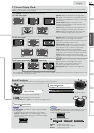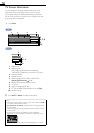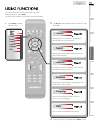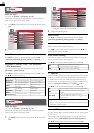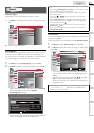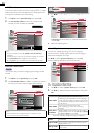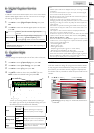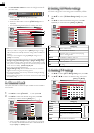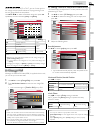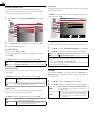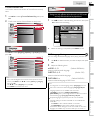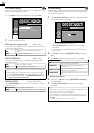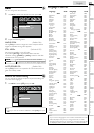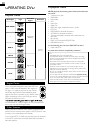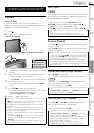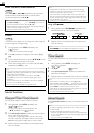2
5
E
n
gli
s
h
INTRODUCTION
PREPARATION WATCHING TV
USING FUNCTIONS
OPERATING DVD
CONNECTING DEVICES
INFORMATION USEFUL TIPS
A
s for TV-MA, TV-14, TV-PG, or TV-Y7, you can further set the
sub ratings to block specifi c elements of programming. To set
t
he sub ratings, follow the step below
.
U
se ▲/▼ / ◄/► to se
l
ect t
h
e
d
es
i
re
d
rat
i
ng, t
h
en press
OK
repeate
dl
y to sw
i
tc
h
b
etween
[V
iew
]
an
d
[Bl
oc
k]
.
P
ict
ure
S
oun
d
C
hannel
Features
Lang
ua
ge
DVD
FV V S L D
TV-MA
TV-14
TV-PG
TV-G
TV-Y7
TV-Y
Select
OK
View / Block
BACK
Back
Sub Rating
C
ategor
y
R
ating
FV
F
antas
y
Vi
o
l
ence
TV
-
Y7
V
Vi
o
l
ence
T
V-M
A
T
V-1
4
T
V-P
G
S
S
exual Situation
L
C
oarse Language
D
S
uggestive Dialog
T
V-14
,
TV-P
G
Note
•
Bl
oc
k
e
d
su
b
rat
i
ng w
ill
appear
b
es
id
e t
h
e ma
i
n rat
i
ng category
i
n
[
US TV Ratings Lock
]
menu
.
•
You cannot block a sub rating (D, L, S or V) if the main rating is set
t
o
[V
iew
]
.
•
C
hanging the category to
[Bl
oc
k]
o
r
[V
iew
]
automat
i
ca
ll
y c
h
anges
all its sub ratings to the same
(
[Bl
oc
k]
o
r
[V
iew
]
).
D. Change PIN
D. Change PIN
A
lthough the default PIN code (0000) is supplied with the unit
,
y
ou can set your own
PIN
co
d
e
.
1
U
se ▲/
▼
to se
l
ect
[
Change PIN
]
, t
h
en press
OK
.
2
P
res
s
t
h
e
N
um
b
er
b
utton
s
to enter the new 4-digit PIN
co
d
e
.
•
E
nter
PIN
co
d
e aga
i
n
i
n
[
Confirm PIN.
]
entry field
.
P
ict
ure
Soun
d
C
hannel
Features
Lan
g
ua
ge
DV
D
_
Enter PIN.
Confirm PIN.
PIN Code
BACK
Back
Note
•
Make sure new PIN code and confi rm PIN code must be exactl
y
t
he same. If they are different, the space is cleared for reentering
.
•
Your PIN code will be erased and returns to the default PIN code
(0000) when a power failure occurs
.
•
If you forget the PIN code, unplug the AC power cord then wait
for 10 seconds to
p
lu
g
the AC
p
ower cord in a
g
ain
.
T
he unit will restore the PIN code to 0000 as the factory default
.
P
C Settings
<
22MD311B, 19MD311B and 19MD301B only>
T
his function lets you adjust the PC screen position, clock and
phase during PC input
.
1
U
se ▲/
▼
to se
l
ect
[
PC Settings
]
, t
h
en press
OK
.
2
U
se ▲/
▼
to se
l
ect t
h
e sett
i
n
g
y
ou want to a
dj
ust, t
h
en
press
OK
.
P
ictur
e
S
oun
d
Chan
nel
Features
Lan
g
ua
ge
DV
D
Auto Adjustment
Horizontal Position
Vertical Position
Clock
Phase
0
0
0
0
3
Adjust the following items
.
A
uto
A
djustmen
t
U
se ▲/
▼
to se
l
ect
[A
djust
]
, t
h
en press
O
K.
P
ictur
e
S
oun
d
Chan
nel
Features
Lan
g
ua
ge
DV
D
To automatically synchronize
the phase and clock
on the TV and PC.
Cancel
Adjust
•
T
he horizontal/vertical
p
osition, c
l
oc
k
an
d
ph
ase of the
P
C screen are automaticall
y
ad
j
usted
.
H
orizonta
l
P
osition
,
V
ertica
l
P
ositio
n
U
se
◄
/► to a
dj
ust
.
C
ursor ◄
C
ursor ►
Horizontal
Position
t
o move PC screen left
t
o move PC screen ri
g
ht
Vertical
Position
t
o move PC screen
d
own
t
o move PC screen u
p
C
lock
,
Phase
U
se
◄
/► to a
dj
ust
[
Clock
]
sett
i
ng to sta
bili
ze
t
he PC screen and
[Ph
ase
]
sett
i
ng to
i
mprove t
h
e c
l
ar
i
ty
o
f the PC screen
.
C
ursor ◄
C
ursor ►
C
lock
t
o
d
ecrease sett
i
ng
va
l
ue
t
o
i
ncrease sett
i
ng
va
l
ue
Ph
as
e
Note
•
Y
ou may not o
b
ta
i
n an appropr
i
ate screen w
i
t
h
[A
uto
A
djustment
]
for some signals. In this case, adjust the settings
manua
lly.
•
A
djust
[Ph
ase
]
setting afte
r
[
Clock
]
sett
i
ng
h
as
b
een proper
l
y
a
dj
uste
d.