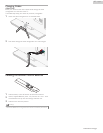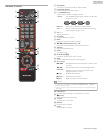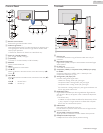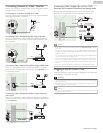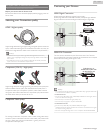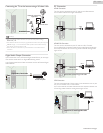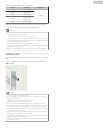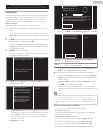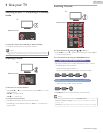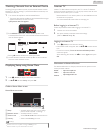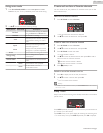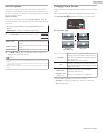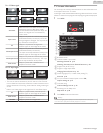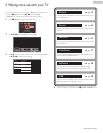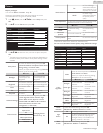These Operations are accessible by Remote Control.
Some may also be accessible by the Main Unit's Control Panel.
Initial Setup
This section will guide you through the Unit’s Initial setting which includes
selecting a Language for your On-screen Menu, country, location and
Autoprogram, which Automatically scans and memorizes viewable
channels. You can also set the network connection in this setting.
Before you begin:
Make sure the Unit is connected to an Antenna or Cable.
1
After making All the Necessary Connections, press B to Turn On
the Unit.
●
It may take a few moments to Turn On the Unit for the first time.
●
Initial setup menu appears Automatically after the Unit is Turned
On.
2
Use H I to select the on-screen language, country, location on the
right side of the TV screen, then press OK.
●
You must set Home in location setting. Otherwise, Picture and
Sound settings you adjusted will not be memorized after the Unit
goes into Standby mode.
3
Use H I to select the signal type.
●
If the TV is connected to a Cable or Satellite Set-top box, select
the 2nd one and skip to step 5.
Select
box or satellite TV receiver.
To set up a TV signal from a cable TV
Select
wall jack or a standard TV antenna.
To set up a TV signal from a cable TV
4
Use H I to select Antenna for TV channels or Cable for CATV
channels, then press OK.
Skip
Cable
Antenna
OK button to proceed.
made your selection, press the
remote control. Once you have
Cable, using up/down key on the
Now select either Antenna or
IN".
of your TV labeled "ANTENNA
signal into the jack on the rear side
attached your antenna or cable
Make sure that you have
–
When Antenna is selected, the TV detects Antenna signals. It
searches for DTV and Analog TV channels available in your area.
–
When Cable is selected, the TV detects signals supplied by
cable. It searches for DTV, Analog TV and Cable channels
available in your area.
●
Autoprogram will begin.
0
0
Stop
Analog channels found:
Digital channels found:
System searching. Please wait…
the Auto Programming complete message.
Analog to find and program. Please wait until you see
complete. Digital channels will take longer than
Auto programming may take more than 20 minutes to
5
After the channel installation is completed, Network setup screen
will appear. Use H I to select Wireless or Wired, then press OK.
Skip
Wired
Wireless
Select your connection type.
your Internet home network.
This TV can be connected to
Wireless
If you have a Wireless router, select Wireless to
connect to the Internet.
Wired
If you connect with an Ethernet cable, select Wired
to connect to the Internet.
●
If you have a router with WPS function, select Wireless and use
H I to select Simple Connect, then press OK.
6
Follow the on-screen instructions to complete the installation.
●
When you select On in the selection screen for Auto software
update. A message will appear if there is the latest software on the
network server.
●
Network updates will appear after Connection test succeeds.
Use J K to select Yes, then press OK.
●
When the initial setup is completed, the lowest memorized
channel with the confirmation message will be displayed on the TV
screen.
Note(s)
●
If you are not receiving a signal from your Cable service, contact the Cable provider.
●
If you press B during autoprogram, this setup of TV channels will be cancelled.
●
The Initial Autoprogram function can be executed for either Antenna or Cable only once.
When you change the connection (Antenna / Cable), select Autoprogram again. L
p. 31
After an Initial Setup is completed...
●
If you want to scan the channels Automatically again.
Autoprogram L p. 31
●
You can add the desired channels not memorized by Autoprogram
through antenna connection.
Weak channel installation L p. 32
●
If you want to change to another Language. Language L p. 31
●
If you want to change the Country setting. Country L p. 20
●
If you want to change the Location setting. Location L p. 32
●
If you want to change the Network setting. Network L p. 34
18
.English