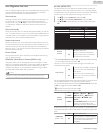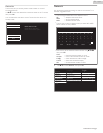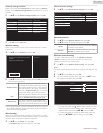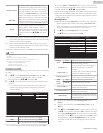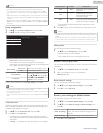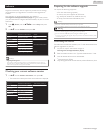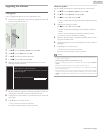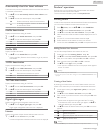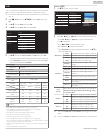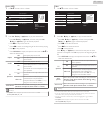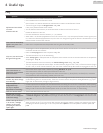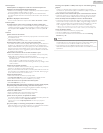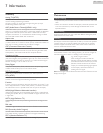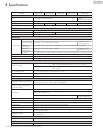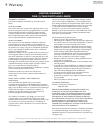USB
Your TV is fitted with a USB connection that enables you to view photos,
listen to music or watch video files stored on a USB Memory Stick.
1
Connect the USB Memory Stick to the USB terminal on the side of
your TV.
2
Press Z (Home) and use H I J K to select Setup then press
OK.
3
Use H I to select USB, then press OK.
4
Use H I to select Start now, then press OK.
AVI
JPG
MP3
Image5.jpg
Image4.jpg
Image3.jpg
Image2.jpg
Image1.jpg
Video
Music
Picture
5
Use H I to select the Picture, Music or Video, then press OK.
●
The files recorded under the following specifications are required.
●
Press OPTIONS to display the optional menu, then press OK to
switch between List and Thumbnails.
Picture (JPEG)
Upper limit 16Mpixel
Music (MP3)
Sampling frequency 32 kHz, 44.1 kHz or 48 kHz
Constant bit rate 32 kbps - 320 kbps
Video
Maximum size of a
video
1920 x 1080
Extension
.mpg, .mpeg
.vob .avi .mp4
Video codec
Audio codec
MPEG1,
MPEG2
MPEG2
MPEG4 SP,
MPEG4 ASP
H.264,
MPEG4
Dolby Digital YES YES YES NO
MPEG1 audio layer3
(MP3)
YES NO YES NO
MPEG1 audio layer2 YES NO YES NO
LPCM YES NO NO NO
AAC-LC NO NO NO YES
Note(s)
●
Up to 2GB (FAT16) or 8GB (FAT32) capacity can be supported.
●
Up to 10,000 files or 1,000 folders with 19 hierarchies can be recognized.
●
Up to 255 English characters can be recognized.
●
This unit does not support MTP(Media Transfer Protocol).
●
This unit supports FAT16 and FAT32 file systems.
●
If the file is not supported, an error message appears.
●
When the USB Memory Stick is not recognized, try reconnecting it again.
●
We cannot be held responsible if your USB Memory Stick is Not Supported, nor will we
accept any liability for damage or loss of stored data.
●
A file name exceeding 256 characters or contains a dot character is Not Supported on
this TV.
●
Progressive JPEG files are Not Supported.
Picture (JPEG)
1
Use H I to select a file or a folder.
AVI
JPG
MP3
11/11/2011 11:11 AM
800×600 pixels
Image4.jpg
Image8.jpg
Image7.jpg
Image6.jpg
Image5.jpg
Image4.jpg
Image3.jpg
Image2.jpg
Image1.jpg
2
Press OK, K(Play) or F(Pause) to start a Slide show of the files.
●
Press OK, K(Play) or F(Pause) to pause the Slide show.
●
The F icon appears.
●
Press JJ or KK to move between images.
●
Press BACK or C to stop the Slide show.
●
Press OPTIONS to display the optional menu, then use H I to
select the desired item.
Slide time *1
Short
Switches to the next image in 5 seconds.
Medium
Switches to the next image in 10 seconds.
Long
Switches to the next image in 15 seconds.
Transitions *1
None
No effect when switching images.
Dissolve
Overlaps the next image on the current
image.
Wipe right
Pushes the current image out from left.
Wipe left
Pushes the current image out from right.
Wipe up
Pushes the current image out from
bottom.
Wipe
down
Pushes the current image out from top.
Box in
The next image comes to the center from
the outside.
Box out
The next image goes to the outside from
the center.
Auto
picture
Selects the picture mode according to your preference.
(Standard, Vivid, Sports, Movie, Game, Energy saving
and Internet video)
Rotate *2
0
Displays an image in its original direction.
90
Rotates an image 90 degrees clockwise.
180
Rotates an image 180 degrees clockwise.
270
Rotates an image 270 degrees clockwise.
Zoom *2
1X
Displays an image in its original size.
2X
Magnifies a current image by 2 times.
4X
Magnifies a current image by 4 times.
*1 You can set Slide time and Transitions when images are in Slide
show.
*2 You can set Rotate and Zoom when Slide show is in Pause mode.
41
.English
Continued on next page.