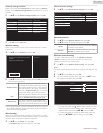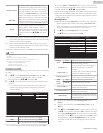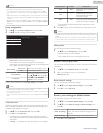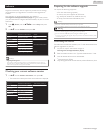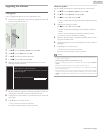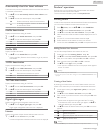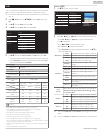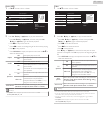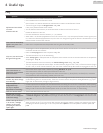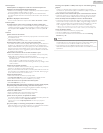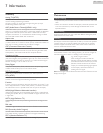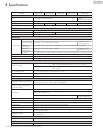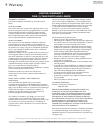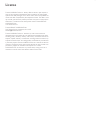Troubleshooting
If the Unit does Not Perform Properly when Operated as Instructed in this Manual,
check the following Troubleshooting tips and all connections once before calling for service.
Power
No Power
●
Make sure the AC Power Cord is plugged in.
●
Make sure that the AC outlet supplies the proper voltage, plug another
electrical appliance into the AC outlet to ensure that the AC outlet operates
normally.
●
If a Power Failure occurs, Unplug the AC Power Cord for 1 minute to allow
the Unit to Reset Itself.
Remote
Control buttons do not work.
●
Do NOT press more than one button at the same time.
●
Ensure that no buttons on the Remote Control are depressed and move freely.
Remote does not operate. FAQ L p. 43; IR Signal Check L p. 46
Universal Remote Control does not work properly.
●
Refer to the user manual of the universal remote control for the MAGNAVOX
code.
Picture
Power is ON but no screen image.
●
Check whether the Connection for the Antenna, Cable or Satellite Set-top
Box is Connected Correctly.
●
Check whetherAll the Cables to the Unit are connected to the correct Output
Jack on your device like Blu-ray / DVD recorder.
●
Make sure that the selected Input mode is connected to the working Input
jack.
●
Check if your computer is NOT in Sleep Mode when the Input mode of this
unit is in PC mode. Tap any key on the Computer Keyboard to Wake it up.
●
Check if the correct input mode is selected by pressing SOURCE.
No Color
●
View other TV channels. The problem might be limited to the broadcasting
station.
●
Adjust Color in Picture settings. L p. 25
Picture Poor
●
Adjust Contrast and Brightness in Picture settings. L p. 25
●
For the Best Picture Quality, watch “High Definition” wide screen Programs.
If the HD content is Not available, watch “Standard Definition” Programs
instead.
You see Pixelation on the Screen.
●
When the capabilities of the Unit exceed the capabilities of the Digital
Broadcasting, the signal will be increased to match the capabilities of the
Display on the Unit. This may cause Pixelation, Noise or Trash.
Unusual picture appears and the TV does Not operate.
●
Press the power button first. If it does not solve, follow the procedure below.
① Press the buttons on the remote control in the order shown below.
K L H L I L B
② Unplug the AC Power Cord once, and wait for 1 minute, and then plug it in again.
Sound
No sound, distorted sound or incorrect Audio Sound is heard when using the
HDMI-DVI Connections.
●
Make sure that the Analog Audio signals from the HDMI-DVI device are
connected to the Analog Audio L/R Input jacks.
●
When using Component Analog Video, Composite Analog Video or PC VGA
Video make sure that the Analog Audio (L/R) connectors are mounted into
the Audio (L/R) Input jacks.
Sound Intermittent or No Sound.
●
Check if the Audio Cable is connected into the Unit correctly.
You Switch to a Different Input and the Volume Changes.
●
This Unit will Memorize the Volume Level from the last time you adjusted it.
●
If the Volume of the Sound from another Device is Higher or Lower, then the
Loudness will Change.
●
Make sure Auto volume leveling is set to On. L p. 27
Picture & Sound
No Picture or Sound
●
Check if the Power is on.
●
Check whether All the cables to the Unit are connected to the correct Output
jack of your device like Blu-ray / DVD Recorder.
●
Check whether All the Cables to the Unit are connected to the correct Output
Jack on your separate Device like Blu-ray Disc / DVD Recorder.
●
View other TV channels. The problem might be limited to the Broadcasting
Station or Weak Signal Strength.
●
Unplug the AC Power Cord and wait for about 1 minute, then Plug the AC
Power Cord and turn On the Unit again.
●
Check whether the connection of the Antenna or Cable / Satellite set-top box
is connected correctly.
●
Make sure that the selected Input mode is connected to the working Input
jack.
●
Check if your computer is NOT in sleep mode when the Input mode of this
Unit is in PC mode. Tap any key on the keyboard to wake up your computer.
No Sound
●
Make sure that the sound is not muted. Press
D
so that the volume bar and
current volume level will appear on the TV screen.
●
Make sure that the volume is NOT set to
0
or
C
. If so, use
VOL + / –
to
adjust to the desired volume.
●
Make sure that the headphone is NOT connected to the Headphone Audio
Output jack.
●
Make sure that the TV speakers is NOT set to Off.
Adjusted Picture or Sound settings are not effective every time the Unit is
turned On.
●
You must set Home in Location. L p. 32 (Otherwise, the settings you
adjusted will not be memorized after the Unit goes into Standby Mode.)
You see a Distorted Picture or Hear an Unusual Sound. (Analog TV - NTSC
signal)
●
You may be getting NTSC (Analog) TV signal (not HDTV signal) interference
from electrical appliances, automobiles, motorcycles or fluorescent lights.
●
Try moving the Unit to another Location to see if this is the Cause of the
Problem.
Ghosts, lines or streaks in picture.
●
Electrical Interference from nearby appliances may affect Picture Quality.
●
View other TV channels. The problem might be limited to the broadcasting
station or weak signal strength.
Picture Poor, Sound Intermittent or No Sound
●
View other TV channels. The problem might be limited to the broadcasting
station or weak signal strength.
Child and Rating Lock
Forgotten PIN code.
●
Enter “0711” to clear your password.
Screen
You Switch to a different Input and the Screen Size changes.
●
This unit will memorize the viewing mode from the last time you used the
particular input modes.
The display image does not cover the entire screen.
●
If you are using the Unit as a PC Monitor, make sure that Horizontal
position and Vertical position in Picture are set correctly. L p. 25
●
If you are watching TV or using the Composite Video, Component Video or
HDMI with 480i Input, press PICTURE SIZE A Repeatedly to Switch to
various Screen Modes.
Different color marks on the TV screen
●
View other TV channels. The problem might be limited to the broadcasting
station, missing data or pixelation due to weak signal strength.
44
.English
Continued on next page.