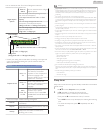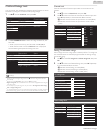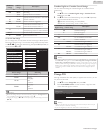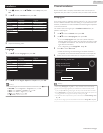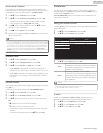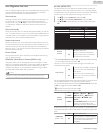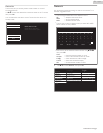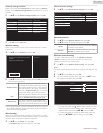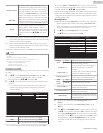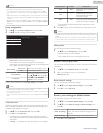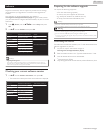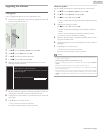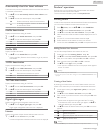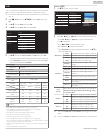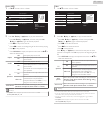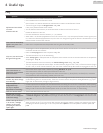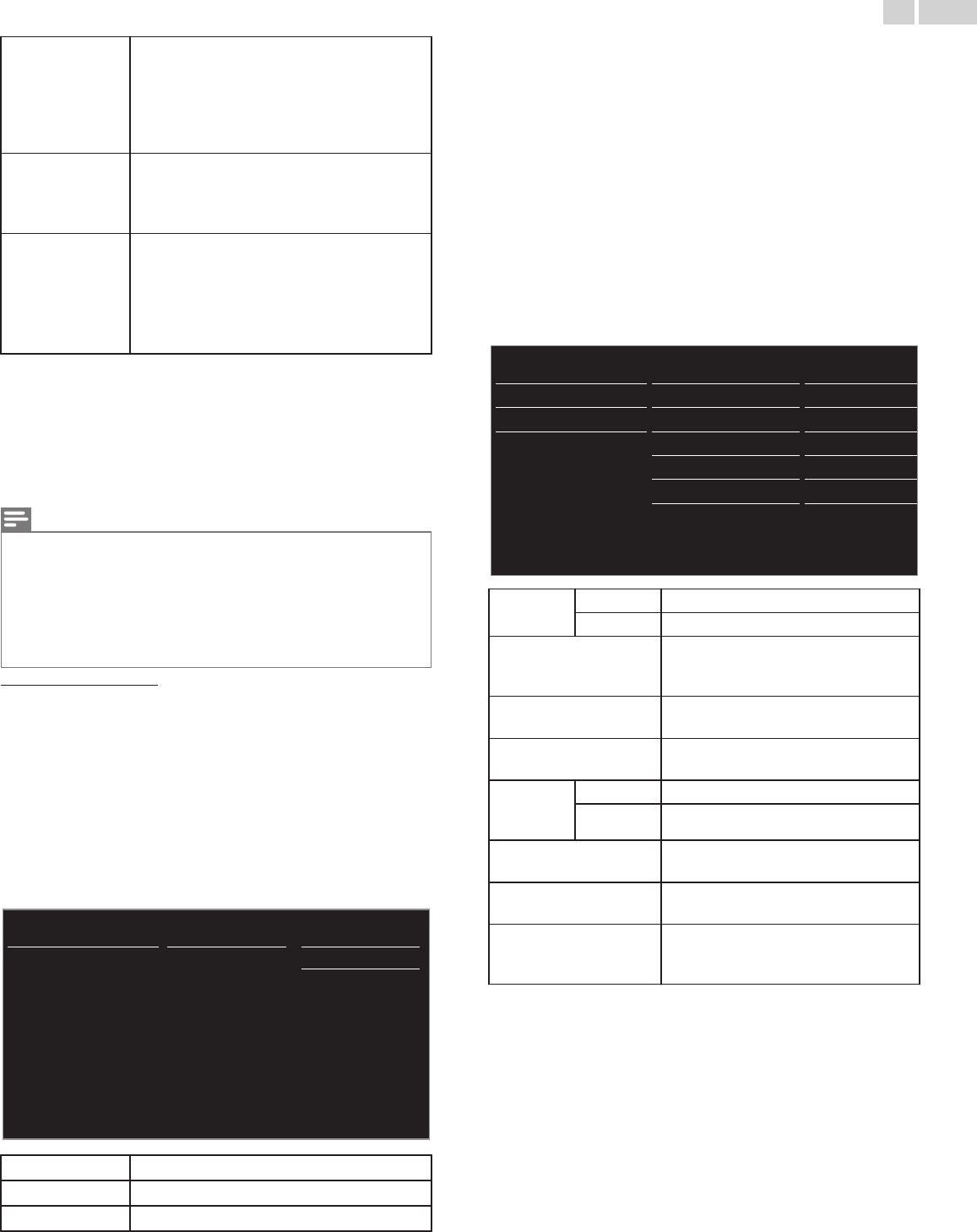
Simple Connect
Select this setting if your router has a Wi-Fi
Protected Setup (WPS) button. Start scanning
for wireless networks on the TV after pressing
the WPS button on your router. If connection
test fails, try Simple Connect again.*1 If it fails then
refer to the router’s manual for more details.
WPS code
Select this setting if your router has a WPS but
does not have a WPS button. Enter the 8-digit
WPS PIN code shown on your TV in the router
settings menu via PC before Connect is selected.
Manual
If your wireless network with authentication
setting (WEP*2, WPA or WPA2), WEP*2 /
WPA / WPA2 Key entry screen will appear. Enter
the WEP*2 / WPA / WPA2 key of the selected
wireless network using H I J K, then press
OK.
*1
WPS (Simple Connect) cannot be used when the security protocol
is set to WEP. Change the Access Point’s security mode from WEP
to WPA or WPA2 (recommended).
*2 WEP is not recommended to be used due to its Major security
flaws. Change the Security protocol on the wireless router to WPA
or WPA2 (recommended) mode.
Confirmation message will appear. Select OK to complete the settings.
Note(s)
●
For a wireless network with authentication setting, key icon appears to the right hand of
the SSID.
●
Signal icon shows the strength of the signal.
●
WEP*2 / WPA key appears as asterisks on the confirmation screen.
●
The wireless LAN supports following specifications.
–
Wireless standards: IEEE 802.11 b/g/n
–
Frequency spectrum: 2.4GHz
–
Security protocol: WEP*2 / WPA / WPA2
Manually enter your SSID
Set up the connection to the AP (e.g. wireless router) manually by entering
the SSID.
4
Use H I to select Manually enter your SSID, then press OK.
●
AP (e.g. wireless router) SSID entry screen will appear.
Enter the SSID using H I J K, then select OK.
5
Use H I to select the authentication setting of the selected wireless
network.
●
For a wireless network with authentication setting, select the
authentication setting, according to the security type of the
wireless network.
XXXXXXXXXXXXXX
WEP
None
Manually enter your SSID
Auto
WPA/WPA2
None
Set the authentication setting to None.
WEP
Set the authentication setting to WEP*.
WPA/WPA2
Set the authentication setting to WPA/WPA2
●
For a wireless network without authentication setting, select None.
●
If you select WEP* or WPA/WPA2, WEP* / WPA / WPA2 Key entry
screen will appear. Enter the WEP* / WPA / WPA2 key of the selected
wireless network using H I J K, then press OK.
●
Confirmation message will appear. Select Yes to complete the settings.
* WEP is not recommended to be used due to its Major security flaws.
Change the Security protocol on the wireless router to WPA or WPA2
(recommended) mode.
IP configuration
In following cases, select IP configuration to set each setting as necessary.
–
When connection test failed with the setting of Connection test.
–
When instructed by your Internet service provider to make specific
settings in accordance with your network environment.
3
Use H I to select IP configuration, then press OK.
4
Use H I to select a setting, then press OK.
192.168.11.3
255.255.255.0
192.168.11.1
192.168.11.1
0.0.0.0
00:12:0E:10:09:15
Manual
MAC address
Secondary DNS
Primary DNS
Default gateway
Subnet mask
IP address
IP setting mode
Proxy configuration
IP configuration
Wireless network setting
Network selection
IP setting
mode
Auto
Sets the IP setting automatically.
Manual
Sets the IP setting manually.
IP address *1, 3
A set of numbers which are assigned to
devices participating in a computer
network.
Subnet mask *1, 3
A mask which is used to determine what
subnet an IP address belongs to.
Default gateway *1, 3
IP address of the network device (such as
router) which provides Internet access.
DNS
setting
mode
Auto
Sets the DNS setting automatically.
Manual
Sets the DNS setting manually.
Primary DNS *2, 3
A server which handles the name and IP
address over the Internet.
Secondary DNS *2, 3
A server which handles the name and IP
address over the Internet.
MAC address
An address which recognizes the devices
connecting to the network. It is also called
Hardware Address.
*1 Items can be selected only when IP setting mode is set to
Manual.
*2 Items can be selected only when DNS setting mode is set to
Manual.
*3
Use H I or the NUMBER buttons to input numbers. When you
use H I to input numbers, then press OK or input the triple digits
by using the NUMBER buttons, the cursor moves to the next entry
field. When you use H I to input numbers, then press OK or input
the triple digits by using the NUMBER buttons at the rightmost
entry field, numbers will be stored and go back to the previous
menu.
36
.English
Continued on next page.