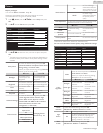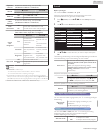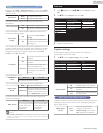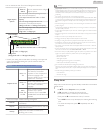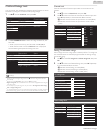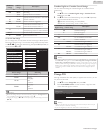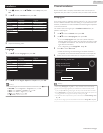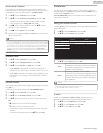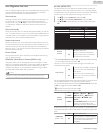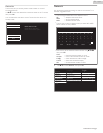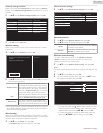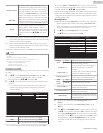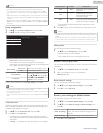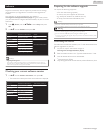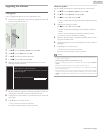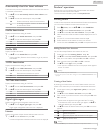Use Magnavox fun-Link
Your TV supports Magnavox fun-Link, which enables one-touch play and
one-touch Standby between fun-Link-compliant devices. Compliant
devices must be connected via an HDMI connector.
One-touch play
When you connect your TV to devices that support one-touch play, you
can control your TV and the devices with one remote control. For
example, when you press K (Play) on your DVD remote control, your
TV automatically switches to the correct channel to show the DVD
content.
One-touch Standby
When you connect your TV to devices that support Standby, you can use
your TV remote control to put your TV and all connected HDMI devices
in Standby mode. You can perform one-touch Standby using the remote
control from any of the connected HDMI devices.
System audio control
When you connect your TV to HDMI CEC compliant devices, your TV
can switch automatically to play audio from the connected device. To use
one-touch audio, you must map the audio input from the connected
device to your TV. You can use the remote control from the connected
device to adjust the volume.
Device Control
Device Control allows you to control fun-Link-compliant devices using
your TV Remote Control.
HDMI-ARC (Audio Return Channel) (HDMI 1 only)
HDMI-ARC allows you to use Magnavox fun-Link to output TV audio
directly to a connected Audio device, without the need for an additional
Digital Audio cable. Be sure that the device is HDMI CEC and ARC
compliant, and that the TV is connected to the device using an HDMI
cable attached to both HDMI-ARC connectors.
Note(s)
●
Magnavox does not guarantee 100% interoperability with all HDMI CEC devices.
●
The fun-Link-compliant device must be Switched On and selected as the source.
fun-Link (HDMI CEC)
This function allows you to operate the linked functions between our
brand Devices with a fun-Link feature and this Unit connecting through
an HDMI cable. You must connect this Unit to our brand fun-Link devices
and be sure it's fun-Link (HDMI CEC) setting is also set to On.
1
Use H I to Select Preferences, then press OK.
2
Use H I to select fun-Link (HDMI CEC), then press OK.
3
Use H I J K to select the item you want to adjust, then press
OK.
Select
Select
On
On
On
Device List
HDMI-ARC
Auto TV On
Location fun-Link Control
fun-Link (HDMI CEC)
Device Control
fun-Link
Control
Off
Disables All fun-Link.
On
Selects if you have connected an
External Device that is compatible
with the fun-Link function.
●
Set the fun-Link Control to On or Off. The following additional settings
will not be displayed when you set to Off.
This unit will Turn On when the Power On signal is sent from your
connected fun-Link device.
Auto TV On
Off
This unit stays in Standby mode even
if you Turn On your connected fun-
Link device.
On
This unit Turns On Automatically
when you Turn On your connected
fun-Link device.
You can operate some functions such as disc playback or call up the menu
of the connected devices, by using this unit’s remote control.
You can set each HDMI input to activate the Device Control. Each press
of OK will toggle Device Control On or Off.
●
G indicates that the Device Control is On.
●
E indicates that the Device Control is Off
Device
Control
HDMI1
K(Play) / F(Pause) / C(Stop) /
D(Forward) / E(Reverse) /
OPTIONS / H I J K / OK /
BACK /
the NUMBER buttons can be used to
control your connected fun-Link
devices by this unit’s remote control.
HDMI2
HDMI3
HDMI-ARC allows you to use fun-Link to output TV Audio directly to a
connected Audio device, without the need for an additional Digital Audio
cable.
HDMI-ARC
(HDMI 1 only)
Off
Disable HDMI-ARC.
On
You can output TV Audio through the
HDMI cable solely, provided both the
TV and device are HDMI-ARC
compliant.
33 .English
Continued on next page.