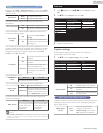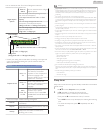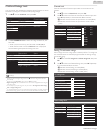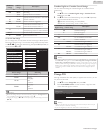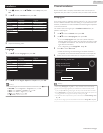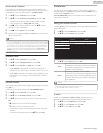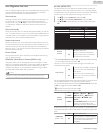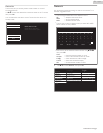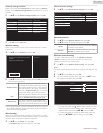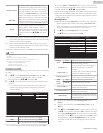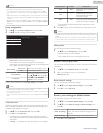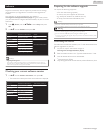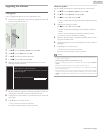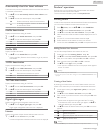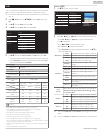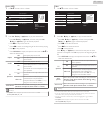Network settings assistant
Before you proceed to Connection test or other settings in Network
section, run the Network settings assistant to connect the TV to your
Network.
2
Use H I to select Network settings assistant then press OK.
Information
Start now
Network selection
Start now
Start now
Reset network settings
Setting status
Connection test
Manual network settings
Network settings assistant
Restore default settings
Network
Preferences
Channels
Language
Magnavox TV
Renderer name
3
Press OK to select Start now.
Wireless setting
Select to use a wireless LAN to connect to the internet by a wireless
connection.
4
Use H I to select Wireless, then press OK.
Wired
Wireless
Cancel
Select your connection type.
network.
This TV can be connected to your home
5
Use H I to select the desired setting, then press OK, and follow
the On-screen Instructions.
Simple Connect
Select this setting if your router has a Wi-Fi
Protected Setup (WPS) button. Start scanning
for wireless networks on the TV after pressing
the WPS button on your router. If connection
test fails, try Simple Connect again.* If it fails then
refer to the router’s manual for more details.
Scan
Search for Wireless Networks automatically and
select the Wireless Network name (SSID) from
the list. Wireless network setting L p. 35
Manual entry
Set up the connection to the Wireless LAN
Access Point (AP) (e.g. wireless router) manually
by entering the Wireless Network name (SSID).
*
WPS (Simple Connect) cannot be used when the security protocol is
set to WEP. Change the Access Point’s security mode from WEP to
WPA or WPA2 (recommended).
Wired setting
Select to use an Ethernet cable to connect to the internet by a wired
connection. Please purchase shielded Ethernet cables at your local store
and use it when you connect to Network equipment.
4
Use H I to select Wired, then press OK.
●
Connection test will start automatically. L p. 37
Manual network settings
2
Use H I to select Manual network settings, then press OK.
Proxy setting
IP setting mode
Auto
Wireless
Proxy configuration
IP configuration
Wireless network setting
Network selection
Reset network settings
Setting status
Connection test
Manual network settings
Network settings assistant
Renderer name
Network selection
3
Use H I to select Network selection, then press OK.
4
Use H I to select the desired setting, then press OK.
Wired
If you connect to an Ethernet cable, select Wired
to connect to the Internet.
Wireless
If you have a router with WPS function, select
Wireless to connect to the Internet.
Wireless network setting
This menu is displayed only when you set Wireless in Network
selection. In order to use a wireless network, you must set up a
connection to the AP (e.g. wireless router).
3
Use H I to select Wireless network setting, then press OK.
Auto
Search for wireless networks automatically and select the SSID from the
list.
4
Use H I to select Auto, then press OK.
5
The list of wireless networks will be displayed. Use H I to select
the appropriate the SSID, then press OK.
Select
Enter Key
Select
Enter Key
Router 4
Router 3
Router 2
Router 1
Manually enter your SSID
Auto
●
If you select the SSID with , WEP*2 / WPA / WPA2 Key entry
screen will appear. Enter the WEP*2 / WPA / WPA2 key of the
selected wireless network using H I J K, then press OK.
●
If you select the SSID has a WPS, the WPS setting screen will
appear. Use H I J K to select a setting, then press OK.
35 .English
Continued on next page.