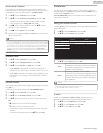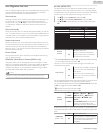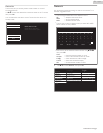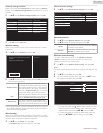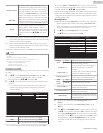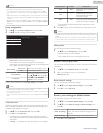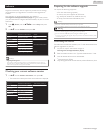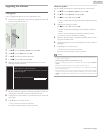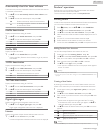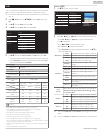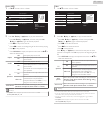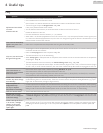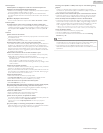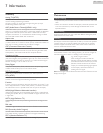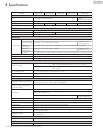Automatically check for latest software
This function lets you know if the latest software is available while the unit
is connected to the Internet.
1
Use H I to select Automatically check for latest software, then
press OK.
2
Use H I to select the desired option, then press OK.
Off
Disable automatically check for latest software.
On
A message will appear if there is the latest software
on the network server.
Netflix deactivation
Displays the deactivation setting for Netflix.
1
Use H I to select Netflix deactivation, then press OK.
2
Use H I to select the desired option, then press OK.
Yes
Deactivate the connection to Netflix.
No
Activate the connection to Netflix.
Netflix ESN
Displays the ESN information.
1
Use H I to select Netflix ESN, then press OK.
●
Displays the ESN (Electronic Serial Number) to get any services
from Netflix.
VUDU deactivation
Displays the deactivation setting for VUDU.
1
Use H I to select VUDU deactivation, then press OK.
2
Use H I to select the desired option, then press OK.
Yes
Deactivate the connection to VUDU.
No
Activate the connection to VUDU.
YouTube deactivation
Displays the deactivation setting for YouTube.
1
Use H I to select YouTube deactivation, then press OK.
2
Use H I to select the desired option, then press OK.
Yes
Deactivate the connection to YouTube.
No
Activate the connection to YouTube.
Digital rights mgmt
Displays the Digital rights management used in this Unit.
1
Use H I to select Digital rights mgmt, then press OK.
●
Digital rights management used in this Unit is displayed.
License
Displays the Licenses of Open Source Software used in this unit.
1
Use H I to select License, then press OK.
●
Licenses of Open Source Software used in this unit are displayed.
PandoraN operations
With this Unit, you can instantly listen to personalized radio stations
streamed over the Internet from Pandora.
To learn more about Pandora, please visit www.pandora.com
Activating Pandora
In order to listen to Internet radio streamed from Pandora via the Internet,
you must create a Pandora account and activate this Unit.
1
Press Z (Home), then use H I J K to select PANDORA.
2
Use H I to select Create new account, then press OK.
3
Use H I to select No, I am new to Pandora., then press OK.
4
Note the activation code and website address displayed on the TV
screen.
5
On your PC, visit the website address noted at step 4.
6
Follow directions on the website to create your account.
7
On this Unit, select Continue and press OK to complete activation.
Adding Pandora User Accounts
You can add multiple Pandora user accounts on this Unit.
1
Follow steps 1 to 2 in Activating Pandora. L p. 40
2
Use H I to select Yes, I have a Pandora account., then press OK.
3
Enter your e-mail address, then press OK while OK is selected.
4
Enter a password, then press OK while OK is selected.
5
Use H I to select Sign In, then press OK.
●
Your account is added to the user list and player screen appears
on the TV screen.
Note(s)
●
Pandora is available only in the United States.
●
You can add up to 5 accounts. After creating 5 accounts, Create new account will not be
displayed.
Creating a New Station
By entering your favorite artists or tracks, Pandora selects music and
creates a new station for you on the basis of the entered information.
1
On the player screen, press Apps button (yellow) to call up the
Tool Menu.
2
Use H I to select Create a new station, then press OK.
3
Enter a name of your favorite artist or tracks, then press OK while
OK is selected.
●
Search result will appear on the right side of the TV screen.
●
If the selection screen with the result type appears, use H I to
select the desired type, then press OK.
4
Use H I to select the desired station, then press OK to start the
playback.
K
Resumes the playback.
F
Pauses the playback.
C
Stops the playback and the station list will appear.
K K
Skips to the next track.
Note(s)
●
On the Tool Menu, you can delete or rename the currently selected station.
40 .English
Continued on next page.