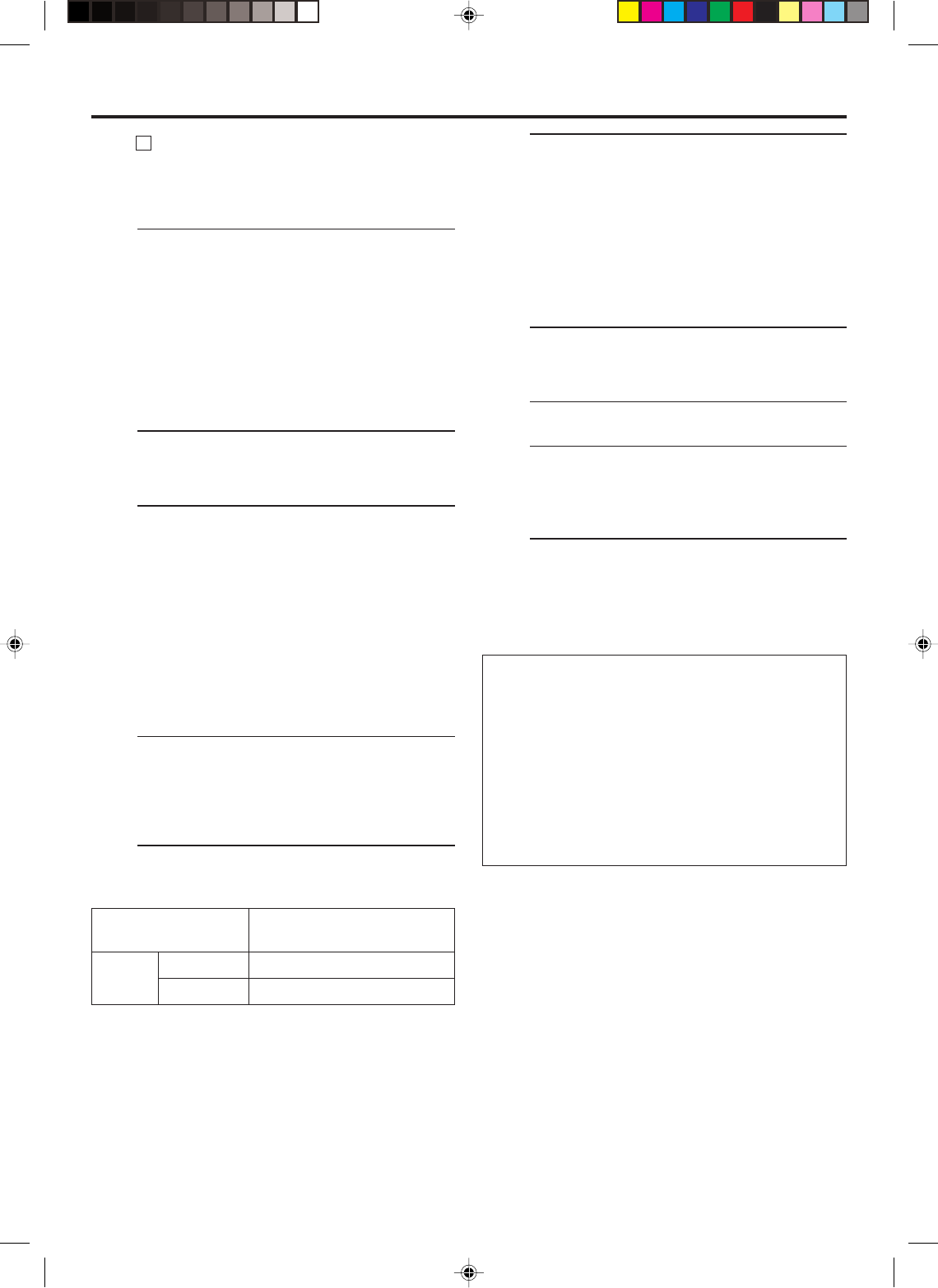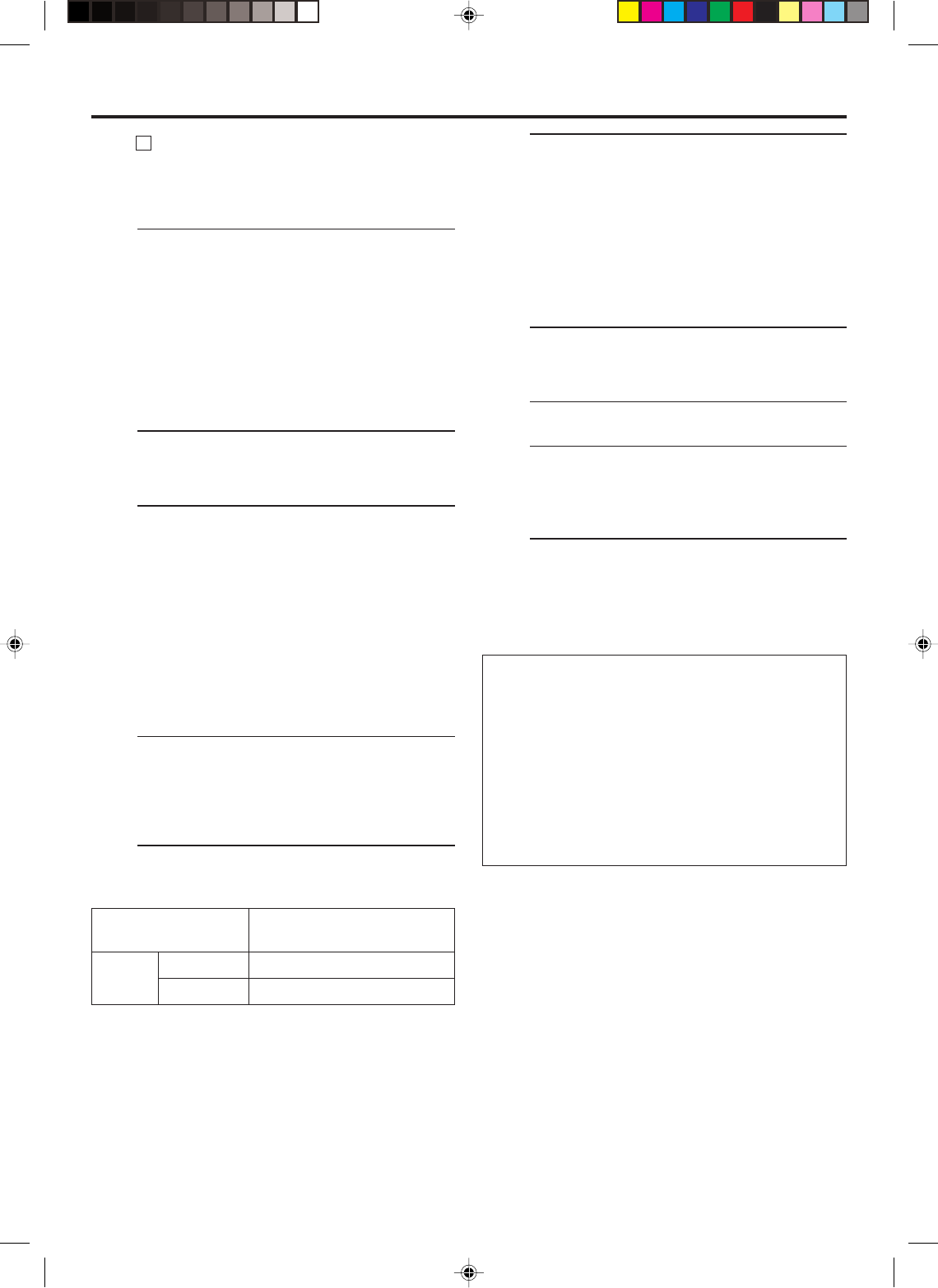
EN 67
5
Select video input terminal
Access the “IN/OUT FUNCTION” screen
(੬ pg. 56).
When using S VIDEO terminal, set “FRONT AUX
F-1” (or “REAR AUX L-1 (or L-2)” if you use the
connectors on the rear) to “S-VIDEO”.
When using VIDEO terminal, set “FRONT AUX
F-1” (or “REAR AUX L-1 (or L-2)” if you use the
connectors on the rear) to “VIDEO”.
6
Set “PICTURE CONTROL” to “EDIT”
Access the “VIDEO FUNCTION” screen
(੬ pg. 54).
7
Start playback
Press PLAY ( 3 ) on the connected device.
NOTE:
If the connected device is equipped with a
superimpose/OSD disable feature then set it to “OFF”
before starting playback.
8
Start recording
On the front panel:
Press REC ( ¶ ).
On the Remote:
Press REC ( ¶ ) and PLAY ( 3 ) at the same time.
To use a Master Edit Control-equipped JVC
camcorder
1 Access the “ADDITIONAL” screen (੬ pg. 57),
then set “AV COMPU-LINK” to “OFF” after
performing step 6.
● The REMOTE PAUSE/AV COMPULINK connector
works as a Remote Pause connector when “AV
COMPU-LINK” is set to “OFF”.
● For details, refer to the camcorder’s instruction
manual.
2 Engage the VCR’s recording pause mode.
NOTES:
●
Be sure to select “AUTO” for “PICTURE CONTROL” (or
“NORM” when “V. CALIBRATION” is set to “OFF”) after you
finish dubbing the tapes (
੬
pg. 54).
●
It is impossible to perform dubbing properly only with an
audio cable. Connect also the video or S-video cable.
Input Source
(Playback device)
Analog
D-VHS
input
S-VHS/VHS
Selectable Recording Speed
(Recording device: This VCR)
HS, STD, LS3, LS5
SP, EP
B
Connection with the VCR
Connect an audio/S-video cable between the
playback VCR’s audio/S-video output connectors
and the recording VCR’s audio/S-video input
connectors.
● When using this VCR as the recording VCR,
connect this VCR’s audio/S-video input
connectors to the audio/S-video output
connectors on the other VCR.
If the playback VCR is monaural, connect the
audio output connector on the playback VCR to
the left audio input connector on this VCR.
NOTE:
If another VCR does not have S-video input/output
connectors, use a video cable.
2
Load a cassette
Insert the cassette to be recorded on into this
VCR (for recording).
3
Select input location on this VCR
L-1 or L-2 — when connecting the device to the
audio/video or audio/S-video input
connectors on the rear panel.
F-1 — when connecting the device to the
audio/video or audio/S-video input
connectors on the front panel.
On the front panel:
Press CHANNEL +/–.
On the Remote:
Press the Number key “0 (AUX)” or
TV/VCR CH +/–.
NOTES:
●
When using this VCR as the recording VCR, set the
video input terminal setting correctly (
੬
pg. 56).
●
When using this VCR as the playback VCR for
editing, set “DIGITAL R3” to “OFF” (
੬
pg. 54).
4
Set recording speed
Press REC SPEED to set the tape speed.
HM-DH40000U-EN64-71 1/28/3, 11:18 AM67