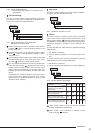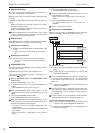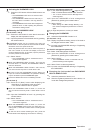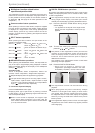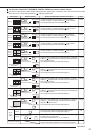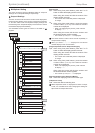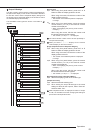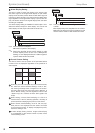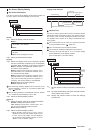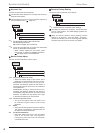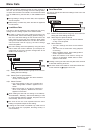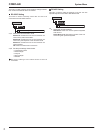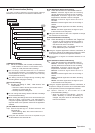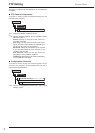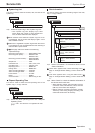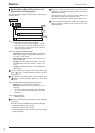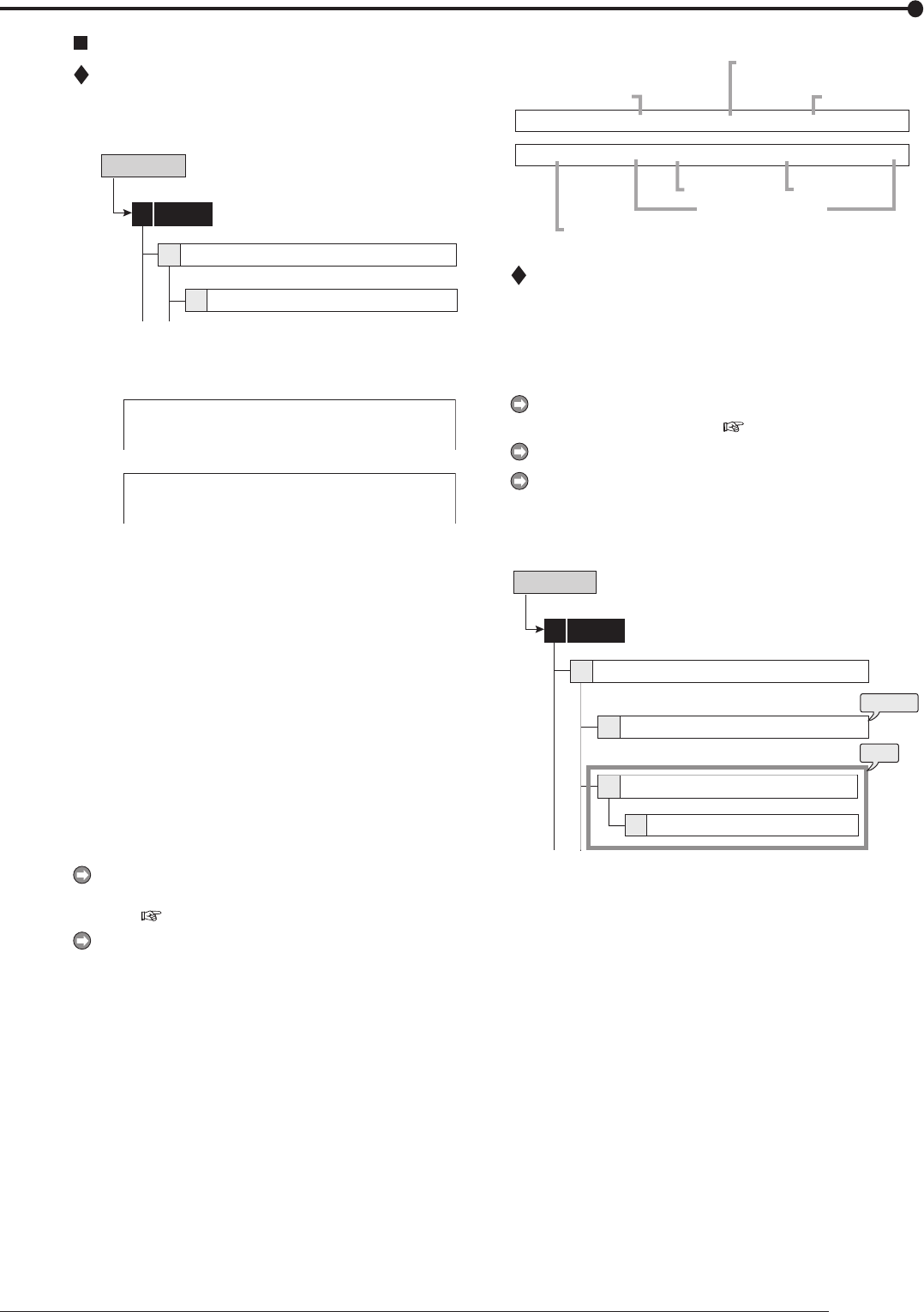
67
Operations
On Screen Display Setting
On Screen Information
This item is used to set the display mode and the location for
the clock, triplex, and camera display on the monitor.
1
6
System
4
Setup Menu
On Screen Information
On Screen Display Setting
[Clock]
step
1. Select the display mode of the clock.
Mode 1:
01-01-2006 Sun 00:00:00
Mode 2:
01-01-2006 Sun
00:00:00
Mode 3: Does not display the clock.
step
2. Select the desired clock location.
[Triplex]
step
3. Select the display mode of the remaining capacity
and the operational conditions such as playback,
recording, alarm recording, or emergency recording.
Mode 1: Displays the operational condition of the
unit and the warning display.
M
ode 2: Displays the remaining capacity of the
specified device, the operational condition of the
unit, and the warning display.
M
ode 3: Displays the remaining capacity of the
specified device, the operational condition of the
unit, and the HDD being used for playback or
recording. The warning display is not displayed.
Mode 4: Displays the warning display.
Mode 5: Displays nothing.
The remaining capacity displayed is the capacity of the
device specified in “Device” of “Low Memory Alarm Set-
ting.” (
page 58)
The remaining capacity is not displayed when the “Device”
of “Low Memory Alarm Setting” is set to “Off.”
step
4. Select the desired display location.
[Camera]
step
5. Select the display mode of the camera information.
Number: Displays the camera number.
Title: Displays the title set in “Camera Title.” The
title can be recorded along with the picture.
None: Displays nothing.
step
6. Select the desired display location.
• When display mode is set to “Title,” title is
displayed on the top when display location is set
to “Top - Left” or “Top - Right,” and it is displayed
on the bottom when display location is set to
“Bottom - Left” or “Bottom - Right.”
Display mode example
RECORDER1
Recorder title
Remaining capacity of the specified device
Specified device
Specified device
CAMERA1
ALERT
REM 20% REC [A] [SB:01]
PLAY
COPY2COPY1
Operational conditions
Camera title
(during single screen display)
Warning
Camera Title
This item is used to set the titles of each connected camera
individually. When the display mode of the camera informa-
tion
is set to “Title,” the title, showing the location of the cam-
era,
appears on the screen for an easy-to-understand moni-
toring system.
The camera titles can be input via a personal computer
by using the Web function. (
page 101)
Up to 16 characters can be used for the title.
The number of characters displayed on the screen is:
First 15 or all 16 for the split 16, 13, or 10 screen display
(varies depending on the display position)
All 16 for the split 4 or 9 screen display
2
3
D
6
4
System
steps
1, 2
step
3
Setup Menu
Camera Title
Camera Title Overview
Camera Title Overview
On Screen Display Setting
step
1. Set the camera number for which the camera title is
set.
step
2. Input the camera title by using the characters shown
on the bottom of the screen.
step
3. Display the preview screen to check the settings
you have set.