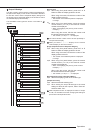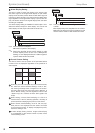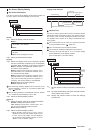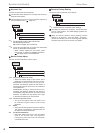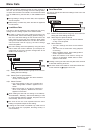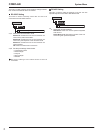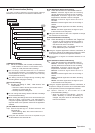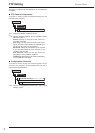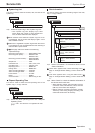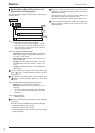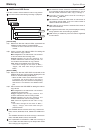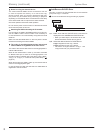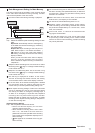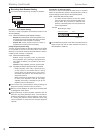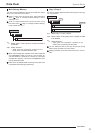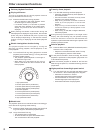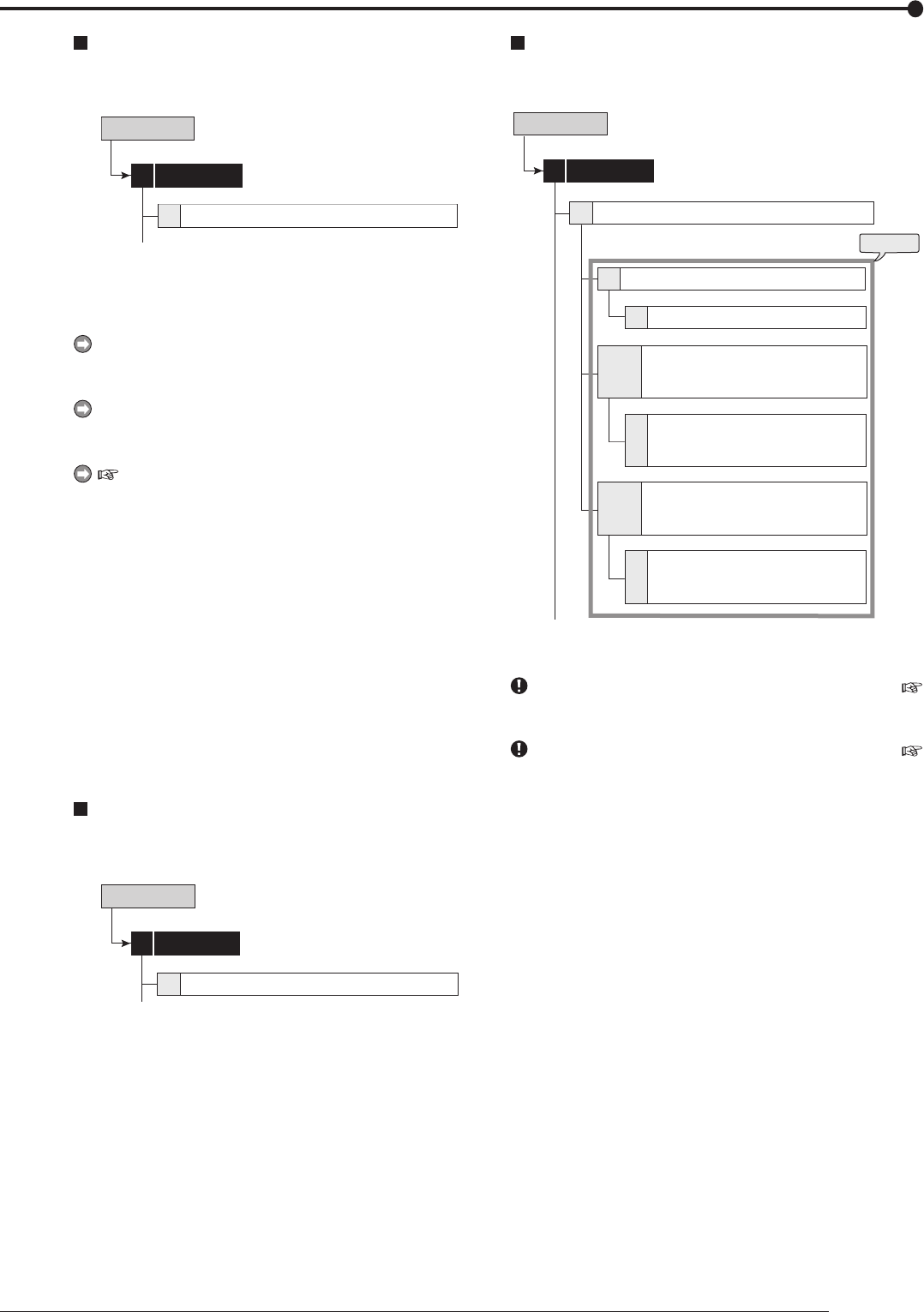
73
Operations
Service Info
System Menu
System Log List
This item is used to check the number, date, and time of the
system log.
Service Info3
1
System Log List
System Menu
step
1. Check the system log in the <System Log List>.
• The <System Log List> displays up to 1000
items. When the number of items exceed this
limit, the latest 1000 items are displayed.
When a failure occurs while the <System Log List> is be-
ing displayed, exit the screen and display it again. A new
item is added to the list.
“REC ON” is registered to system log list when the record-
ing is started, but it is not registered when the recording is
resumed after a power failure.
See page 108 for the details of the listed log.
<Operational log>
Recording (front panel) ..............REC ON/REC OFF
Recording (rear panel) ...............REC EXT ON/
REC EXT
OFF
Recording (communication) .......REC COM ON/
REC COM OFF
Simple lock ................................PS-E
Password lock ............................PS-1, PS-2, PS-3
Cancelling lock ...........................PS-OFF, PS-4
Displaying menu ........................MENU ON
Exiting menu ..............................MENU OFF
Alarm recording disabled ...........ALM OFF
Alarm recording enabled ............ALM ON
Power failure ..............................P-LOSS
Reset .........................................RESET
Communication ..........................Name of log in user
Elapsed Operating Time
This item is used to check the total operating time of the
system, copy 1, or copy 2 device.
Service Info3
2
Elapsed Operating T
ime
System Menu
step
1. Check the total operating time in the <Elapsed
Operating Time>.
“– – – – Hr”: The device is not registered for that
group.
Disk Information
This item is used to check the recording range of the main,
copy 1 or copy 2 device.
Service Info3
3
1
D
D
D
2 to 4
5 to 7
steps
1, 2
Disk Information
Disk Information (Main)
Disk Detailed Information (Main)
Disk Detailed Information
(Copy 1 - S.Bus, DVD/CD,
USB Mem.)
Disk Detailed Information
(Copy 2 - S.Bus, DVD/CD,
Internal)
Disk Information
(Copy 1 - S.Bus, DVD/CD,
USB Mem.)
Disk Information
(Copy 2 - S.Bus, DVD/CD,
Internal)
System Menu
step
1. Select “Information” of the desired device in the
<Disk Information>.
“Alarm Area” appears when “Alarm Recording Area” (
page 77 “Change Partition Setting”) is set to other than “0
%.”
“LPA Area” appears when “Long Pre-Alarm Area” (
page 77 “Change Partition Setting”) is set to other than “0
%.”
step
2. Select “Detail” to check the detailed information of
the device set for each area.
• When selecting “Detail,” the information such as
connection name, manufacturer, name, and size
(GB unit) of the device are displayed.
•
Before checking the latest information, display
<Memory> menu during stopping recording, and
check that the device is set correctly.