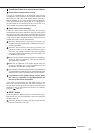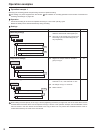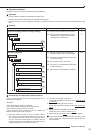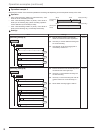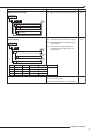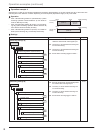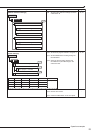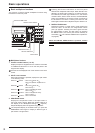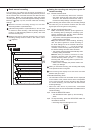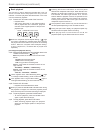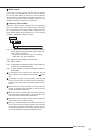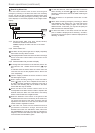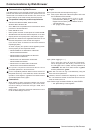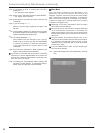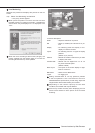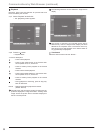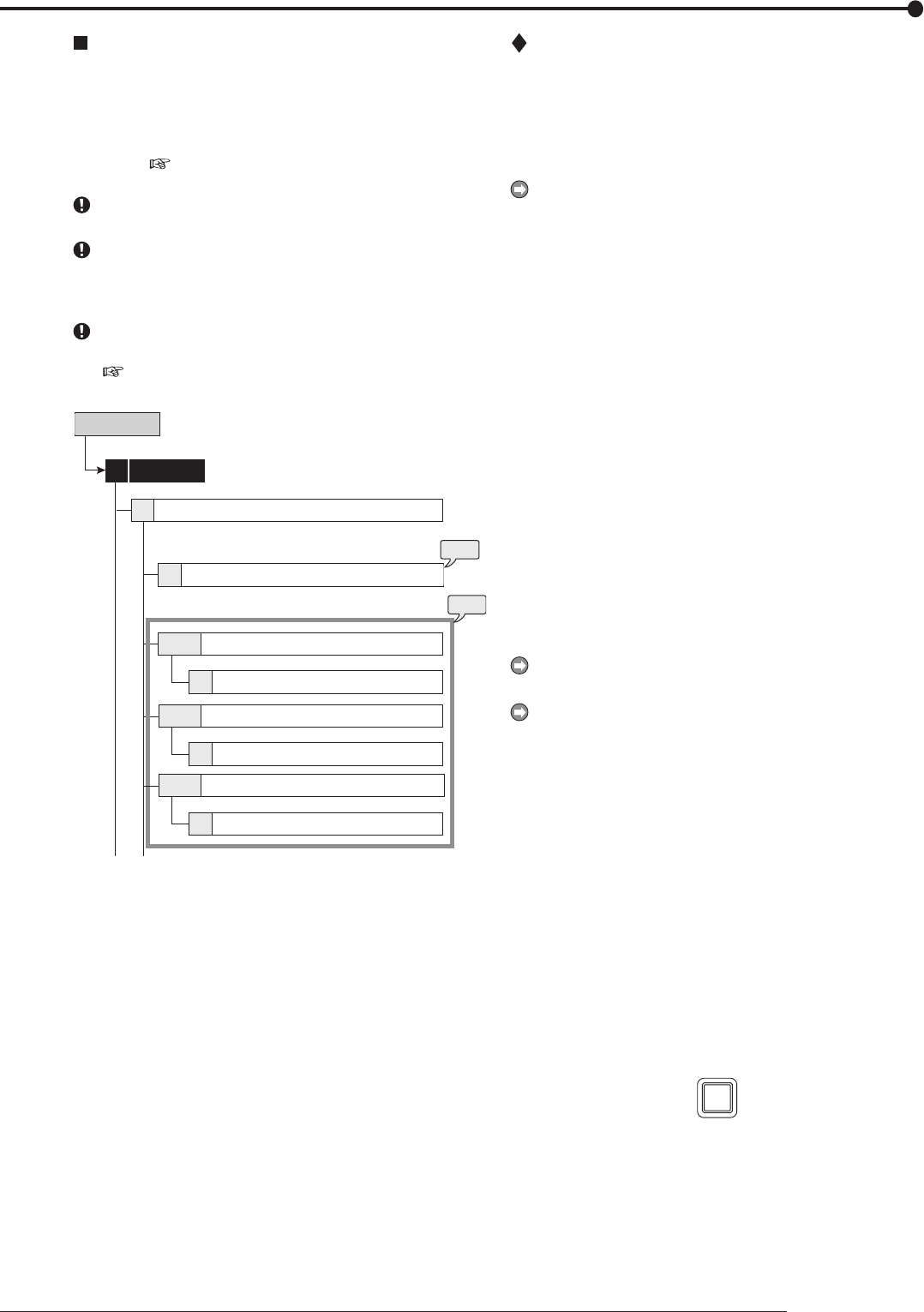
91
Basic operations
Basic manual recording
This function is to setup the recording parameters of
recording setting pattern A to start recording manually. Ensure
all the cameras are connected and time and date has been
set correctly. Before you start recording, check the repeat
recording settings in the <Data Management Setting for Main
Memory> (
page 77) first, and then make the recording
settings.
Make the manual recording settings on the <Set
Recording Pattern A (Normal/Timer)>.
<Set Recording Pattern A (Normal/Timer)> can be used
for manual or timer recording. <Set Recording Pattern B
(Timer)> to <Set Recording Pattern D (Timer)> are used
for timer recording only.
Settings here are for manual recording only. For timer
recording, settings must be made on the <Timer> menu
(
page 54).
2 + D
2 + D
2 + D
1
1
D
D
D
step
2
step
1
Recording1
Set Recording Pattern A
(Normal/Timer)
Camera Check
Recording Setting A-Normal(Auto)
Recording Setting A-Normal(Easy)
Recording Setting A-Normal(Manual)
Recording Setting A-Normal
Recording Setting A-Normal
Setup Menu
Recording Setting A-Normal
Setting the recording rate and picture grade for
normal recording
step
1. Execute camera check.
• The unit automatically detects the cameras
with video signal at their input when you select
“Execute.” The detected cameras are used in
the Auto and Easy settings calculation in step 2.
After executing the camera check, the recording settings
are made only for the camera numbers with the video
signal input when using auto or easy setting.
step
2. Set the normal recording menu.
Auto: Automatically sets the picture grade and
the recording rate by setting the recording cycle
and the recording hour per day. Set the desired
settings and then select “Execute.”
•
The preview screen appears automatically when
the auto setting is executed.
Easy: Sets the frame or field recording, recording
r
ate, and picture grade for normal recording to
the same settings for all the cameras. When the
recording rate is set to “– – –” for all the camera
numbers, normal recording does not perform. Set
the desired settings and then select “Execute.”
•
The preview screen appears automatically when
the easy setting is executed.
Manual:
Sets per camera, the frame or field
recording, recording rate, and picture grade for
normal recording. When you set “– – –” for the
recording rate, the recording does not perform for
that camera number.
• Select “View” to display the preview screen and
check your settings.
When you set frame recording, the recording rate display
in the preview screen turns green.
The recording rate display turns red when the value
exceeds 120 pps in total.
<Estimated Recording Time>
• The estimated continuous recordable time is displayed
on the bottom of the preview screen which is dependent
on the picture grade and the recording rate settings
for normal recording. (The time does not reflect alarm
recording settings.)
•
When the main device is partitioned, <Estimated
Recording Time> shows the estimated recordable time for
normal recording.
step
3. Press the REC/STOP button.
• The REC/STOP button lights up and recording
starts.
step
4. To stop recording, press the REC/STOP button for
more than 2 seconds.
• Recording stops and the light turns off.
REC/STOP