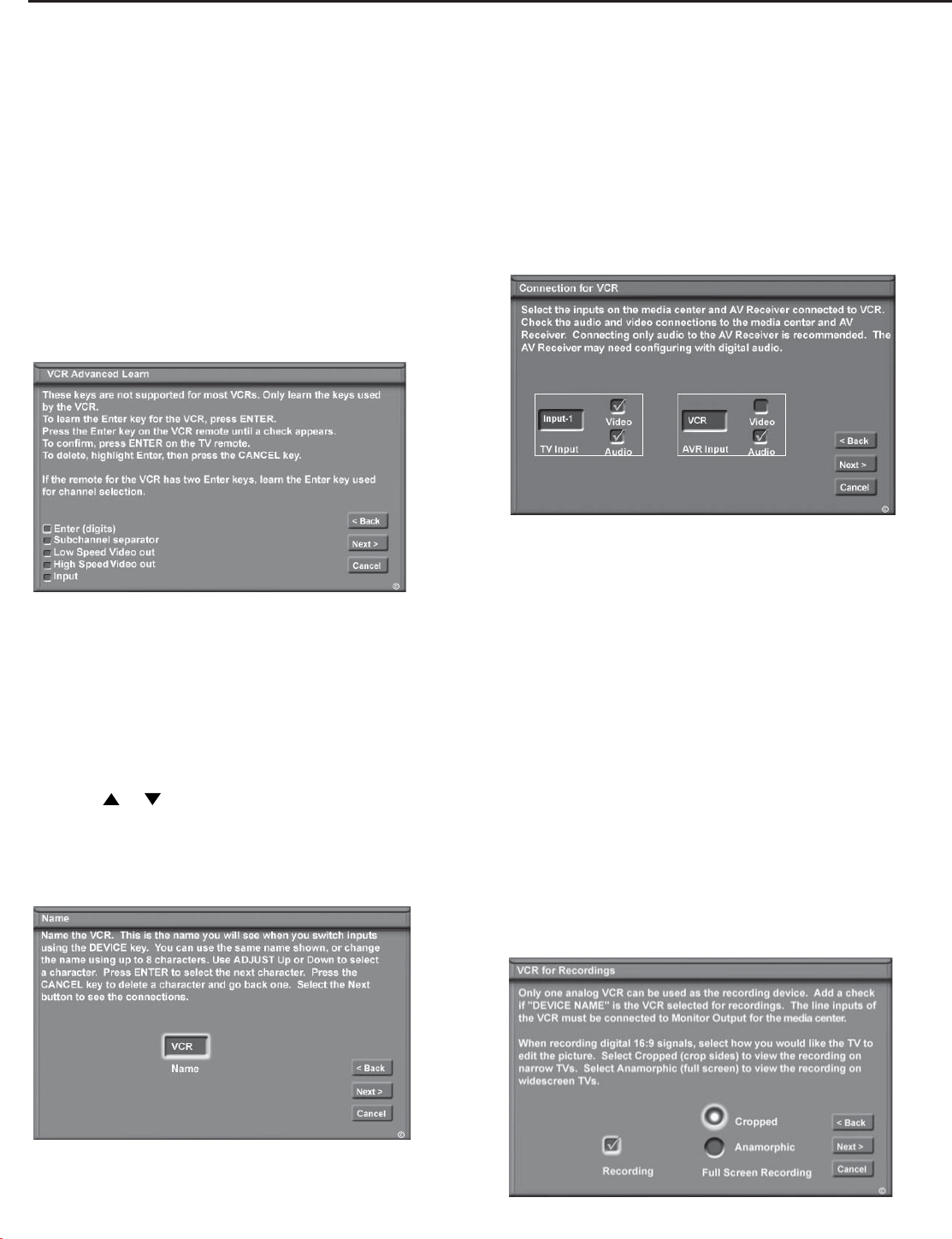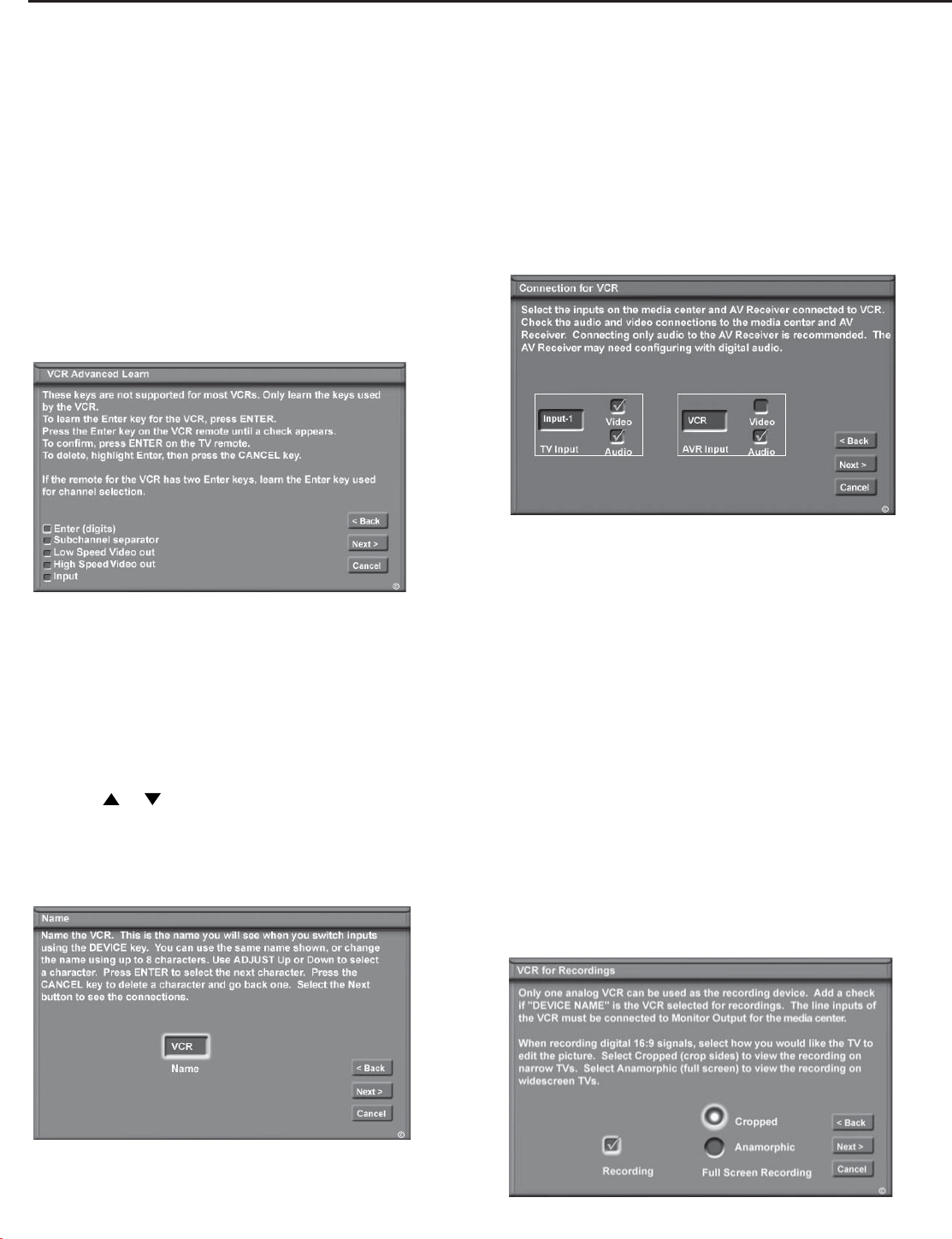
Chapter 3: NetCommand® Setup and Editing
44
Connection for [Device] Screen
Figure 20
This screen allows the media center to learn the
connection between device(s) and input(s). Inputs 1
& 2, HDMI Input 1 & 2, Component 1 & 2, and/or the
inputs for the A/V Receiver all need to be checked, if
connected. Add or remove check marks to indicate what
type of connections (Audio, Video or both) are used with
each media center and A/V Receiver input.
Figure 20. Connection for [Device] screen
Name Screen
Figure 19
The Name screen allows you to change the default
name for each device to a custom name of up to eight
characters (including a blank space), selecting from
letters, numbers and nine different characters. Press
ADJUST or to select each letter, then press ENTER
to move to the next position. Press CANCEL on the
remote to delete the current letter and move back
one character position. When in the first position, the
CANCEL button will return the name to the default name.
Add Devices, continued
[Device] Advanced Learn Screen
Figure 18
After learning the basic device keys, the [Device]
Advanced Learn screen allows you to learn any special
keys for your device. Most common IR remote control
signal formats can be learned by NetCommand.
A table of specialized device keys is shown in Appendix
J. You only need to learn the functions your devices
respond to and can ignore the functions that do not
apply to your device.
Figure 18 [Device] Advanced Learn screen
Figure 19. Name screen
The Add Devices screens described below may
not be necessary for your home theater setup. If
they do not display automatically on screen, they
are not required.
VCR for Recordings Screen
Figure 21
If more than one analog VCR is connected to the media
center, you need to select the one to be used for recording.
Make sure Line In video and audio ports of the recording
VCR are connected to Monitor Out ports of the media center.
You may also select whether you want the recorded 16:9
signals from digital channels or IEEE-1394 devices to be
cropped (sides are cut off) or Anamorphic (full screen). If
Anamorphic is selected for viewing, choose the Standard
format for the best quality playback.
Figure 21. VCR for Recordings screen