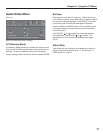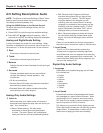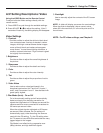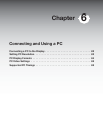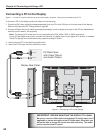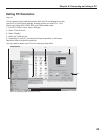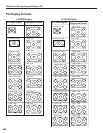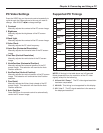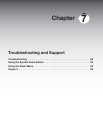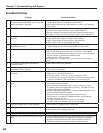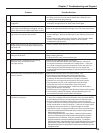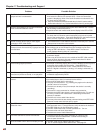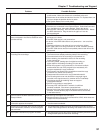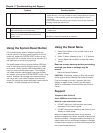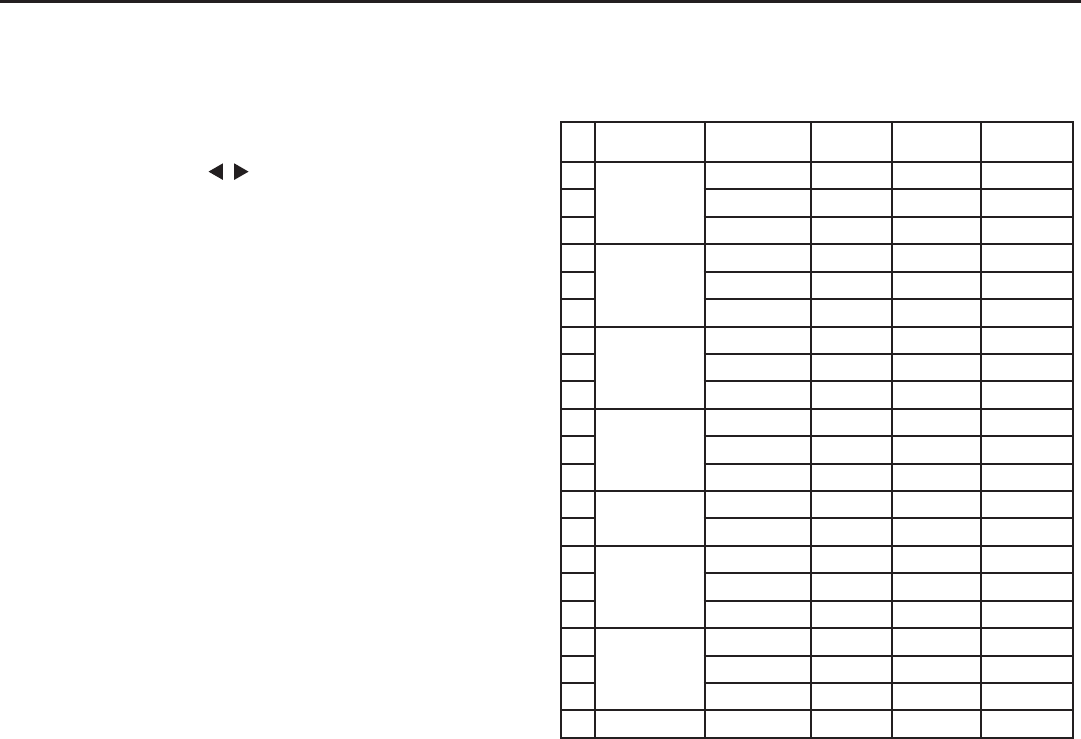
Chapter 6: Connecting and Using a PC
85
Supported PC Timings
Resolution Horizontal Vertical LT-3280 LT-3780
1 640 X 480
(VGA)
31.47kHz 60Hz Expanded Expanded
2 37.86kHz 72Hz Expanded Expanded
3 37.50kHz 75Hz Expanded Expanded
4 800 X 600
(SVGA)
37.88kHz 60Hz Expanded Expanded
5 48.08kHz 72Hz Expanded Expanded
6 46.88kHz 75Hz Expanded Expanded
7 1024 X 768
(XGA)
48.36kHz 60Hz Expanded Expanded
8 56.48kHz 70Hz Expanded Expanded
9 60.02kHz 75Hz Expanded Expanded
10 1280 X 768
(WXGA)
47.40kHz 60Hz Expanded Expanded
11 47.78kHz 60Hz Expanded Expanded
12 60.29kHz 75Hz Expanded Expanded
13 1280 X 1024
(SXGA)
63.98kHz 60Hz Comp. Expanded
14 80.00kHz 75Hz Comp. Expanded
15 1280 X 720 44.44kHz 60Hz Expanded Expanded
16 44.77kHz 60Hz Expanded Expanded
17 56.46kHz 75Hz Expanded Expanded
18 1360 X 768 47.37kHz 60Hz Expanded Expanded
19 47.72kHz 60Hz Expanded Expanded
20 60.29kHz 75Hz Expanded Expanded
21 1920 X 1080 66.59kHz 60Hz N/A 1 to 1
PC Video Settings
Press the VIDEO key on the remote control repeatedly to
cycle through the Video options to the one you want to
change. Use ADJUST to change settings.
◊ Contrast
Manually adjusts the contrast of the PC screen image.
◊ Bightness
Manually adjusts the brightness of the PC screen
image.
◊ Back Light
Manually adjusts the contrast of the PC screen image.
◊ Video Clock
Manually adjusts the PC clock frequency.
◊ Horiz Res (Horizontal Resolution)
Manually adjusts the horizontal size of the PC screen
image.
◊ Vert Res (Vertical Resolution)
Manually adjusts the vertical size of the PC screen
image.
◊ HorizPosition (Horizontal Position)
Manually adjusts the horizontal position of the PC
screen image. This selection will override the Auto
Position selection.
◊ VertPosition (Vertical Position)
Manually adjusts the vertical position of the PC screen
image. This selection will override the Auto Position
selection.
◊ Fine Detail
Manually adjusts the flicker (clock phase) of the PC
screen image. This selection will override the Auto
Position selection.
◊ Auto Position
Press ENTER on the remote control to automatically
center the PC screen image.
NOTE: All timings in the table above are in Expanded
Mode (expanded from the resolution of the PC video
signal), except for the following:
◊ #13 and #14 “Comp.” The PC video signal resolution
has been compressed.
◊ #21 N/A This timing is not supported for this display.
◊ #21 “1 to 1” The PC signal resolution is the same as
the displayed resolution.