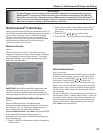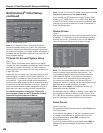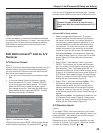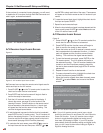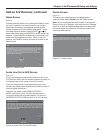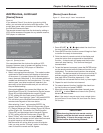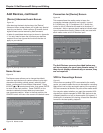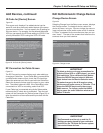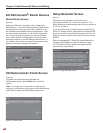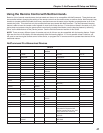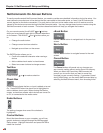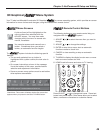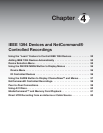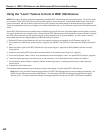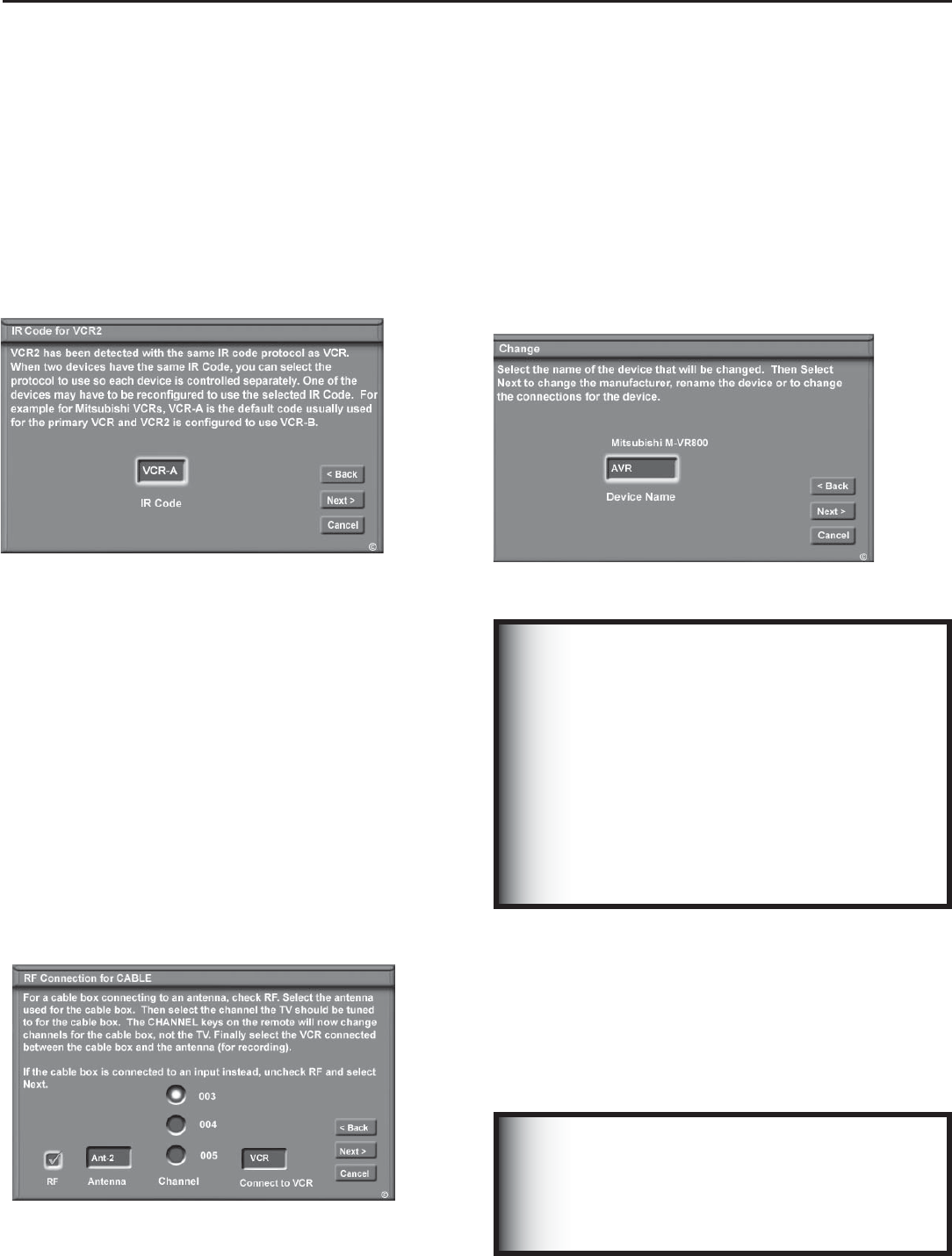
Chapter 3: NetCommand® Setup and Editing
45
RF Connection for Cable Screen
Figure 23
The RF Connection screen displays only when adding or
changing a Cable Box. If your Cable Box is connected to
a media center antenna input, check the RF check box.
Select the antenna input that is used with the Cable Box.
Select the channel number used for output by your cable
box. The default channel is 003. If the Cable Box is also
connected to a VCR for recording, select that VCR.
If your Cable box is connected using Audio/Video cables,
make sure the RF check box is unchecked. Then the next
screen will be Connection for [Device] screen (Figure 20), to
allow the selection of the media center input used with the
Cable Box.
Figure 23. RF Connection for Cable screen
Add Devices, continued
IR Code for [Device] Screen
Figure 22
This screen only displays if an added device has the
same IR code as a previously added device of the same
type and manufacturer. You can specify the IR setting for
the new device. For example, for the second Mitsubishi
VCR you can specify the IR Code setting to VCR-B, if the
primary Mitsubishi VCR is using the VCR-A IR code.
Figure 22. IR Code for [Device] screen
Edit NetCommand
®
: Change Devices
Change Device Screen
Figure 24
Selecting Change from the Setup menu screen, displays
the Change screen. To change a device, select the
device by name, not type. You can change the name or
input connections to the media center and A/V receiver.
If “Other” is selected for the manufacturer then you can
also “Learn.” The rest of the screens that follow are the
same as when you Add a device.
Figure 24. Change screen
IMPORTANT
NetCommand must be set up and the IR
emitters properly placed for your cable box
and VCR so the TV Guide On Screen system
can control these devices.
IMPORTANT
To delete a device or change connections for
a device (like a VCR or a DVD player), you must
first switch the TV to a different input device.
Press the DEVICE key and select a different
input device from the Device Selection menu.
To make changes to the A/V receiver setup,
set the current audio source to TV Audio. First
press the DEVICE key to verify the current
audio source. To change, press the AUDIO
key to acess the audio selection window and
select TV Audio.