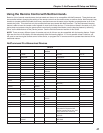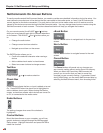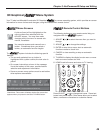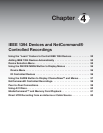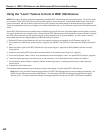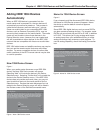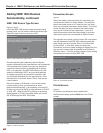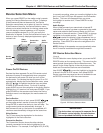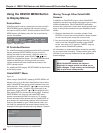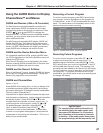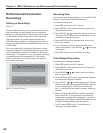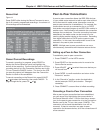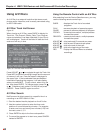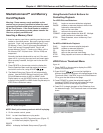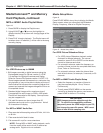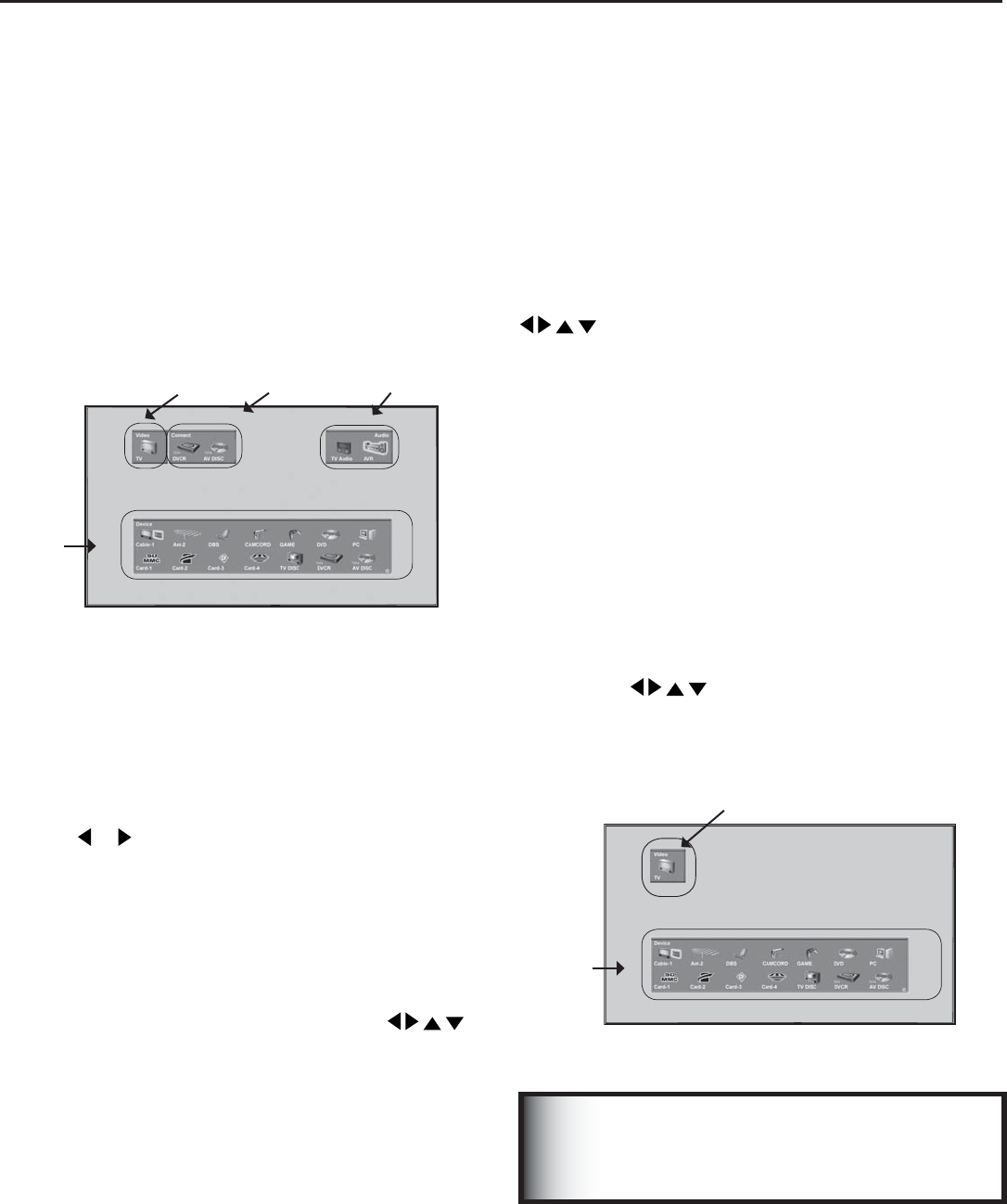
Chapter 4: IEEE 1394 Devices and NetCommand® Controlled Recordings
55
Power On/Off Devices
Devices that have separate On and Off remote control
buttons will power On automatically when you select
the device and will power Off when you turn off the
media center. For devices that do not power On or Off
automatically, display the Device Selection menu, press
ADJUST or to highlight the device icon and press
POWER on the remote control. For the A/V receiver,
press AUDIO to move the navigation to the Audio Section.
Highlight the A/V receiver icon and press POWER. If you
press POWER on the remote control when the Device
Selection menu is not displayed, the media center will
turn Off.
Device Section
To select another device or input, press ADJUST
on the media center’s remote to move the highlight.
Press ENTER to select the device to view and hear. The
media center inputs are automatically changed. If
NetCommand is set up, the inputs on compatible A/V
receivers are automatically changed at the same time.
Video Section
The TV icon shows the destination for the device
highlighted in the Device Section.
Connection Section
The Connection Section shows the other devices
currently connected to the device highlighted in the
Device Section. For example, if the Digital VCR (D-VCR)
Device Selection Menu
When you press DEVICE on the media center’s remote
control, the Device Selection menu (Figure 7) displays.
If NetCommand® has not been set up, the Device
Selection menu allows you to select an input for viewing.
If NetCommand is set up, the Device Selection menu
allows you to select the device for viewing, select audio
from the display’s internal speakers or A/V receiver,
power compatible devices On or Off, and verify the
destination of signals. On the Device Selection menu, the
device or input currently displayed appears as a gold-
colored icon.
Figure 7. Device Selection Menu with NetCommand
Video
Section
Connection
Section
Audio
Section
Device
Section
If a device does not respond to separate On or
Off remote control signals, the manufacturer
has not provided that ability for the device.
IMPORTANT
PIP Device Selection Menu
Figure 8
The PIP Selection menu displays when you press the PIP
DEVICE button on the remote control. This menu has the
same general format as the Device Selection menu. The
source for the Video Section is the sub picture and the
Audio and Connection Sections are not available.
Use
ADJUST
to move the highlight to the device
to show in the PIP or POP screen, then press ENTER.
Device icons that are grayed out are not available for use
as PIP/POP sources or with the current source.
Figure 8. PIP Device Selection Menu
Video
Section
Device
Section
is currently recording, when you move the highlight to the
Ant-1 icon, the D-VCR icon will appear in the Connection
Section. This icon will disappear when you move
the highlight to another icon, Press CANCEL to stop
recording.
Audio Section
When a NetCommand pre-memorized or learned IR
controlled A/V receiver has been connected to the media
center and added to NetCommand Setup, an AVR icon
will appear in the audio section. Press AUDIO to change
navigation to the audio section. Then press
ADJUST
to select the display’s internal speakers icon or
the A/V receiver icon. Press ENTER to change the audio
selection. Press DEVICE to return the navigation to the
Device Section.
NOTE: Muting of the speaker occurs automatically when
the A/V receiver is selected through NetCommand.