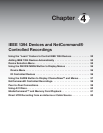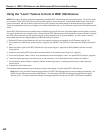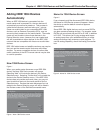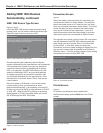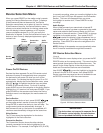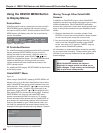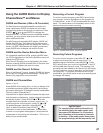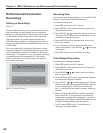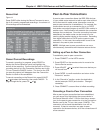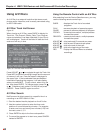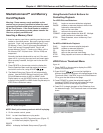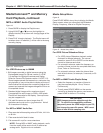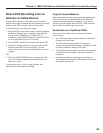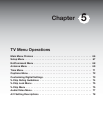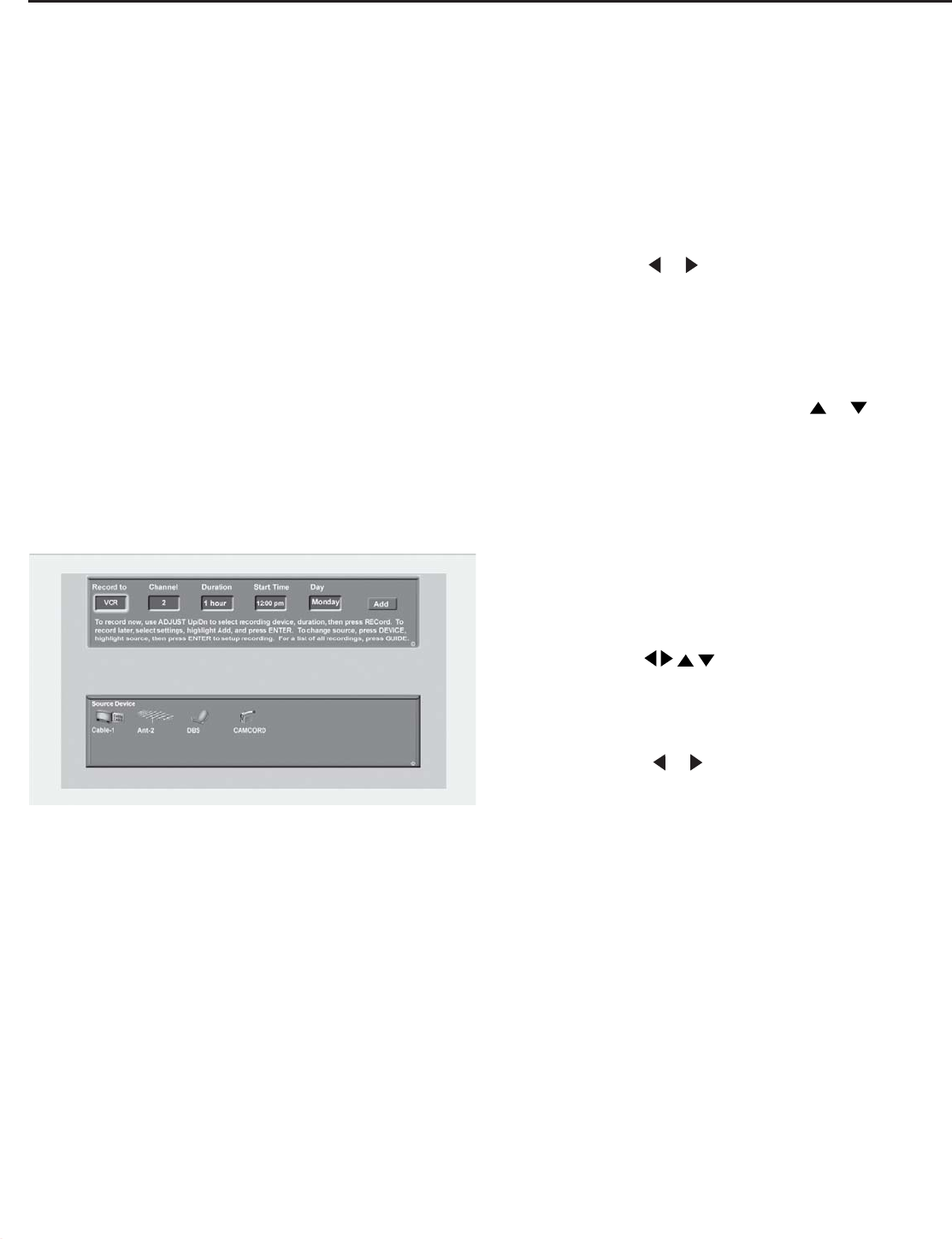
Chapter 4: IEEE 1394 Devices and NetCommand® Controlled Recordings
58
NetCommand® Controlled
Recordings
Setting up Recordings
Figure 13
Through NetCommand, you can automatically start and
stop recordings and send signals from one playback
device to a recording device. Recordings can be made
on recordable devices connected to the media center.
The media center can convert digital channels and
IEEE 1394 device signals to analog signals that can be
recorded on NetCommand compatible analog VHS and
S-VHS VCRs.
You can schedule the recording to take place at a later
time and program the recording duration for a minimum
of 30 minutes and a maximum of 6 hours (in 30 minute
increments). The default is 1 hour. During the recording,
the media center can be powered Off. If the media
center is powered On, it must be tuned to the source
that is being recorded.
Recording Now
Can be used when viewing Antenna 1 or 2, an IEEE 1394
device or a non-recording traditional device.
To initiate recording now:
1. Press REC (record) on the TV remote.
2. Press DEVICE on the remote control to move to the
Source Device section.
3. Press ADJUST
or to select the source device you
will record from. If a source is not displayed, it is not
available as a recording source.
4. Press ENTER to confirm selection and return to the
“Record to” section.
5. In the “Record to” section, review the destination
device and duration. Use ADJUST or to change
if necessary.
6. Press REC a second time to initiate recording.
Time-Delayed Recording
To initiate a time-delayed recording:
1. Press REC (record) on the TV remote.
2. Press DEVICE on the remote control to move to the
Source Device section.
3. Press
ADJUST
to select the source device
you will record from.
4. Press ENTER to confirm your source device selection
and move to the Record to section.
5. Press ADJUST or to select the Record to device,
duration time, start time (press ENTER after selecting
hour, minutes and AM or PM to set the time) and
day. For devices that can select channels, select the
channel.
6. Select Add and press ENTER to add the recording
to the record list. If your selection is successful, a
confirmation message will be displayed. If you pick
overlapping times, day(s), or destination devices, you
will see a message stating there is a conflict.
7. To exit, press HOME on the TV remote after all
recordings have been added.
Figure 13. Record To screen