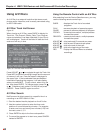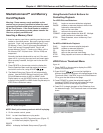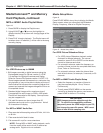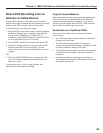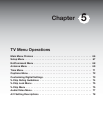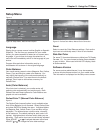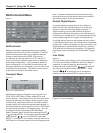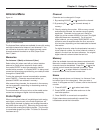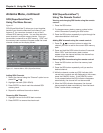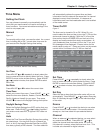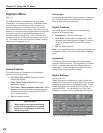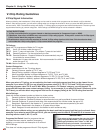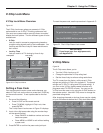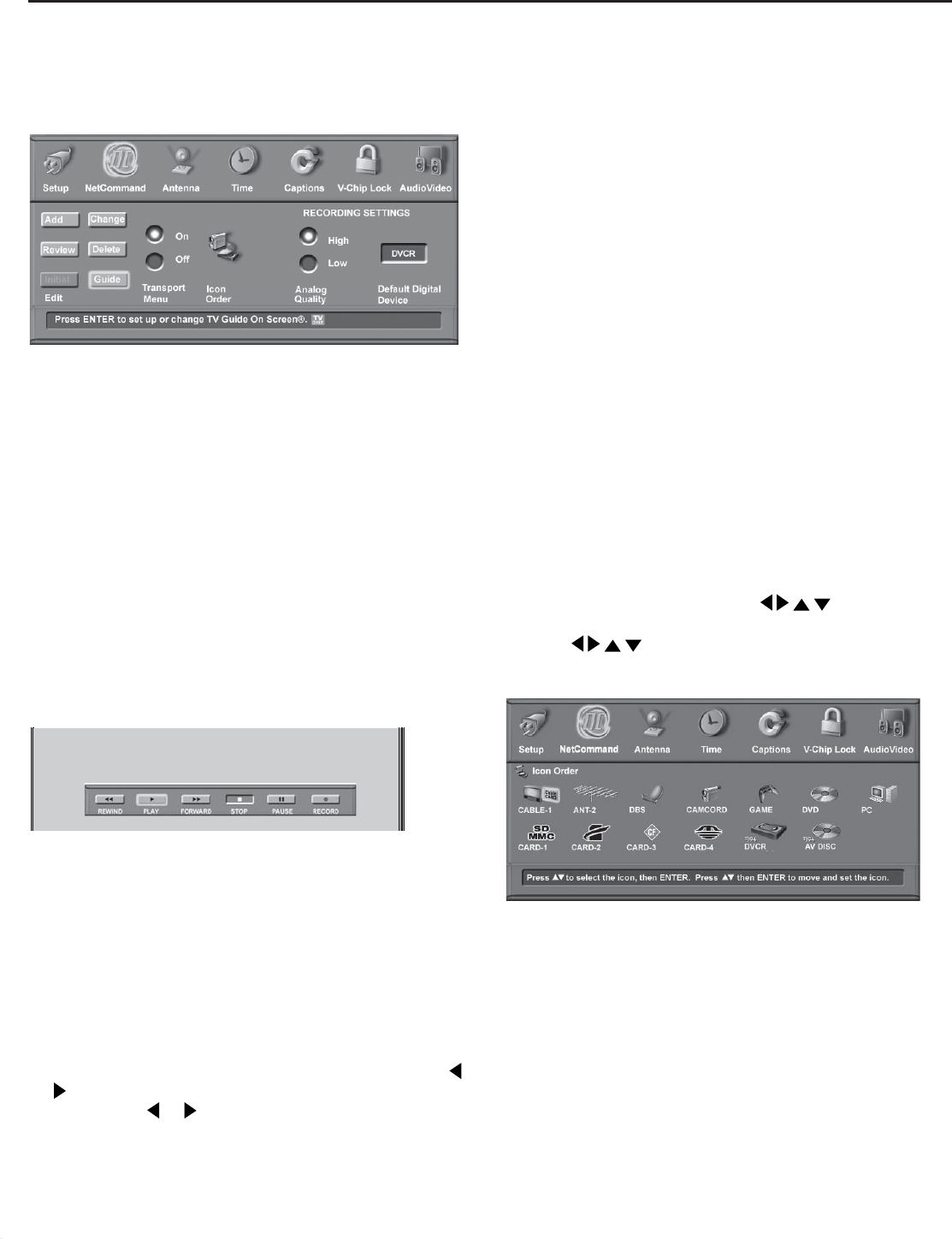
Chapter 5: Using the TV Menu
68
Note: Transport buttons (rewind, play forward, stop,
pause and record) on the remote control are located in
the bottom section of the remote control.
Default Digital Device
If multiple digital recording devices are available in
NetCommand, this setting allows you to choose the
device to use when recording digital programs. A
digital recording can be made on either a digital or
analog device although the quality will not be as good if
recorded on an analog device. For best playback quality,
record digital programs on a digital recording device.
If multiple devices were not connected and then added
in the NetCommand setup, this setting will be unavailable
(grayed out). Analog recordings can only be made on the
one analog device connected to Monitor Out (usually a
VCR) and are not affected by this setting. This feature is
most useful when recording from ChannelView™ (page
57).
Icon Order
Figure 13
The Icon Order screen allows you to arrange the device
icon order on the Device Selection menu to a different
sequence, for ease of selection and operation. To
change the order, press
ADJUST
to highlight
the icon to be moved and then press ENTER. Press
ADJUST
to move the icon to the desired
position and then press ENTER to release the icon.
Figure 13 Icon Order Menu
Transport Menu
Figure 12
Main Picture
Figure 12. Transport Menu
NetCommand uses the Transport menu to control the
VCRs, DVDs, IEEE 1394 AV Discs, digital VCRs, and
similar devices. If you choose to turn off this menu when
viewing the devices, the transport buttons (rewind, play
forward, stop, pause and record) on the media center’s
remote control will continue to operate these devices. In
the Device Selection menu selecting a VCR or DVD Player
will automatically display the Transport menu. You can
re-display this menu by pressing DEVICE MENU.
Select Transport menu functions by pressing ADJUST
or and then ENTER. For example, to pause playback,
press ADJUST or to move to PAUSE, then press
ENTER. If a function is not possible, such as record for a
DVD Player, the Transport menu button will be grayed out.
NetCommand Menu
Figure 11
Figure 11. NetCommand Menu
NetCommand
Detailed information regarding setting up and editing
the NetCommand menu is found in Chapter 3. The Edit
NetCommand screens allow you to add new devices,
change or edit traditional and IEEE 1394 devices,
turn devices and unused inputs On or Off, set up TV
Guide On Screen®, delete a single device or delete the
entire setup configuration. If you choose to delete the
entire configuration, or if the NetCommand setup was
cancelled, deleted or not completed, you can start at the
Initial NetCommand screen. The Review screen shows
all devices connected to the media center.