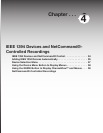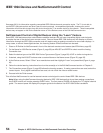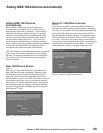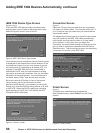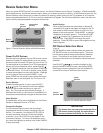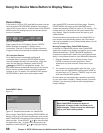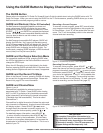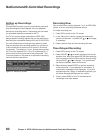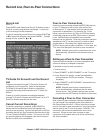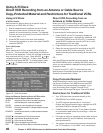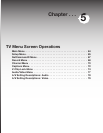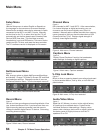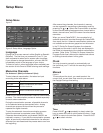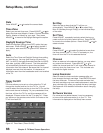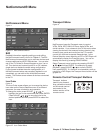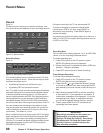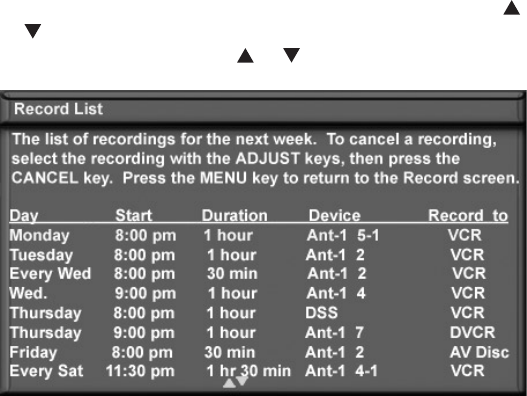
Chapter 4. IEEE 1394 Devices and NetCommand-Controlled Recordings 61
Record List
Figure 14
Press GUIDE while viewing the Record To screen to see a
list of all currently programmed recordings. A maximum
of 32 recordings can be scheduled.
To cancel a recording on the Record List, press ADJUST
or to select the recording, then press CANCEL. To page
through the list, press CH or .
Figure 14. Record List screen
TV Guide On Screen® and the Record
List
Programs scheduled through TV Guide On Screen will
not appear on this record list. Refer to the separate
TV Guide On Screen® User’s Guide for information
regarding Recording and Schedules with TV Guide On
Screen.
If there is a conflict between recordings scheduled
through TV Guide On Screen and the Record List, the TV
Guide On Screen recording will be used.
Cancel Current Recordings
To cancel a recording in progress, press DEVICE to
display the Device Selection menu and highlight the
source of the recording. Confirm that the icon for VCR (or
recording device) is in the Connection Section next to the
TV icon. Press the CANCEL button. The icon for the VCR
(or recording device) will disappear from the Connection
Section to confirm the cancellation.
Record List, Peer-to-Peer Connections
Peer-to-Peer Connections
A peer-to-peer connection allows the IEEE 1394 devices
in your TV network to talk to each other without the
further need of TV intervention once the peer-to-peer
connection is established. For example, the TV can
setup a connection for an A/V Disc or DVCR that sends
a recorded program to an IEEE 1394 monitor in another
room. NetCommand will establish the connection
between the two devices. Once the connection has been
established, the TV can be turned off or used to watch
another device. Recording from digital channels to a
DVCR is also a peer-to-peer connection. In this case, the
TV is one of the devices in the peer-to peer connection.
NOTE: Multiple peer-to-peer connections can occur
simultaneously, sometimes with the same source
device
Setting up a Peer-to-Peer Connection
A peer-to-peer connection is a current connection and
cannot be setup as a delayed connection.
To establish a peer-to-peer connection:
1. Tune to source.
2. Press CONNECT or REC/CONNECT on the TV remote.
3. In the “Record to” section, review the destination
device (example: DVCR) and duration. Change if
necessary.
4. Press CONNECT or REC/CONNECT a second time to
initiate recording.
NOTE: Multiple peer-to-peer connections can
occur simultaneously, sometimes with the same
source device. Also, please note that peer-to-peer
connections are NOT listed on the Record List screen.
Canceling a Peer-to-Peer Connection
After a peer-to-peer connection has been established,
you can cancel it by highlighting the source device in
the Device Selection menu. Confirm that the on-screen
icon for the peer-to-peer connection is in the Connection
Section next to the TV icon, then press CANCEL. The
connection will end and the destination icon will be
removed. If there is more than one peer-to-peer
connection for the same device, all of the connections
will all be canceled.