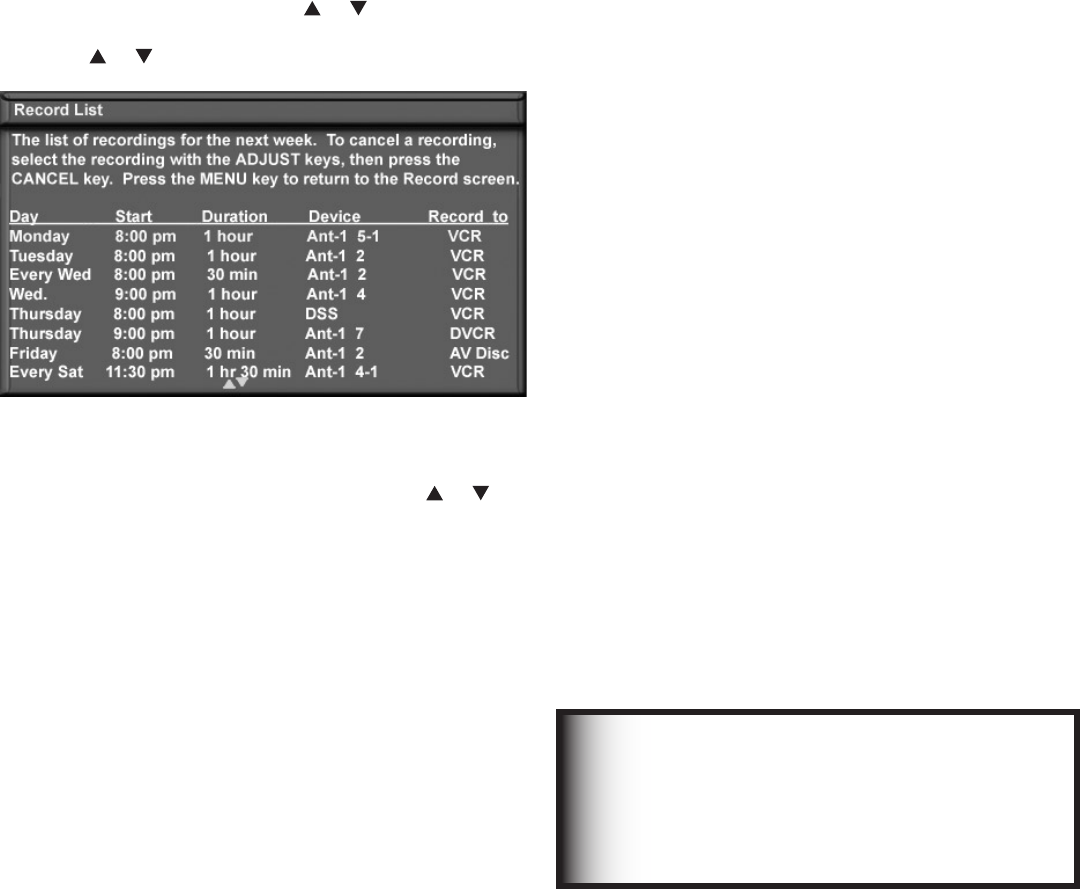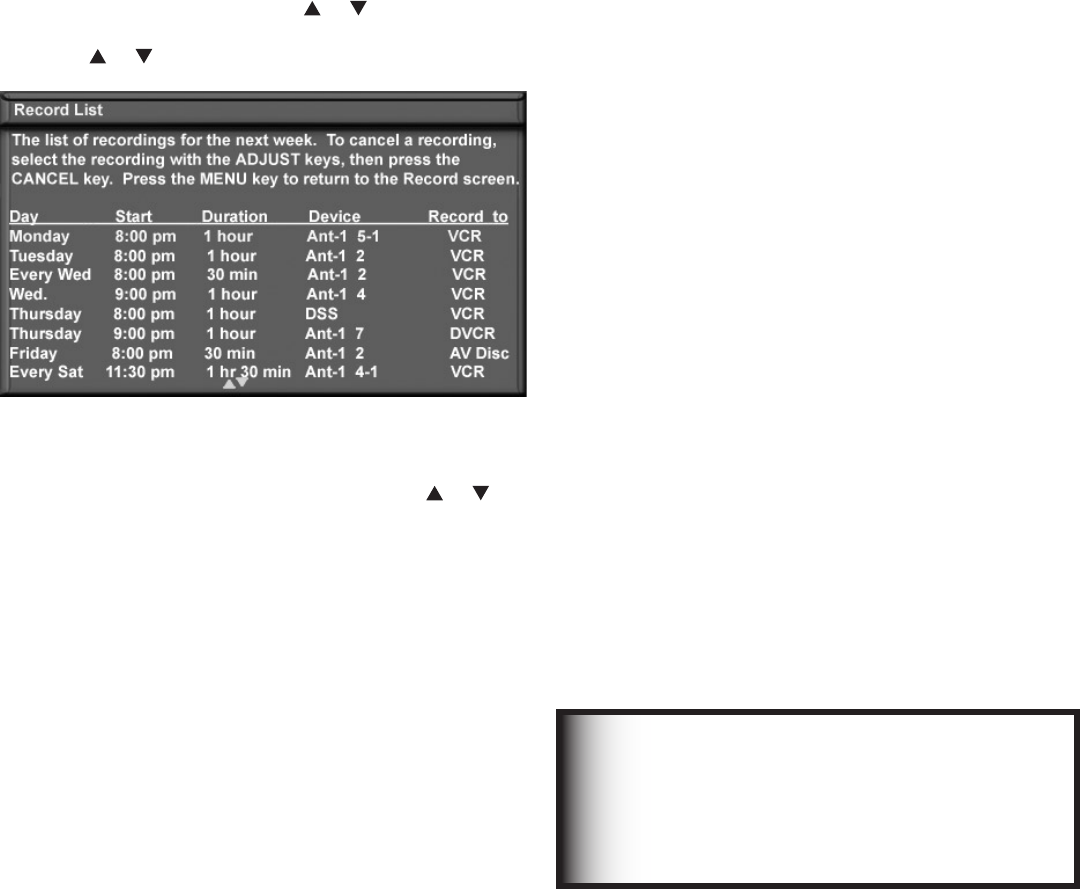
Chapter 5. TV Menu Screen Operations 69
Record Menu, continued
Cancel Current Recordings
To remove a recording from the record list, use or
to highlight the scheduled recording and then press
CANCEL.
Default Digital (Record) Device
If multiple recording devices are available in
NetCommand, this setting allows you to choose the
device to use when recording digital programs. A
digital recording can be made on either a digital or
analog device although the quality will not be as good if
recorded on an analog device. For best playback quality,
record digital programs on a digital recording device.
If multiple devices were not connected and then
added in the NetCommand setup, this setting will be
unavailable (grayed out). Analog recordings can only be
made on the one analog device connected to RECORD
OUTPUT (usually a VCR) and are not affected by this
setting. This feature is most useful when recording from
ChannelView™ (page 53) or when set up from TV Guide
On Screen® using the REC key..
Record List
Figure 16
To see a list of all currently programmed recordings, select
the record list option on the Record menu or press GUIDE
while viewing the Recording setup screen. A maximum
of 32 recordings can be scheduled. To cancel a recording
on the Record List, press ADJUST or to select the
recording, then press CANCEL. To page through the list,
press CH or .
Figure 16. Record List screen
Analog Recordings
When you record a 16:9 digital channel to an analog VCR
or recording device, there is a mismatch of the picture
shape between the 16:9 ratio of the source and the
narrower 4:3 ratio of the analog recorder.
• For anamorphic playback on this widescreen TV,
choose the anamorphic picture display and ensure
that the TV screen format is set to standard (see the
section on TV formats in this Owner’s Guide).
• For cropped playback on an older style 4:3 TV,
choose the cropped display to remove the top
and bottom sections. This setting does not affect
recording from analog devices, analog channels, or
4:3 digital channels.
Setting Up Analog Recordings with TV
Guide On Screen®
When setting up a recording using TV Guide On Screen,
note that:
• You must select the desired recording device in the
TV Guide On Screen Record Options menu.
• Analog programs can only be recorded to an analog
recording device, such as a VCR.
• Analog programs cannot be recorded to digital
devices such as A/V discs or DVCRs.
• The destination recording device for analog programs
must be the analog device connected to the TV’s
RECORD OUTPUT jacks.
IMPORTANT
When setting up analog recordings in
TV Guide On Screen, you must set the
destination recording device as the analog
device connected to the TV’s RECORD
OUTPUT jacks.