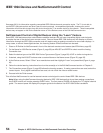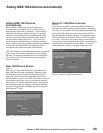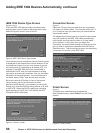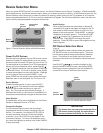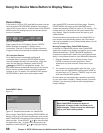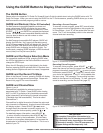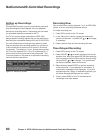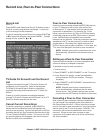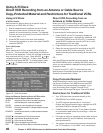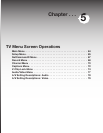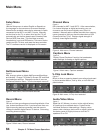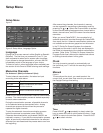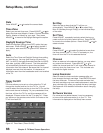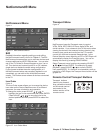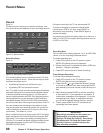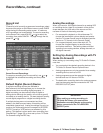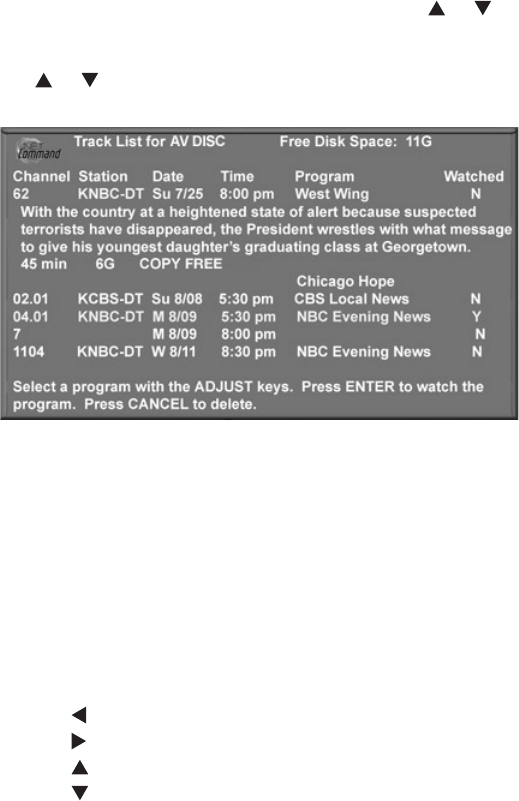
62 Chapter 4. IEEE 1394 Devices and NetCommand-Controlled Recordings
Using A/V Discs
A/V Disc Search
NetCommand is able to search to a specific time in a
recording on an IEEE 1394 A/V Disc.
1. Start the desired track’s playback on the A/V disc.
2. Use the number buttons to enter the time code
position of hours followed by minutes. For example,
to enter one hour and twenty-two minutes (1:22) into
the track, enter 1, 2, 2.
3. Press ENTER to skip to the time code position.
4. To cancel the request or to start over, press CANCEL
instead of ENTER.
Using the Remote Control with an A/V Disc after
selecting from the Device Selection menu:
GUIDE: displays the Track List of recorded programs.
PLAY: resumes playback of paused program.
PAUSE: pauses or resumes playback of program.
FF/FWD: forward picture search, multiple presses increase
the speed.
REW/REV: reverse picture search, multiple presses increase
the speed.
ADJUST : skip backward 12 seconds per press.
ADJUST : skip forward 30 seconds per press.
ADJUST : skip to the end of the track.
ADJUST : skip to the beginning of the track.
REC: Display the Record Menu to schedule recordings
Copy-Protected Material
When attempting to record copy-protected material,
the Record functions of the NetCommand and IEEE
1394 systems may be prevented or stopped. If you
have a recording that is tagged “Record Once”,
NetCommand will change the tag to “Record No More.”
Restrictions for Traditional VCRs
• Your VCR should be connected directly to the
RECORD/OUT and VIDEO outputs.
• The VCR must be set manually to “Line Input.”
Display the Device Selection menu, highlight the VCR
and press GUIDE to change VCR inputs.
• If NetCommand is set up, the TV can select channels
on compatible cable boxes for recordings. Leave the
cable box turned on.
• If the source device or recording device does not have
separate power On and Off features, then leave that
device powered On.
• You cannot record from source devices connected to
the TV Component 1–3 or HDMI 1 or 2 connections.
Using A/V Discs
Direct VCR Recording from an Antenna or Cable Source
Copy-Protected Material and Restrictions for Traditional VCRs
Direct VCR Recording from an
Antenna or Cable Source:
When your VCR is the recording device, pressing REC
(record) on the TV’s remote control will function the same
way as pressing the record button on the VCR’s remote
control or front panel.
To record directly from antenna or cable:
1. Press DEVICE on the TV’s remote to display the
Device Selection menu. Highlight the traditional VCR
and press POWER to turn on the VCR. If necessary,
press GUIDE to select the input the VCR is on, such
as Antenna input (or line input).
2. Press ENTER to switch the TV to the VCR.
3. Select the correct channel for recording on the VCR
and then press REC to start recording. You will
need to manually stop the recording at the end of the
program
OR...
With the VCR as the selected recording device, press
the DEVICE MENU button to display the VCR’s menu, in
which you can schedule a delayed recording directly from
antenna or cable.
To record from ANT-1, ANT-2 or other devices, see
NetCommand Controlled Recordings or refer to the TV
Guide On Screen® User’s Guide.
Track List Screen
Figure 15
When viewing an A/V Disc, press GUIDE to display its
Track List. The time and date it was added, the duration
and title will be displayed. Tracks will be listed in date and
time order and will vary in size. Press ADJUST or to
navigate through the Track List. To play a track, select it
on the list, then press ENTER. To change pages, press
CH or . To delete a track, select it on the list and
press CANCEL.
Figure 15. Track List screen