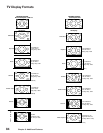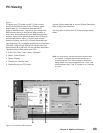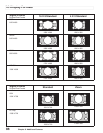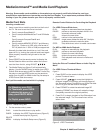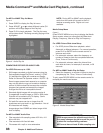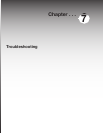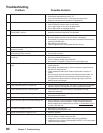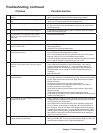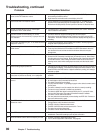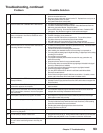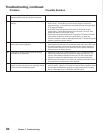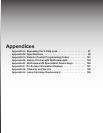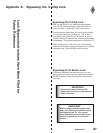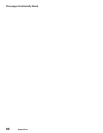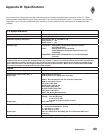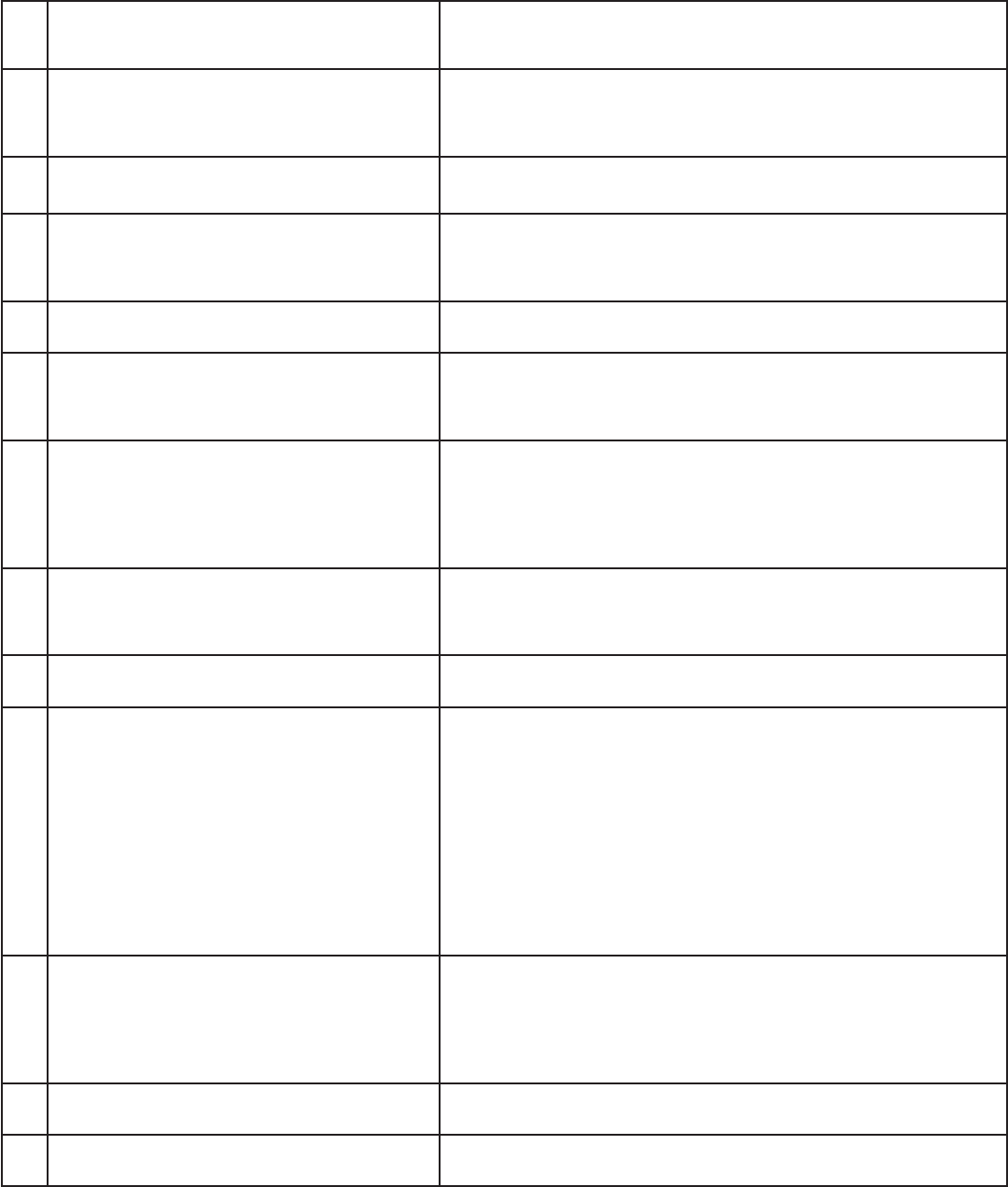
92 Chapter 7. Troubleshooting
30. Devices are grayed out in the Device Selection
menu or the PIP Selection menu.
• A recording is in progress requiring the use of RECORD OUTPUT jacks. Cancel
the recording to select the device.
• Digital channels and media cards cannot display in the PIP.
31. Cannot see the A/V Receiver menu.
• The A/V Receiver is not connected to any input of the TV. To check the A/V
Receiver menu, temporarily plug into an unused input of the TV. Then select
Review from the Setup Menu, turn the input On to view the A/V Receiver menu.
32. Screen is black when trying to view digital
channels or IEEE 1394 device.
• The PerfectColor™ color balance has been incorrectly set. Use the Advanced
menu to reset the color balance.
33. The REC button is not working, or, on the
Transport menu the record key is grayed out and
not available.
• The device does not support recording, such as a DVD player.
• Recordings cannot be initiated from the Transport menu when using an IEEE
1394 device. Press REC instead. The Record menu displays allowing setup of a
recording.
34. A program recorded on your TV is distorted when
played on a 4:3 TV.
• TV was set to Anamorphic when program was recorded. Record programs in
Cropped mode if playing back on a 4:3 TV.
35. Excessive digital artifacts when viewing an IEEE
1394 device.
• The IEEE 1394 cable is too long (15 feet between devices is the maximum length).
• There may be a slow device in the middle of the IEEE 1394 network. Move the
slow devices to the end so that connections for faster devices do not pass
through them.
36. Cannot see a picture from a DV Camcorder.
• Go to Device Selection menu and select analog connection.
• Connect the DV Camcorder to analog input (for example, Input-3). Select Setup
from the main menu, then Change. At the Change screen, select the camcorder.
On the Name screen, check Analog Connection. Select the device and on the
following screen, select which analog input was used, and check audio and/or
video.
37. DVCR analog/digital problems.
• If the tape is currently playing but no picture displays, there may be a mismatch of
the media with the display. Press DEVICE to display the Device Selection menu.
Press ENTER for the DVCR device. If digital is selected, try analog, or if analog is
selected, try digital.
38. D-VHS recordings for digital cable have drop-
outs (loss of picture or sound), or no playback.
• Digital cable signals on IEEE 1394 can exceed the data rate standards supported
by DVCR.
39. There is no audio and video from the IEEE 1394
device.
• The device is not turned on. Turn the device power on.
• No media (tape or disc) is inserted into the device.
• The media is blank (has no recording).
• The play command failed - Try pressing play again on the device’s remote control
or front panel.
• The device is already in use (for example, the device is currently recording).
• The source is copy-protected or violates copy protection.
• The device’s digital video signal is not supported by the TV, such as DV video,
common with camcorders. Use analog connections instead, if available.
• The device is not an audio/video device.
• Too many other devices are already communicating over IEEE 1394. Remove or
stop some devices and try again.
40. The IEEE 1394 Device is not listed in the Device
Selection menu.
• The device is unchecked in the Review screen. Select the NetCommand menu.
Through Review, verify the device is checked.
• The IEEE 1394 plug is disconnected or loose.
• The IEEE 1394 Device has not been powered On. Turn on.
• The device has not been discovered.
• The device is not an Audio/Video device
41. The IEEE 1394 device cannot be selected.
• The device may be busy, either recording or a peer-to-peer connection has been
established. Cancel the recording or peer-to-peer connection.
42. DEVICE MENU button does not display a menu.
• The IEEE 1394 device does not provide a menu.
• The TV cannot support IEEE 1394 menus. See page 59.
Problem Possible Solution
Troubleshooting, continued