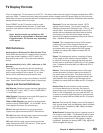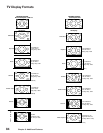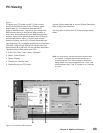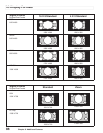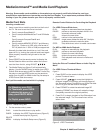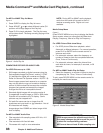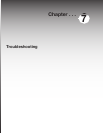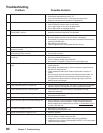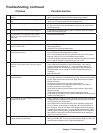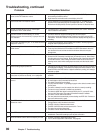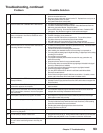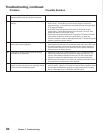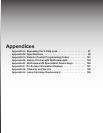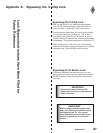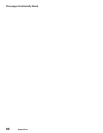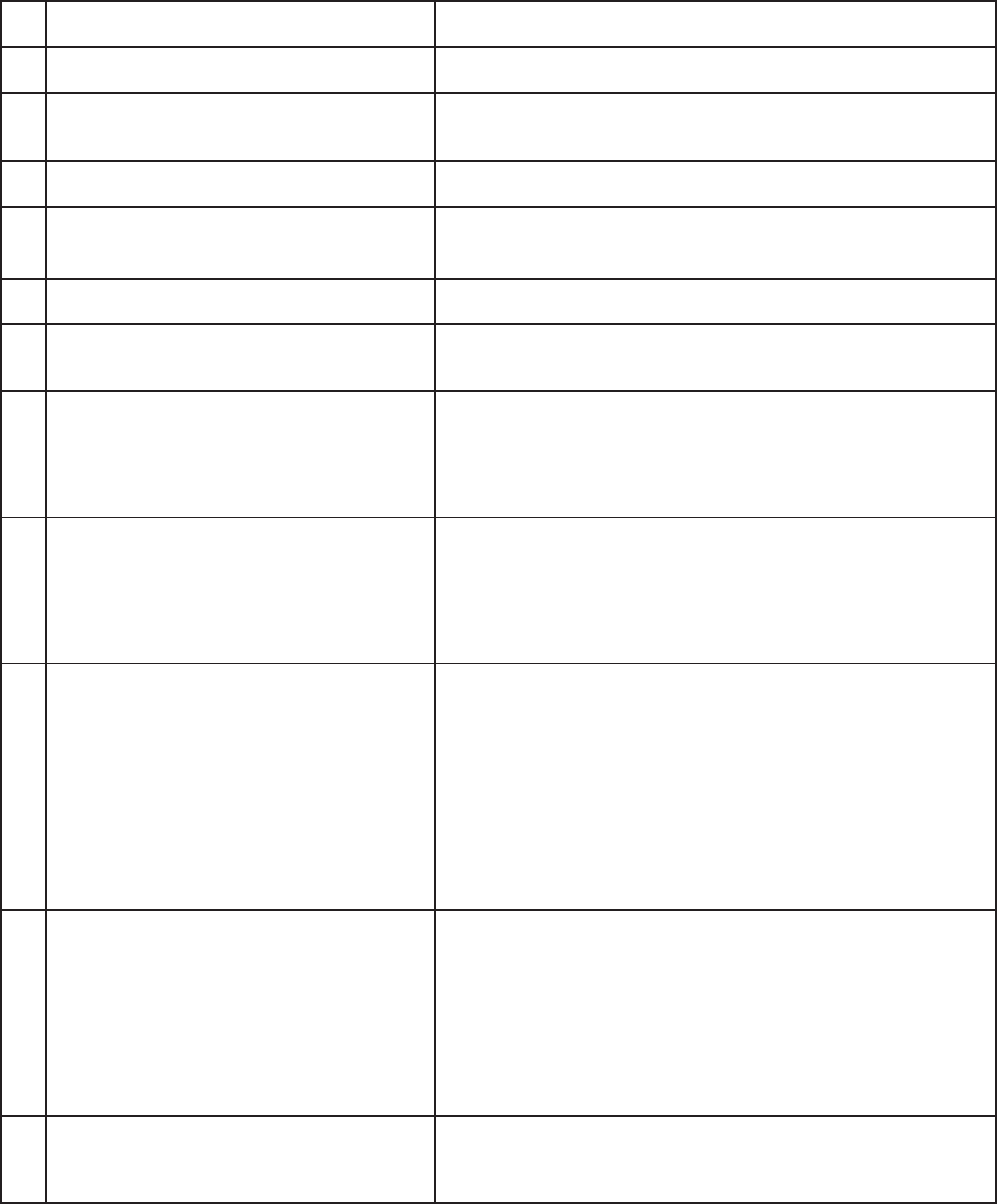
Chapter 7. Troubleshooting 91
18. There is a large black or gray rectangle on the
screen.
• The TV’s analog closed captioning has been set to “text” mode in the Captions
menu. Turn off because there is no text information being broadcast.
19. You cannot see a picture when playing a VHS
tape.
• Display the Device Selection menu and select the correct VCR.
• Check your VCR’s owner’s guide for further troubleshooting.
20. V-Chip is not working.
• Make sure that V-Chip is On.
• If V-Chip Hours are currently set to disable the V-Chip lock, the V-Chip will not
block programming.
21. The TV will not turn on after being plugged in.
• If green light on front panel is blinking, wait for at least one minute for the light to
turn off, then press Power again.
22. TV functions do not respond to the remote
control or to front panel control and will not
Power Off.
• Use the System Reset button .
23. Name options not available for some channels.
• Only memorized analog channels can be named.
24. When viewing a stopped VCR, white lines are
rolling on the screen.
• Turn off video mute for the VCR.
• Begin playing the tape.
• Change the VCR input to the antenna input.
25. TV turned itself Off and the light on the front
panel started to blink.
• Momentary power fluctuation caused the TV to turn off to prevent damage. Wait
for the green light to stop flashing and turn On again.
• If the TV does not stay turned On, use the System Reset button. If this happens
frequently, obtain an AC line power conditioner/surge protector.
• An unusual digital signal may have been received, triggering a protection
circuit. Wait for the light to stop flashing and turn TV on.
26. When a device is selected from the Device
Selection menu, the screen is blue (no signal
source).
• Make sure the selected device is turned on.
• From the Edit NetCommand® menu select Review setting. Verify that the
inputs are actually connected to the TV . If they are not, either change the
physical connections on the back panel, or select the Change setting on the
Edit NetCommand menu to change the TV NetCommand’s settings for the
connection.
• Begin play of the VCR.
27. The device does not respond to button presses
from the remote.
• Remote has not been set up for NetCommand
®
use.
• The incorrect manufacturer was selected during setup. Select the Change setting
from the Setup menu and then the device to display the manufacturer selection.
Change if necessary.
• The device is not supported and keys have not been learned.
• The requested function is not supported by NetCommand. Verify that the
function is supported or keys are learned.
• The IR emitter is incorrectly placed. Make sure the IR emitter is facing the IR
sensor in the device.
• The IR emitter is not plugged into the IR emitter Output NetCommand.
• The IR emitter is facing the TV screen, causing double signals. Be sure that the IR
emitter cannot send to the TV.
28. The A/V Receiver is the selected audio source
but there is no sound.
• Check to see if the A/V Receiver power is turned on. After the power is turned on,
redisplay the Device Selection menu and press ENTER to allow NetCommand to
correctly select the A/V Receiver input.
• From the Setup Menu, select Review setting. Check the Review screen to see
if the A/V Receiver inputs and device correspond to the actual connections on
the A/V Receiver. If they do not match, either change the physical connections
or change the Netcommand setup. To change the NetCommand setup, select a
different program source and then change the audio source to the TV speakers.
Next select the Change option on the Edit NetCommand menu to change the
device on the Connection screen.
29. The TV Speaker icon or A/V Receiver icon is
grayed out and not selectable.
• Select the Change setting from the Edit NetCommand menu, and then select the
device (for example VCR). Once the Connection screen is displayed, check if the
audio check box is selected for the TV input and/or AVR input.
Problem Possible Solution
Troubleshooting, continued