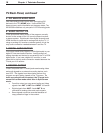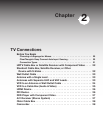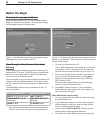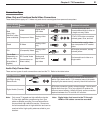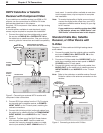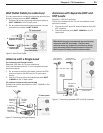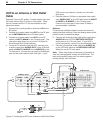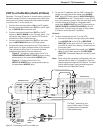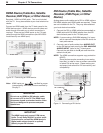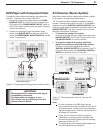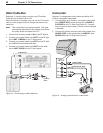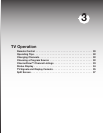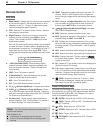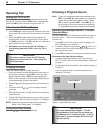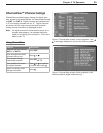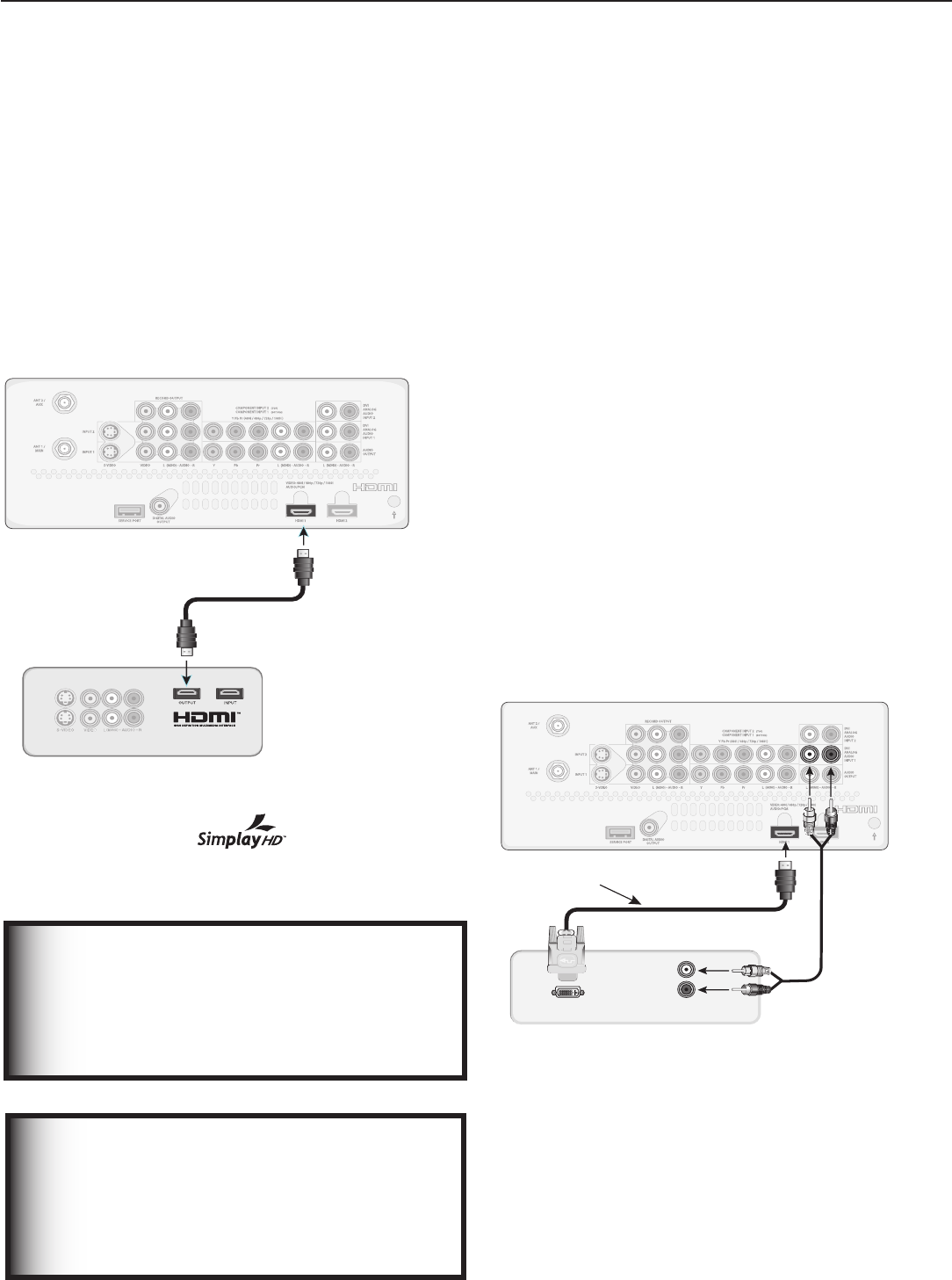
26 Chapter 2. TV Connections
DVI Device (Cable Box, Satellite
Receiver, DVD Player, or Other
Device)
Analog stereo audio cables and a DVI-to-HDMI cable or
DVI/HDMI adapter and HDMI cable are required. These
are not included with the TV. They may be available at
your local electronics retailer.
1. Connect the DVI-to-HDMI cable (recommended) or
HDMI cable with DVI/HDMI adapter from the DVI
device’s back panel to the TV back panel.
NOTE: If you are using a DVI/HDMI adapter, it is impor-
tant to connect the adapter to the DVI device for
best performance.
2. Connect a set of audio cables from
AUDIO OUT
on the DVI device back panel to the
DVI ANALOG
AUDIO INPUT
jacks on the TV back panel.
Connect the red cable to the
R
jack and the white
cable to the
L
jack.
NOTE: The HDMI connection supports copy protection
(HDCP).
Some devices require connecting to an analog
input first, in order to view on-screen menus and
to select DVI as the ouput. Please review your
equipment instructions for DVI connectivity and
compatibility.
Figure 11. Connecting a DVI device
HDMI Device
(Cable Box, Satellite
Receiver, DVD Player, or Other Device)
Required: HDMI-to-HDMI cable. This is not included
with the TV. It may be available at your local electronics
retailer.
Connect an HDMI cable from the TV back panel to the
HDMI device output. HDMI devices provide video and
audio through this cable, so no other connection is
required. There are two HDMI inputs on the TV back
panel (through the HDMI connections (t
he WD-62530
model has only one HDMI input)
.
Figure 10. Connecting an HDMI device.
Note:
HDMI inputs are certified for proper
interoperability with other products certified by
Simplay™
.
IMPORTANT
Do not use an HDMI-to-DVI adapter cable
to connect a PC to the TV. The HDMI input
processes signals as standard motion video
and is not designed to process computer
resolutions.
IMPORTANT
The HDMI inputs only support PCM stereo
audio. To use Dolby Digital
®
or other multi-
channel audio, connect the HDMI device’s
digital audio output (coaxial or optical)
directly to your AV receiver.