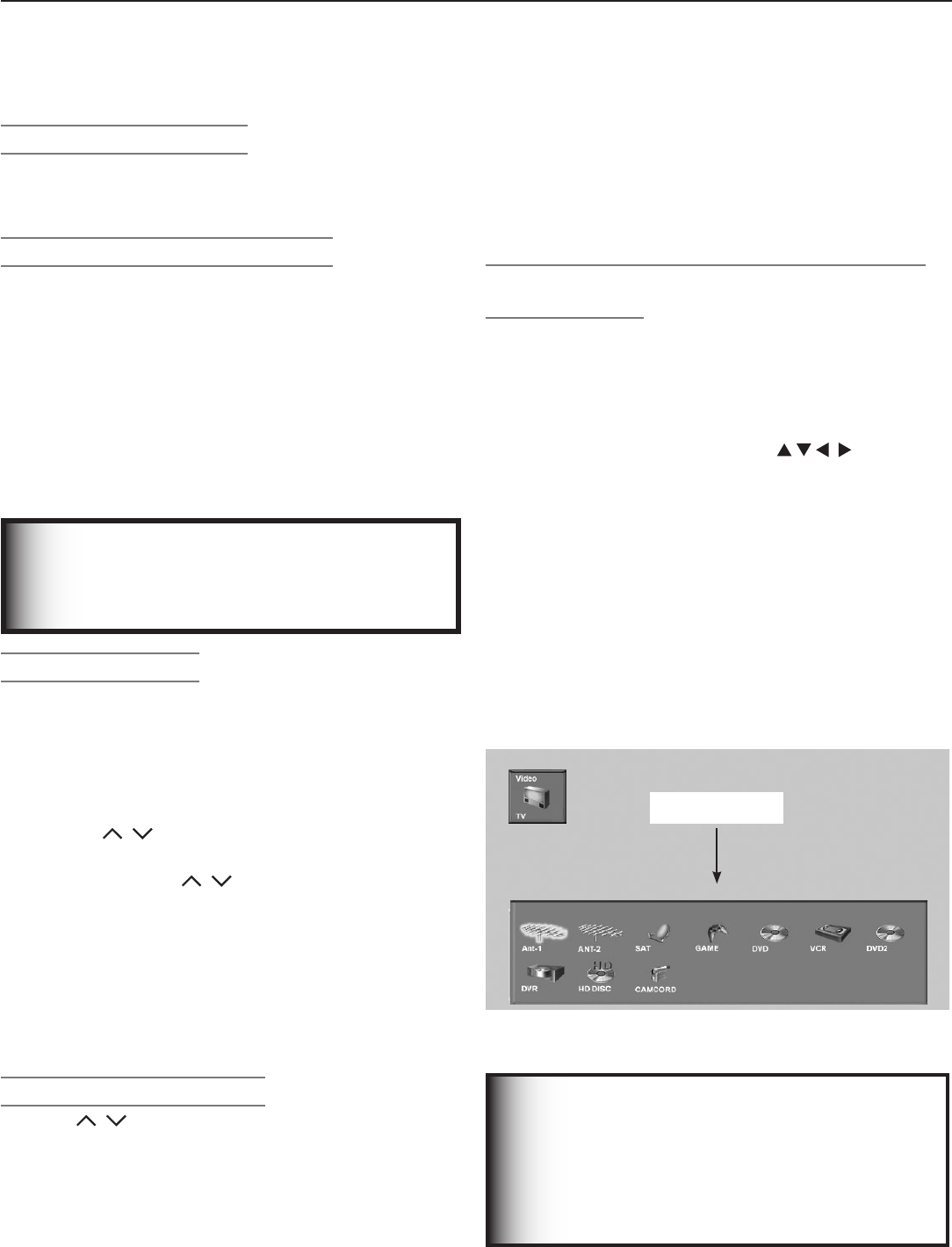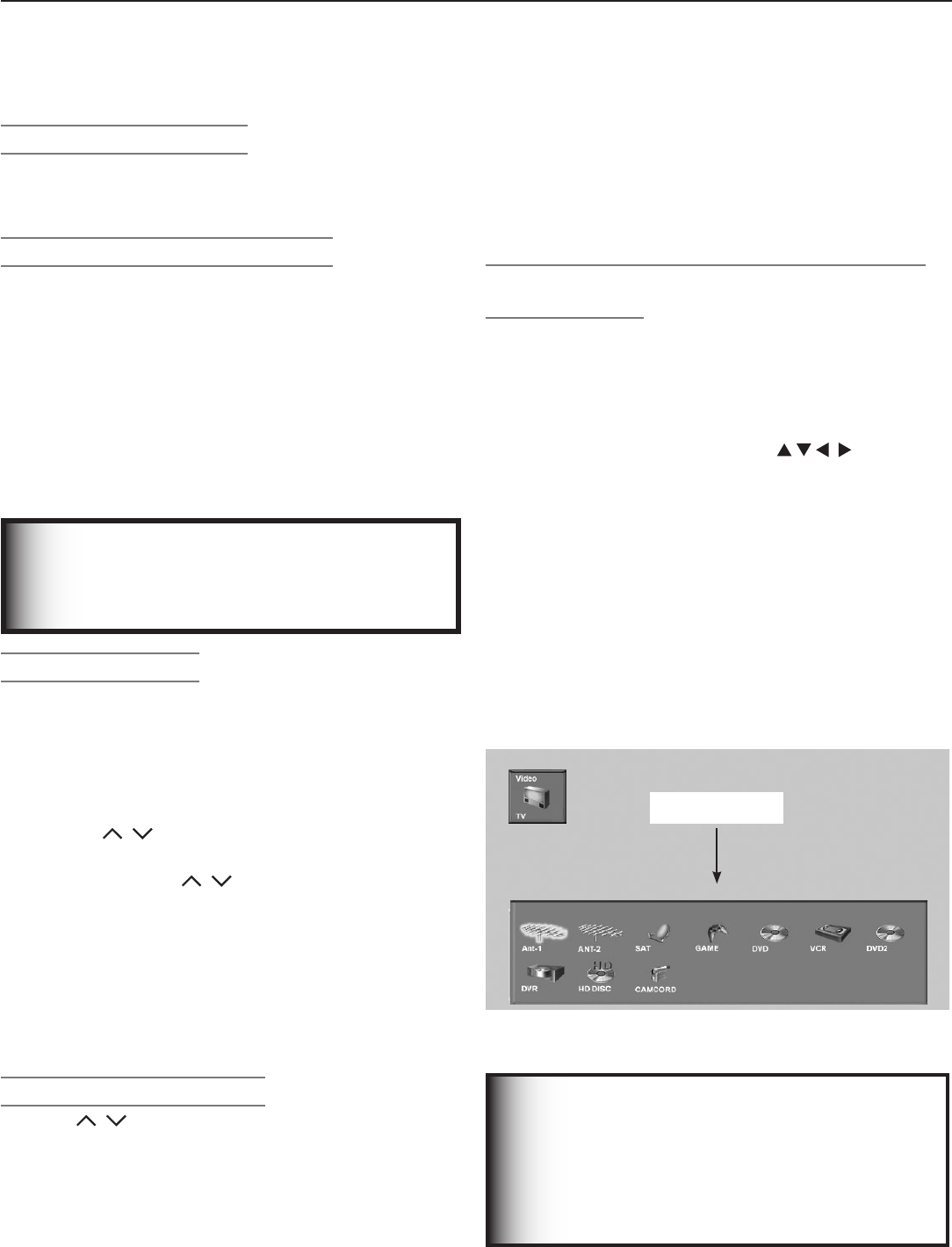
32 Chapter 3. TV Operation
Operating Tips
Turning the TV On or Off
To turn the TV on or off, point the remote control at the
front of the TV and press the
POWER
button. Alternatively,
press the
POWER
button on the front panel of the TV.
If You Turn the TV Off by Mistake
1. Press
POWER
again within about 30 seconds, while the
lamp is still hot, to have the TV come back on immedi-
ately.
2. When the
LAMP
indicator starts blinking (about 30
seconds after you shut off power) the TV will ignore
the
POWER
command. The
LAMP
indicator will continue to
blink while the lamp is cooling.
3. Wait about one minute for the
LAMP
indicator to
stop blinking and press
POWER
to turn the TV on
again.
IMPORTANT
For faster power-on, keep the TV’s Energy
Mode set to Fast Power On. This setting is in
the Setup menu.
Changing Channels
There are several ways to change channels:
• Enter the channel number using the number keys on
the remote control and press
ENTER
. For a two-part
digital channel, press
—/CANCEL
to enter a separator
after the first, second, or third number, depending on
the broadcaster’s channel information.
• Press
CH
/ to change channels one channel at a
time.
• Press and hold
CH
/ to move quickly through
channels.
• Press
QV
(QuickView) to switch back to the previously
tuned channel.
• Use the FAV (Favorites) feature to set up lists of favor-
ite channels. See “FAV (Channel Menu)” in Chapter 4.
NOTE: Memorize channels to make finding channels
easier. See “Setup Menu” in Chapter 4.
Controlling Sound Volume
Press
VOL
/ to adjust the sound level.
Choosing a Program Source
Note: If your only viewing sources are connected to the
ANT 1
and
ANT 2
antenna jacks, you can switch
inputs without the Input Selection menu. Press
INPUT
to switch between
ANT 1
and
ANT 2
. To
verify which is the current source while watching
TV, press
INFO
to see the on-screen status display.
Selecting from Multiple Sources: The Input
Selection Menu
The Input Selection menu allows you to select an input to
watch on the TV. The current input appears as a gold-
colored icon.
1. Press
INPUT
on the TV’s remote control to display the
Input Selection menu (Figure 1).
2. To select a different input, press on the TV’s
remote control to move the highlight through icons in
the input section menu.
3. Press
ENTER
to switch to the device and close the menu.
More About the Input Selection Menu
• To assign meaningful labels to the icons, such as
“VCR” or “DVD,” see the “Input Name Menu” section of
Chapter 4.
• To rearrange the icons, see the “Icon Order” section of
Chapter 4.
Icons will only be shown for devices that are con-
nected to TV inputs.
Input Section
Figure 1. Input Selection menu
IMPORTANT
To receive ChannelView updates: Set the
Energy Mode to Fast Power On and leave the
TV powered off for a while each day. If the TV
loses power, program listings will be lost until
the next update.