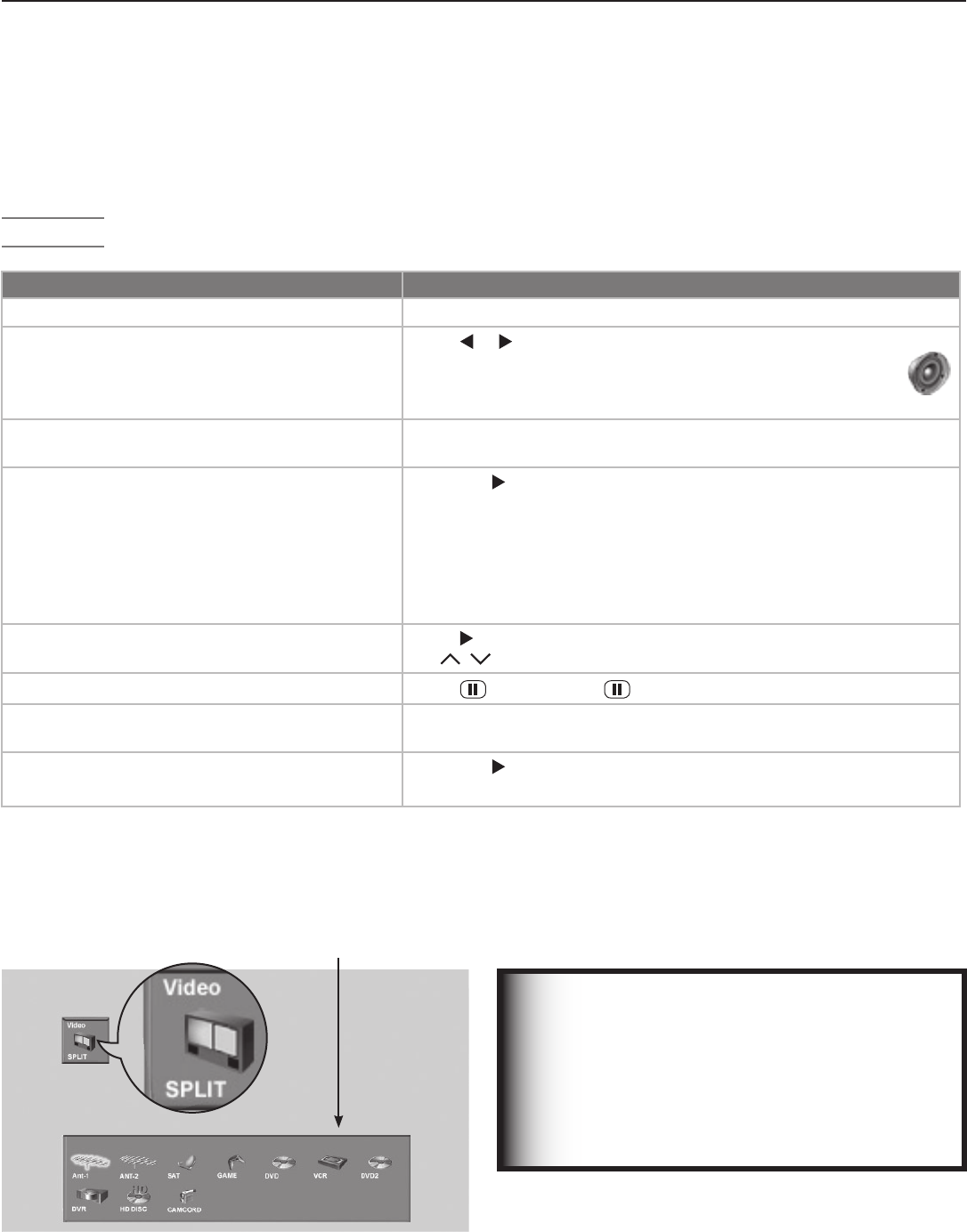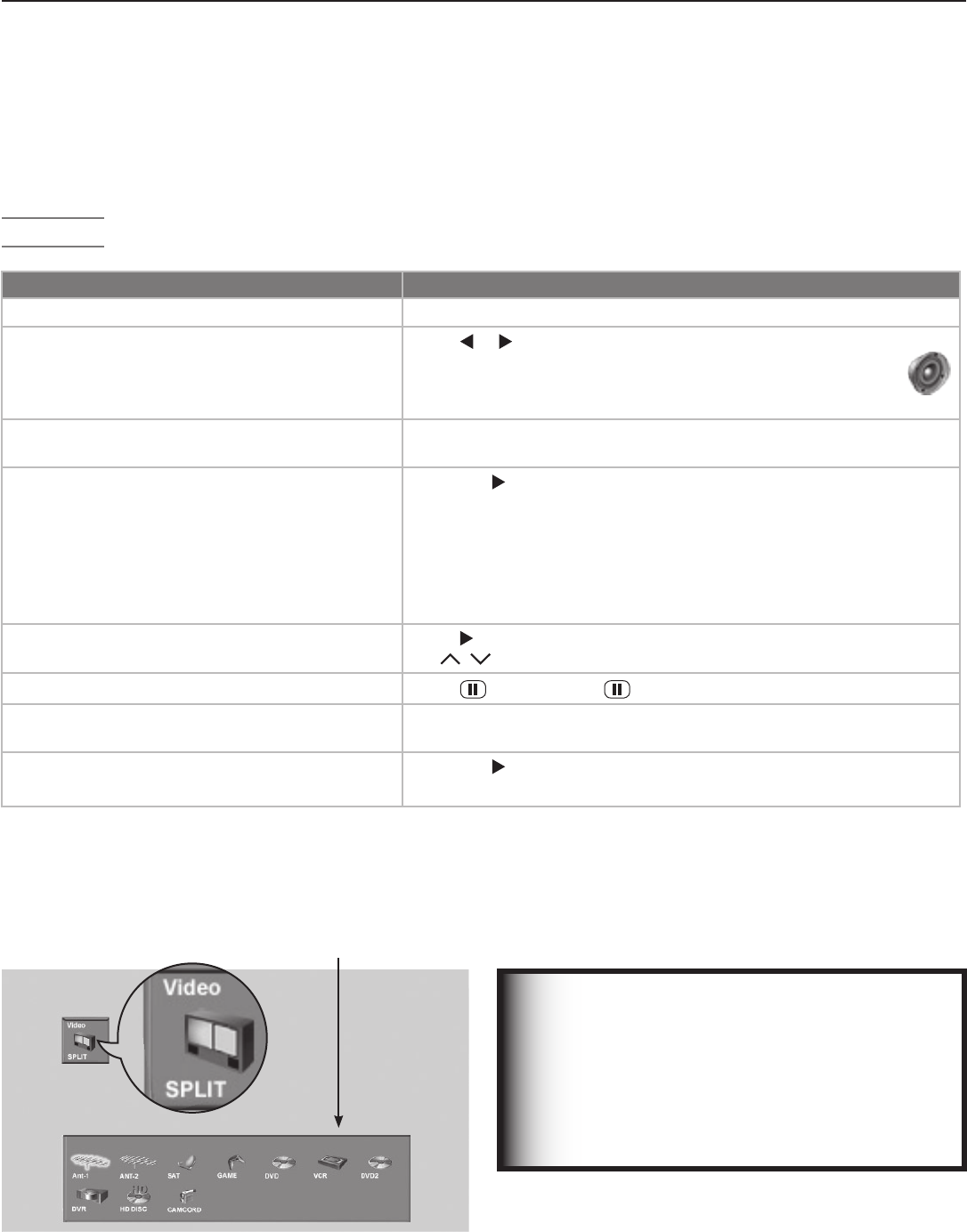
Chapter 3. TV Operation 37
Split Screen
Split Screen allows you to view pictures from two different
sources at the same time. Split Screen is available when
you have video sources connected to the TV in addition to
any connections to
ANT 1
and
ANT 2
.
Operation
IMPORTANT
Split Screen is unavailable if:
• Your only inputs are ANT 1 and ANT 2.
• The main and sub-picture can not both
have HDMI inputs
• Either picture source is a 1080p signal from
an HMDI jack.
Split Screen Operations Instructions
Turn Split Screen on or off Press
SPLIT
.
Switch the sound source between main and
sub-picture.
Press
or . The speaker icon appears briefly to indicate
the source as either the main picture (left) or the sub-picture
(right). The sound source is the side you can control with
the remote control.
Check which picture is the sound source.
Press
INFO
. The speaker icon appears in the information display to
indicate the active picture.
Change the source of the sub-picture.
1. Press
to switch the sound source to the sub-picture.
2. Press
INPUT
and move the highlight to the icon for the input you
wish to view in the sub-picture (see figure 4).
3. Press
ENTER
to make the change.
Grayed-out input icons are unavailable as Split Screen sources or
with the current source.
Change sub-picture channel (when the input
source is
ANT 1
or
ANT 2
.)
Press
to make the sub-picture the sound source, then press
CH / .
Freeze or unfreeze the sub-picture image.
Press
(
PAUSE
). Press again to return to normal video.
Change the size of the main and sub-pictures.
Repeatedly press FORMAT to cycle through picture sizes. See the
following page for sample displays.
Make the sub-picture fill the screen.
1. Press
to make the sub-picture the sound source.
2. Press
SPLIT
to close Split Screen mode.
Display choices. Press the FORMAT key repeatedly while
in Split Screen mode to view different display options.
Choice of Split Screen
sub-Picture Sources
“SPLIT” appears under the
Video icon to distinguish
this menu from the Input
Selection menu.
Figure 4. Change the source of the sub-picture with the
Split Screen Input Selection menu.