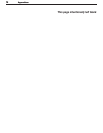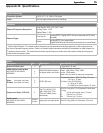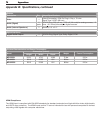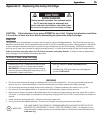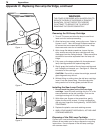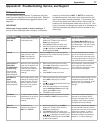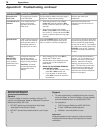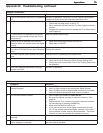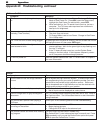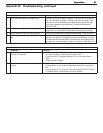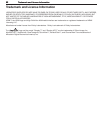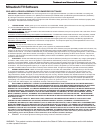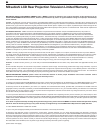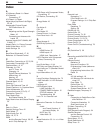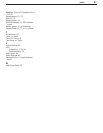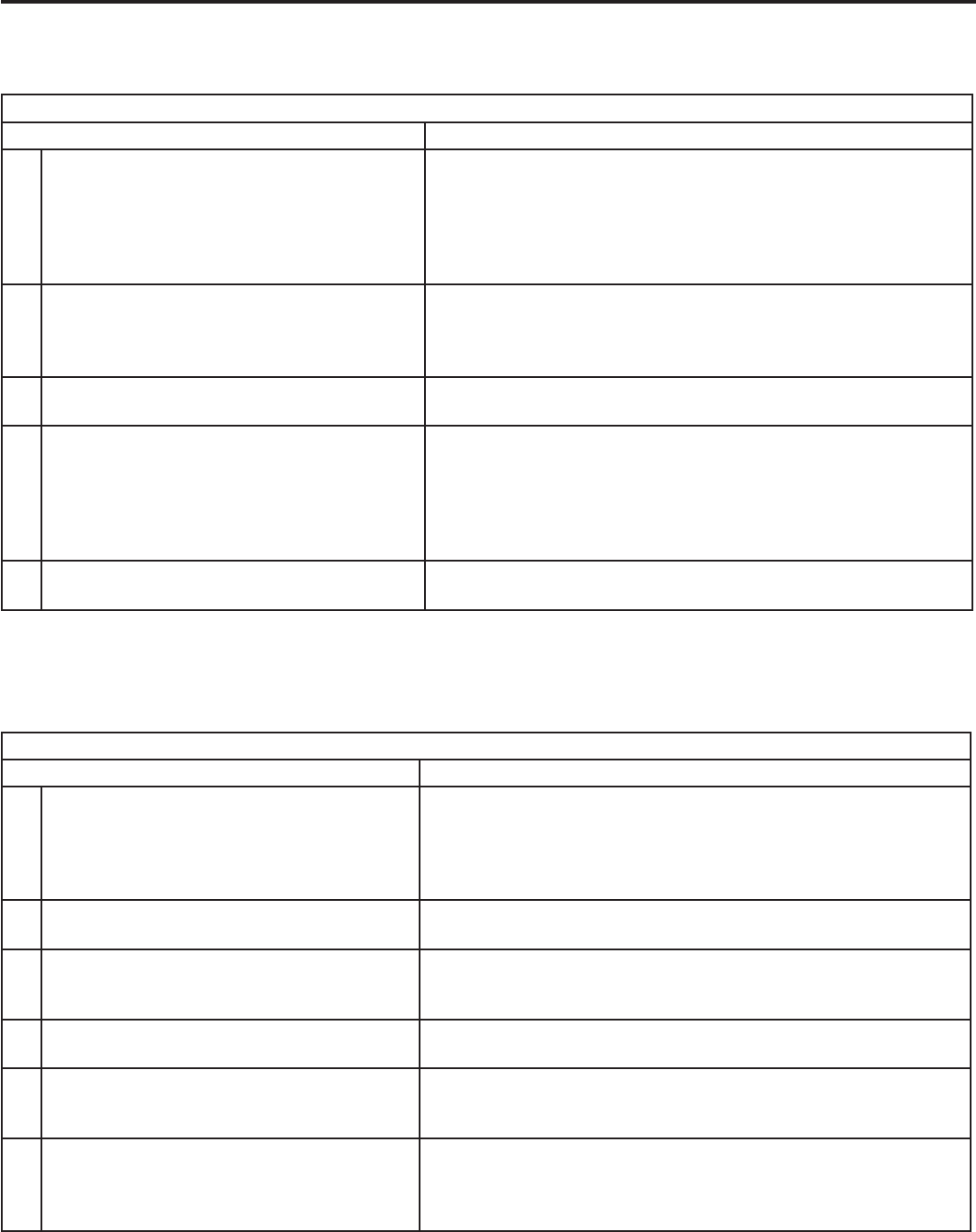
80 Appendices80 Appendices
Picture
Symptom Remarks
1. Picture does not look like a high-definition
picture.
Not all signals are high-definition signals. To receive high-defini
-
tion programming from your cable or satellite provider, you must
subscribe to the provider’s high-definition service. Some over-
the-air broadcasts are in high-definition and can be received with
a high-quality antenna suited to your location.
2. Split Screen does not display a sub-picture. • Make sure the Parental Lock is off.
• Not all inputs can be displayed as a sub-picture.
3. There is a large black or gray rectangle on
the screen.
The TV’s analog closed captioning has been set to “text” mode in
the Captions menu. Turn off because there is no text information
being broadcast.
4. You cannot see a picture when playing a
VHS tape.
Check your VCR’s owner’s guide for further troubleshooting.
5. When viewing a stopped VCR, white lines
are rolling on the screen.
• Turn off video mute for the VCR.
• Begin playing the tape.
• Change the VCR input to the antenna input.
6. The picture is black and white when viewing
any program.
(For WD-52531 and WD-62531 models only)
The PerfectColor™ color balance has been incorrectly set. Press
VIDEO
repeatedly until you see the PerfectColor option and press
ENTER
to open the PerfectColor™ menu.
Appendix D: Troubleshooting, continued
TV Power On/Off
Symptom Remarks
1. TV takes an excessively long time to power
on.
• TV Energy Mode is set to Low Power. To change TV Energy
Mode to Fast Power On: Press
MENU
, open the Setup menu,
highlight the Fast Power On radio button, press
ENTER
.
• When switched on, the TV needs time to boot up, just as a
computer. The TV’s lamp also requires a few moments to
heat up to full brightness.
2. You cannot program the TV to turn on auto-
matically (Timer function)
• The TV may be locked.
• The clock may not be set.
• TV Energy Mode is set to Low Power. Change to Fast Power
On in Setup menu.
3. The TV will not turn on after being plugged
in.
If green light on front panel is blinking, wait for at least one minute
for the light to turn off, then press
POWER
again.
4. TV turned itself off and the light on the front
panel started to blink.
• Momentary power fluctuation caused the TV to turn off to
prevent damage. Wait for the green light to stop flashing and
turn the TV on again.
• If the TV does not stay turned on, use the System Reset
button on the front panel. If this happens frequently, obtain
an AC line power conditioner/surge protector.
5 TV will not power off. Use the System Reset button. See “TV Front Panel” in Chapter 1
for more information.