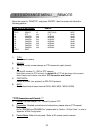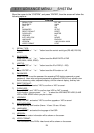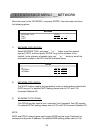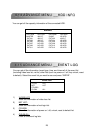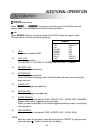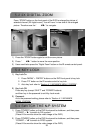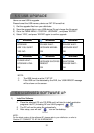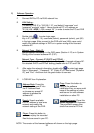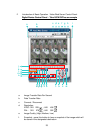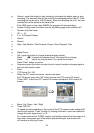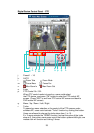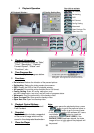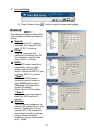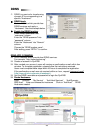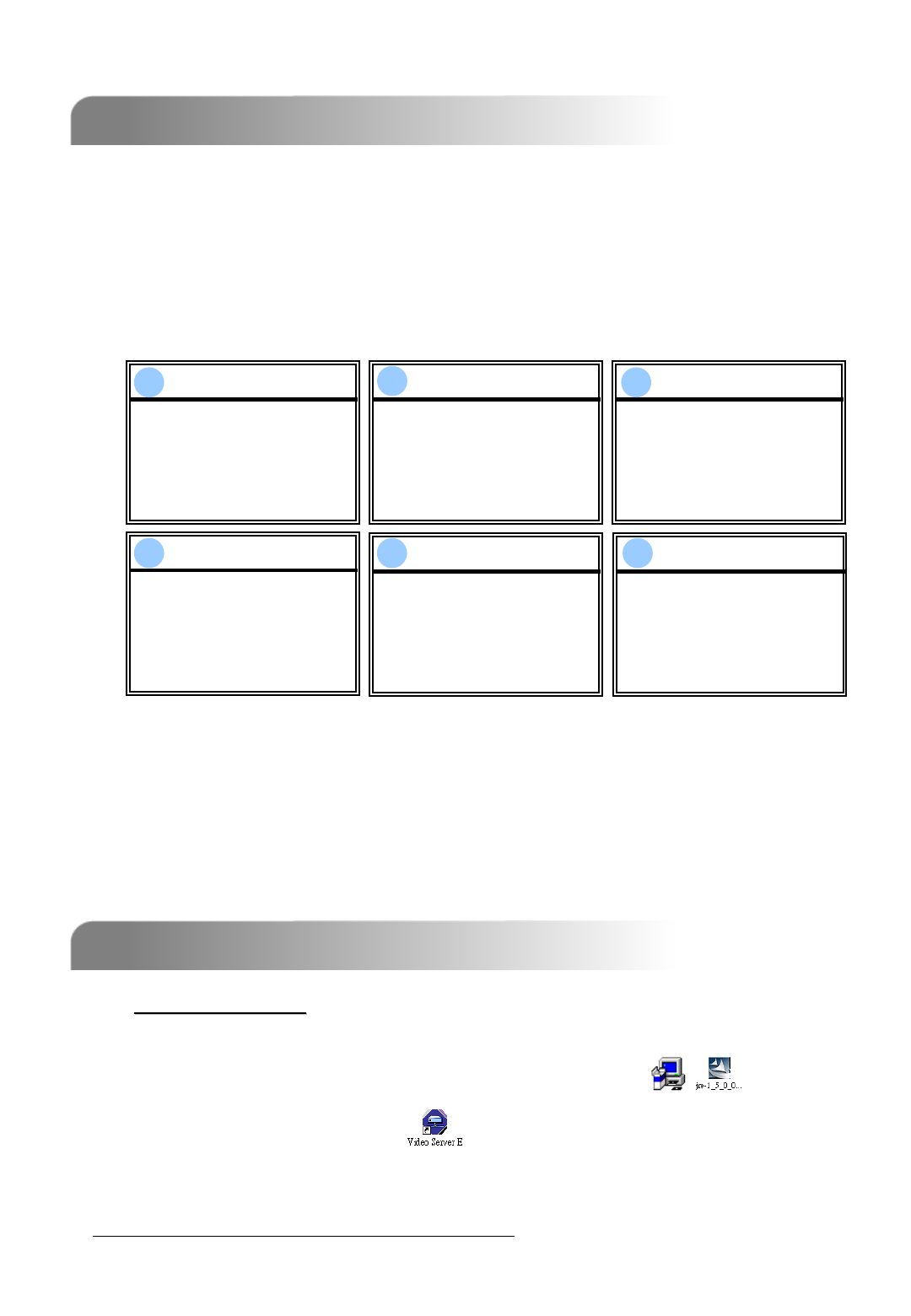
5.5 USB UPGRADE
5.5 USB UPGRADE
31
5.6 LICENSED SOFTWARE AP
5.6 LICENSED SOFTWARE AP
WARNING
WARNING
UPGRADE
ARE YOU SURE?
YES NO
WARNING
WARNING
PLEASE WAIT…
UPGRADE KERNEL
OK
WARNING
WARNING
PLEASE WAIT…
UPGRADE BOOT
OK
WARNING
WARNING
PLEASE WAIT…
UPGRADE HTML
OK
WARNING
WARNING
UPGRADE SUCCESS
REBOOT
OK
WARNING
WARNING
SHUTDOWN
PLEASE WAIT…
OK
1
1
2
2
3
3
4
4
5
5
6
6
Users can use USB to upgrade.
Please format the USB memory device as FAT 32 format first.
1) Get the upgrade files from your distributor.
2) Save the upgrade files in your USB device (Do not change the file name).
3) Go to the “MAIN MENU – SYSTEM - UPGRADE” , and press “ENTER”.
4) Select “YES”, and press “ENTER” again to confirm upgrade.
NOTE:
c The USB format must be “FAT 32”.
d If the USB can’t be detected by the DVR, the “USB ERROR” message
will be shown on the screen.
NOTE:
For the latest version of the software AP, please refer to your distributor, or refer to
“Section 5.7 CONNECT TO AP VIA IE BROWSER”
.
1)
1)
Install the Software
Install the Software:
c Place the attached CD into CD-ROM and it will start to install application
programs into PC (Including AP and JAVA program).
d The PC will run the setup file automatically.
e After setup, user will see “ “ icon on the desktop.