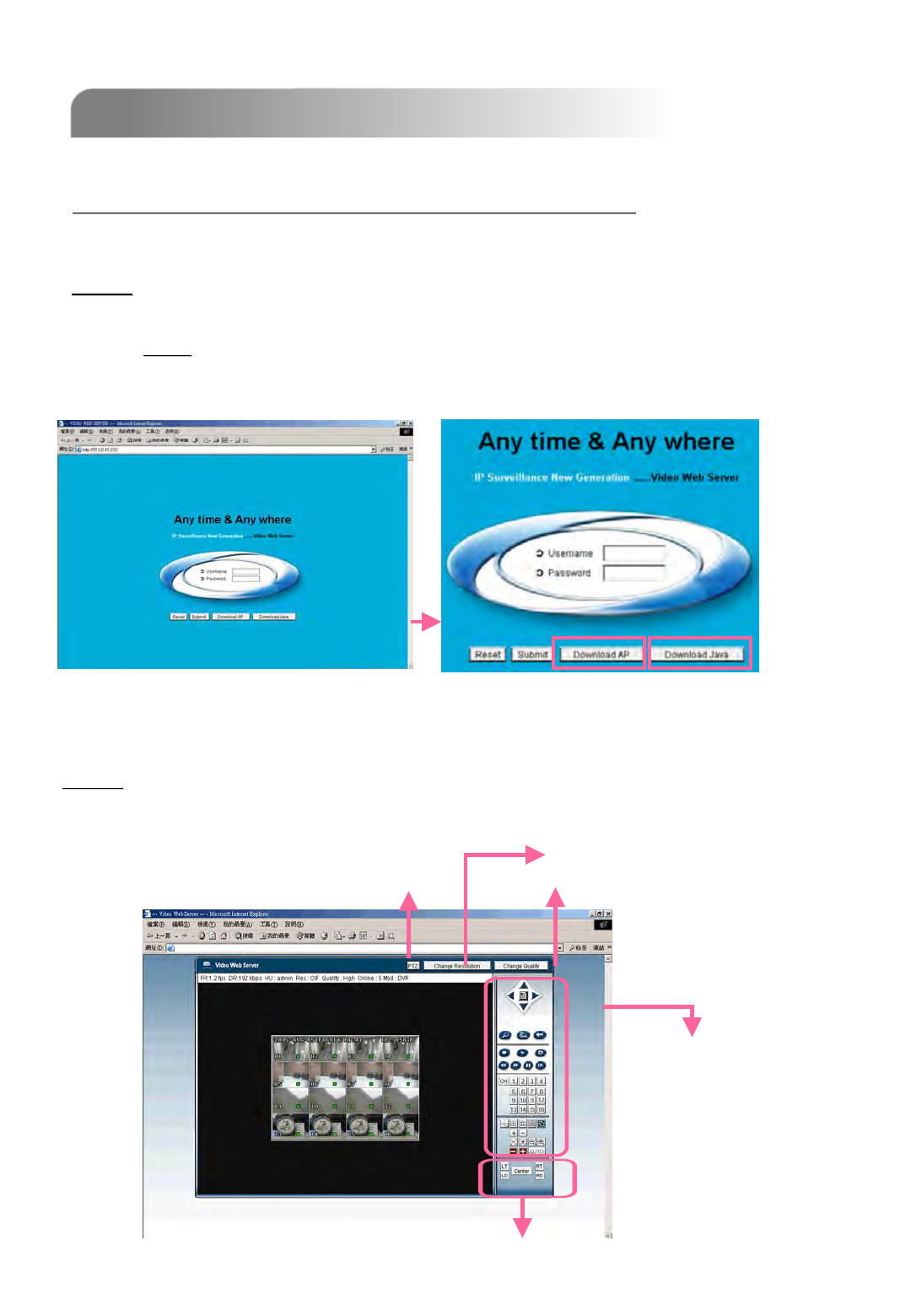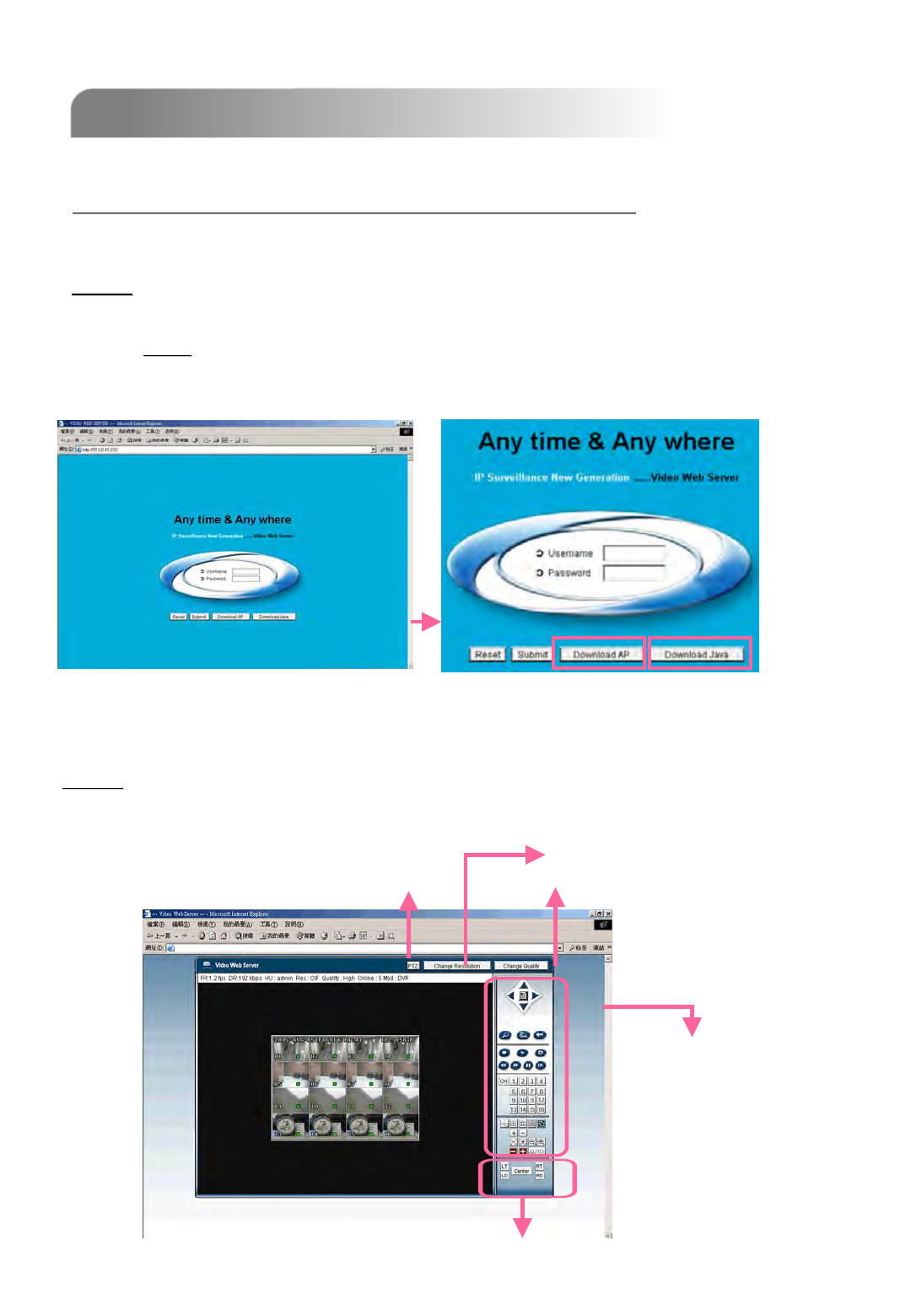
5.7 CONNECT TO AP VIA IE BROWSER
5.7 CONNECT TO AP VIA IE BROWSER
46
Step 1
Step 1: Type in IP address into the URL address box and press enter.
Then you’ll see the following page.
Download AP
Download JAVA
Note:
Note:
If the TCP port number is not 80, see the example below.
IP address: 60.121.46.236 ; Port number: 888
Æ Key in “http://60.121.46.236 :888” into the URL address box and press enter.
The DVR can be viewed over the network with a web browser. Please install licensed
software AP first.
*** This function is suitable in both Windows 2000 and Windows X
*** This function is suitable in both Windows 2000 and Windows X
P ***
P ***
Step 3
Step 3
: Key in the “username” and “password”. Then you’ll see the following page to login
Same as the AP operation.
Same as the AP operation.
Please refer to
Please refer to
“
“
Section 6.6
Section 6.6
Licensed Software AP
Licensed Software AP
”
”
.
.
Change Image Quality
Change Image Quality
Change Resolution
Change Resolution
PTZ
PTZ
To set the display position of the image
To set the display position of the image
(LT: Upper Left; LD: Lower Left; RT: Upper Right; Lower Right)
(LT: Upper Left; LD: Lower Left; RT: Upper Right; Lower Right)
NOTE:
NOTE: Users can download the latest AP version from the website.
NOTE:
NOTE: Users can update the JAVA program from the website.