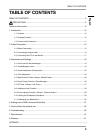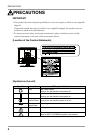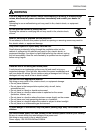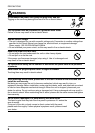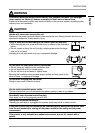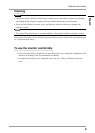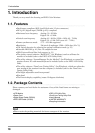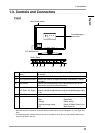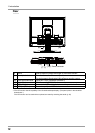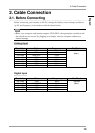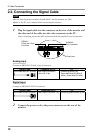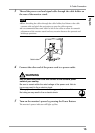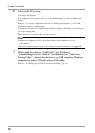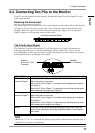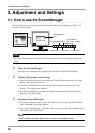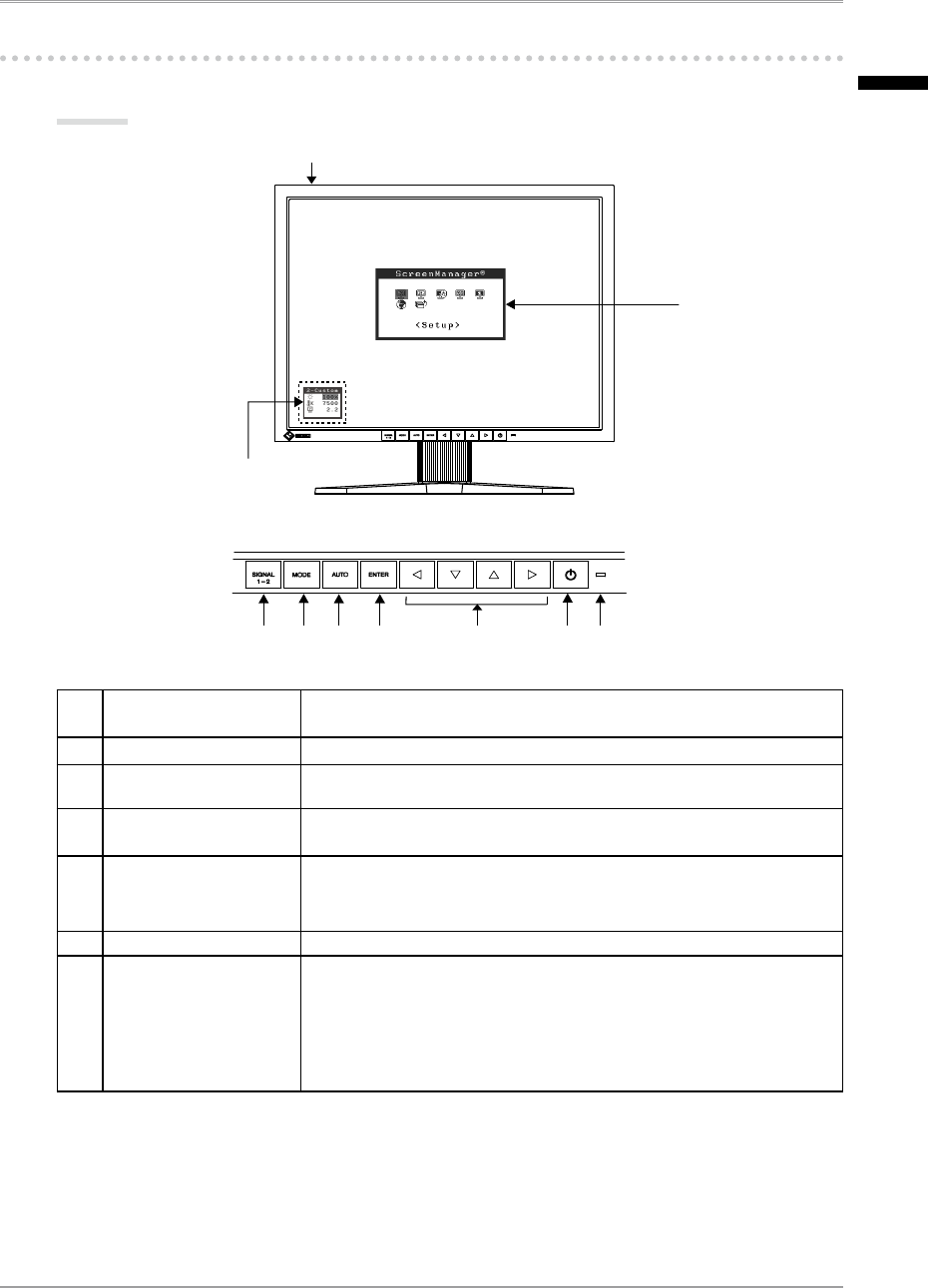
1. Introduction
11
1-3. Controls and Connectors
Front
(4)
(5)
(7)
(3)
(1)
(6)
(2)
(1) Input Signal Selection
Button
Switches input signals for display when two PCs are connected to
the monitor.
(2) Mode Button Displays the CAL Switch menu (p. 23).
(3) Auto Adjustment Button Performs the function to adjust the screen automatically. (analog
input only)
(4) Enter Button Displays the ScreenManager menu, determines an item on the
menu screen, and saves values adjusted.
(5) Control Buttons
*
1
(Left, Down, Up, Right)
Chooses an adjustment item or increases/decreases adjusted
values for advanced adjustments using the ScreenManager menu.
(p. 18)
(6) Power Button Turns the power on or off.
(7) Power indicator
*
2
Indicates monitor’s operation status
Blue:
Orange:
Flashing orange slowly:
Off:
Operational
Power saving
Power off (Main Power is on)
Main Power off
*1
When the monitor is oriented in the portrait position, these buttons can be changed to Up, Left, Right, and
Down.
*2
To disable the power indicator while the monitor is operational, see p. 28. For power indicator status when
using the “Off Timer,” see p.27.
ScreenManager
®
main menu
CAL Switch menu
Control Panel
Main Power Switch
English