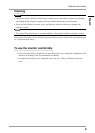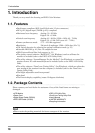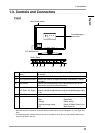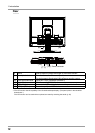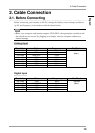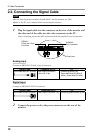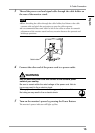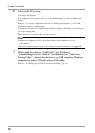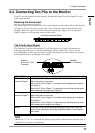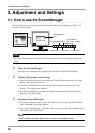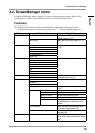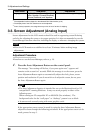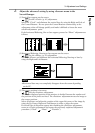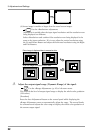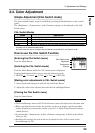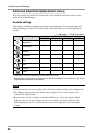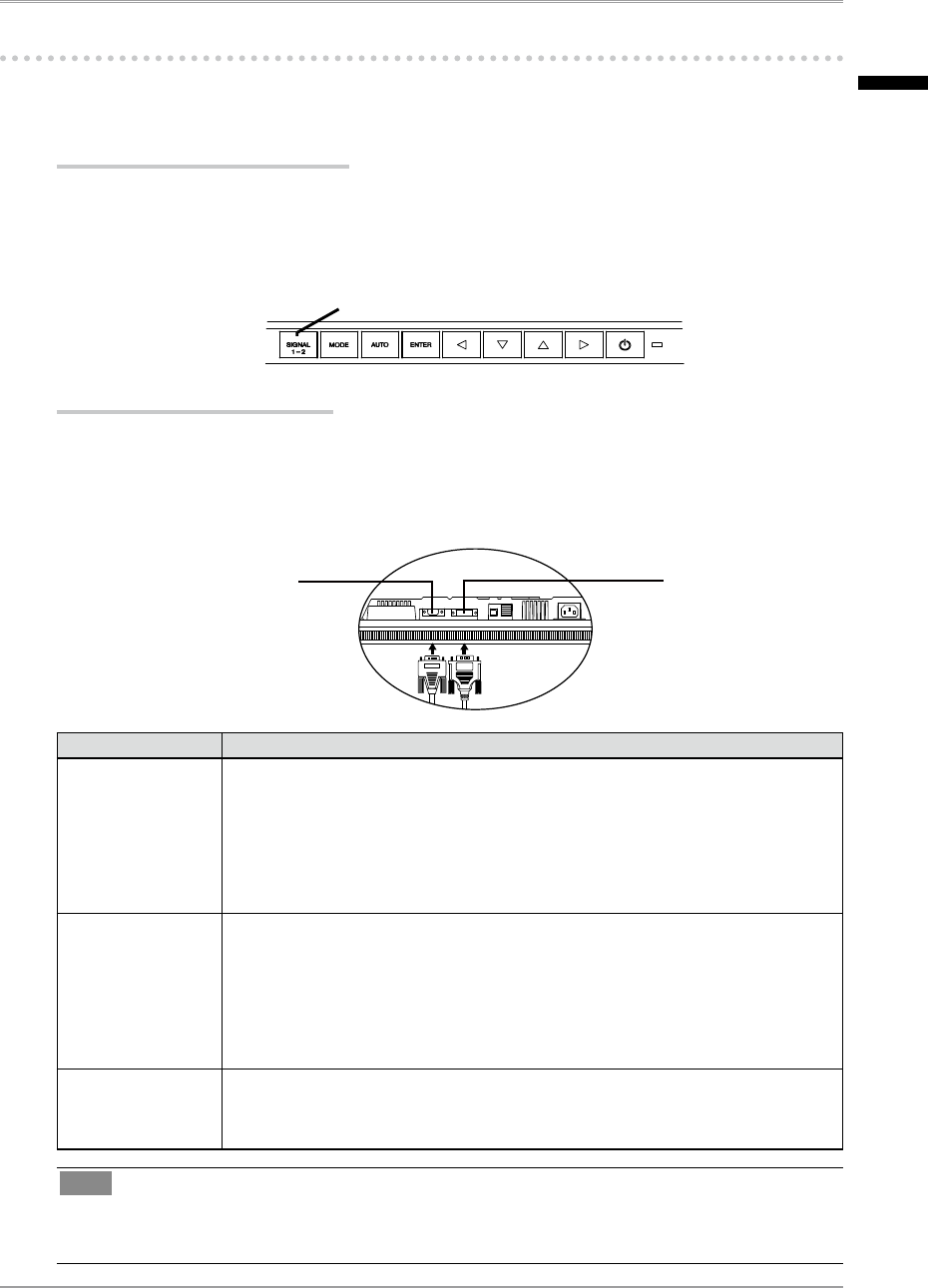
2. Cable Connection
17
2-3. Connecting Two PCs to the Monitor
Two PCs can be connected to the monitor through the Signal 1 and the Signal 2 on the
back of the monitor.
Selecting the Active Input
The Input Signal Selection Button on the control panel can be used to select either Signal 1
or Signal 2 as the active input at any time. Every time the button is pressed, the input
changes. When the signal is switched, the active signal type (Signal 1 or 2/ Analog or
Digital) appears at the top right corner of the screen.
The Priority Input Signal
This function is used to select which PC will have priority to control the monitor by
selecting <Input Priority> in the ScreenManager <Setup> menu (See p. 18 to use the
ScreenManager). In the case of only one signal being present at either input, the monitor
automatically detects and displays that signal.
Priority Setting Performance
1
Input from Signal 1
The input signal from “Signal 1” is displayed in the following cases.
•
When the monitor is turned on.
•
When the PC for the
“Signal 1” is turned on while displaying the image of
the “Signal 2”.
•
When the PC f
or the “Signal 1” is recovered from the Power saving mode
while displaying the image of the “Signal 2”.
2
Input from Signal 2
The input signal from “Signal 2” is displayed in the following cases.
•
When the monitor is turned on.
•
When the PC for the
“Signal 2” is turned on while displaying the image of
the “Signal 1”.
•
When the PC f
or the “Signal 2” is recovered from the Power saving mode
while displaying the image of the “Signal 1”.
Manual The monitor will not detect signals automatically in this mode. Select the
active input by pressing the Input Signal Selection Button on the monitor’s
control panel.
Tips
• When the “1” or “2” is selected, the power saving mode of the monitor activates only if
both PCs are in power saving mode.
SIGNAL1
D-Sub mini 15 pin
Connector
SIGNAL2
DVI-I Connector
Input Signal Selection Button
English