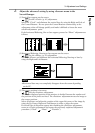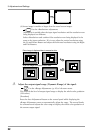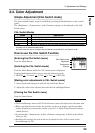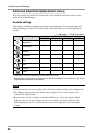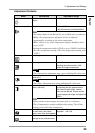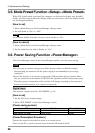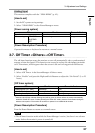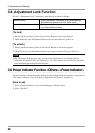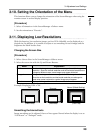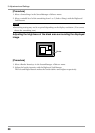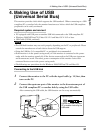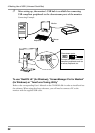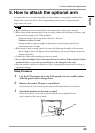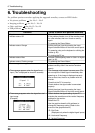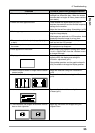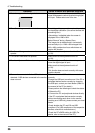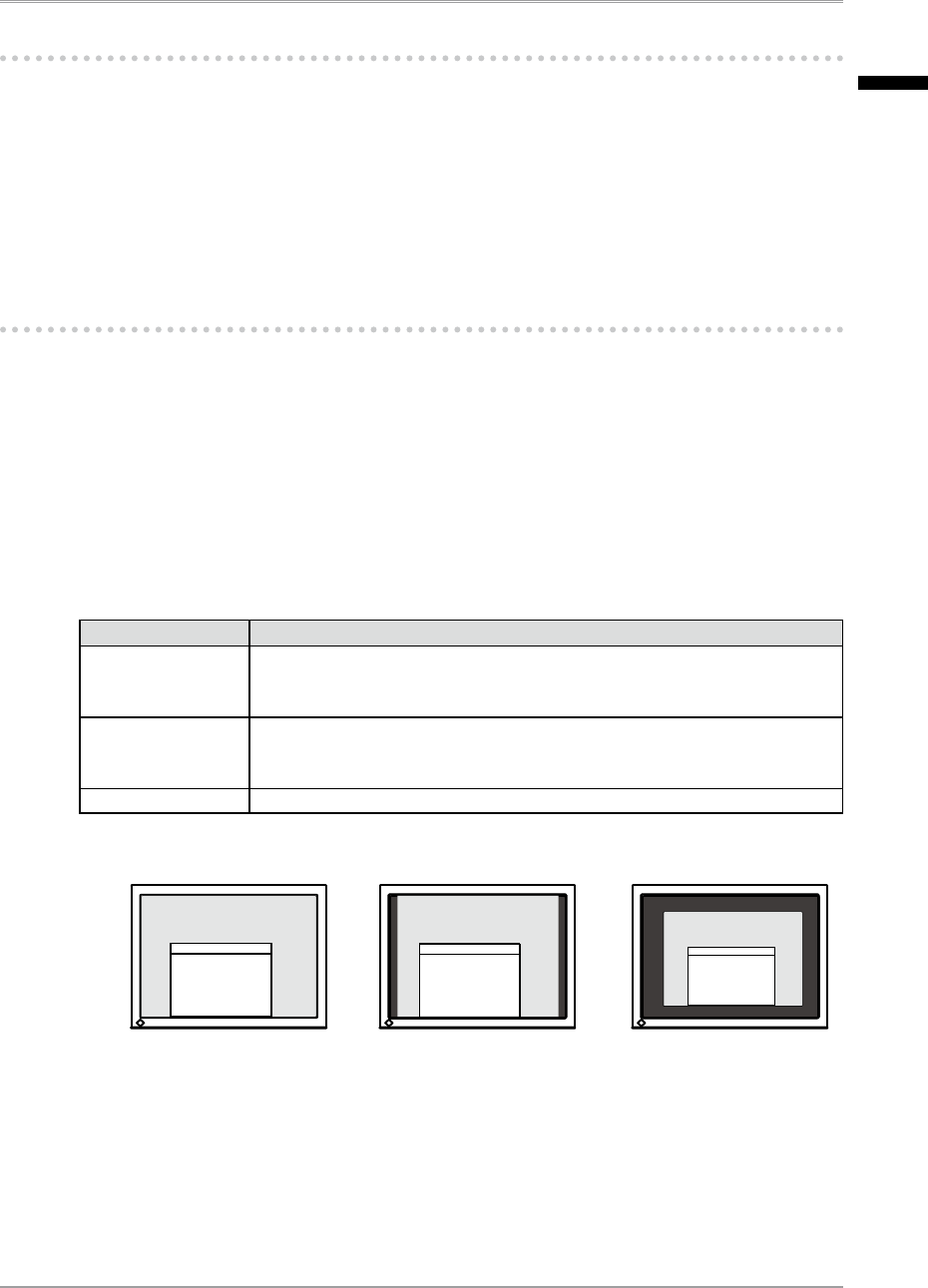
3. Adjustment and Settings
29
3-10. Setting the Orientation of the Menu
This function allows you to change the orientation of the ScreenManager when using the
monitor screen in vertical display position.
[Procedure]
1. Select <Orientation> in the ScreenManager <Others> menu.
2. Set the orientation to "Portrait".
3-11. Displaying Low Resolutions
With this function, low-resolution images, such as VGA 640x480, can be displayed at a
desired size. In addition, it is possible to adjust or set smoothing for such images and the
brightness for blank border areas.
Changing the Screen Size
[Procedure]
1. Select <Screen Size> in the ScreenManager <Others> menu.
2. Select the screen size with the Up and Down Buttons.
Menu Explanation
Full Screen Stretches the image to cover the full screen, regardless of the image's
resolution. Since the vertical resolution and the horizontal resolution are
enlarged at different rates, some images may appear distorted.
Enlarged Enlarges the image on the screen, regardless of the image's resolution.
Since the vertical resolution and horizontal resolution are enlarged at
same rates, some horizontal or vertical image may disappear.
Normal Displays the image at the actual Screen resolution.
Example: Displaying 1024 x 768
Smoothing the blurred texts
Image smoothing can be adjusted if text or lines appear blurred when the display is set to
“Full Screen” or “Enlarged” mode.
Full
Enlarged
Normal (Default Setting)
(1280×1024)
(1280×960) (1024×768)
English