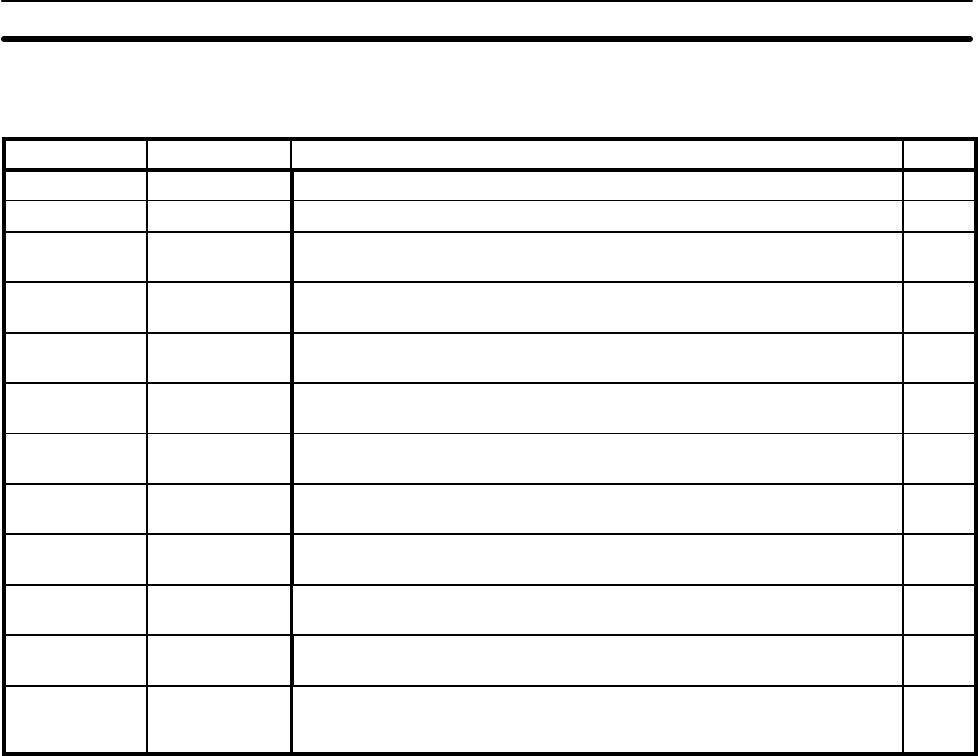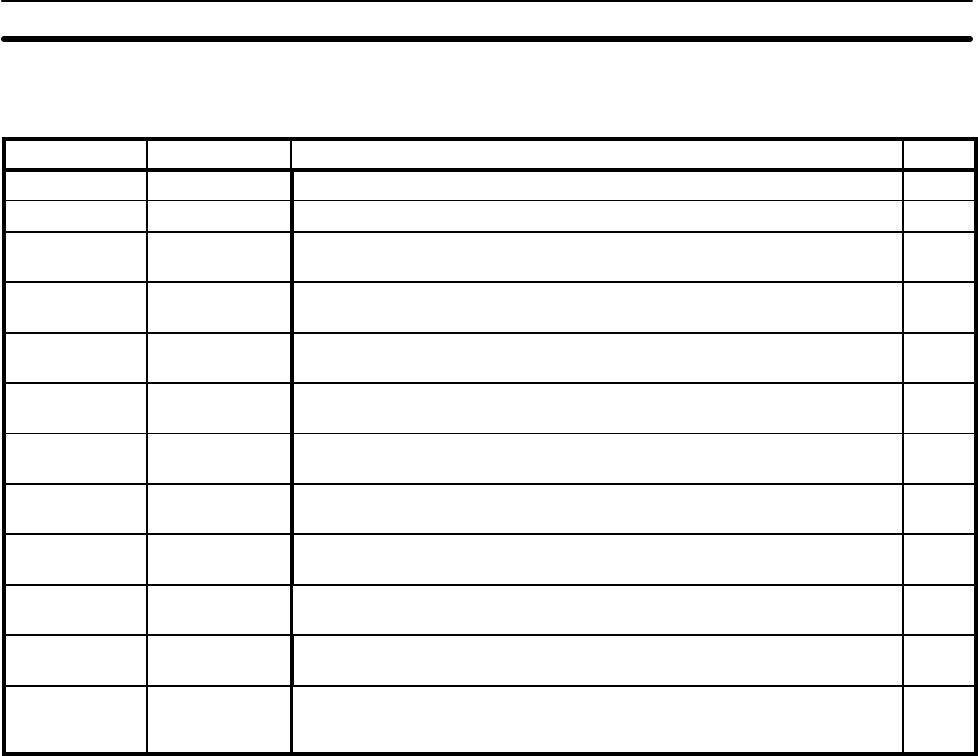
7
File Operations You can perform file operations by using the function keys while the File Se-
lection Display is being displayed.
Function key Name Function Page
F1 Copy Copies the contents of one file to another file. 96
F2 Delete Completely deletes the contents of a file. 97
F3 Print Prints screen images or data, and cross references of character string and
numeral table usage.
101
F4 ROM Transmits data from the Support Tool to a PROM writer and receives data
sent from a PROM writer to the Support Tool.
117
F5 History (HIST.) Receives history records from a Programmable Terminal and saves them
in a file.
98
F6 Transmit
(TMX.)
Transmits screen data from the Support Tool to a Programmable Terminal.
The data can be sent as file units.
106
F7 Receive (RCV.) Receives screen data sent from a Programmable Terminal to the Support
Tool. The data can be received as file units.
110
F8 Initial Screen
(In. Scr)
Sets the screen number of the first screen to be displayed (the initial
screen) when the Programmable Terminal is powered up or reset.
99
F9 Title Change
(TITLE)
Changes a file title that has previously been set. 98
F10 Next Functions
(NEXT)
Use to change the functions allocated to the function keys. ---
NEXT, F1 Tool Settings
(TOOLS)
Accesses the Tool Settings menu. 15
NEXT, F10 Previous
Functions
(PREV)
Use to change the functions allocated to the function keys. ---
Note 1. The maximum number of files that can be managed by the Support Tool is
254. Any files beyond this number cannot be accessed. If this situation
occurs, use another data directory.
2. The only items displayed on the File Selection Display are the models and
memory capacity that have been set with Tool Settings. For example, if
the NT20M is set as the model and 32 KB is set as the memory, then
NT600M files and 64 KB or 128KB NT20M files will not be displayed. Use
the Memory Capacity Function Key to alter the memory capacity data set
in the file.
1-8 Screen Selection
When you select either
NEW_FILE
or an existing file from the File Selection
Display, the Screen Selection Display is displayed. If you select an existing
file, the Screen Listing for that file is displayed. Move the bar cursor to the
desired screen and press the Enter Key, or click the desired screen once to
move the bar cursor and then again to edit the screen.
Screen numbers may be from 1 to 250 for the NT20M and from 1 to 1,000 for
the NT600M. Only screen numbers 1 to 16 are displayed on the first display.
Press the Pg Dn Key to see the next display, and the Pg Up Key to see pre-
vious display. When creating a new screen, select a screen number for which
nothing is displayed under Status in the Screen Listing.
Screen comments can be input for new screens or for changed screens
when returning from the Edit Display to the Screen Selection Display. Refer
to page 10 for input procedures.
Screen Selection Section 1-8