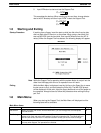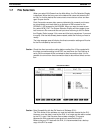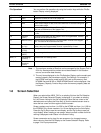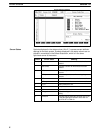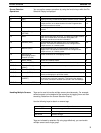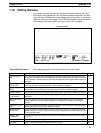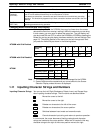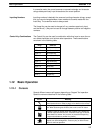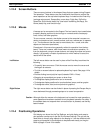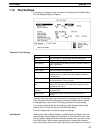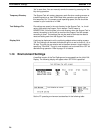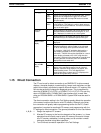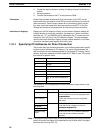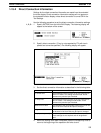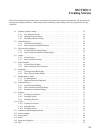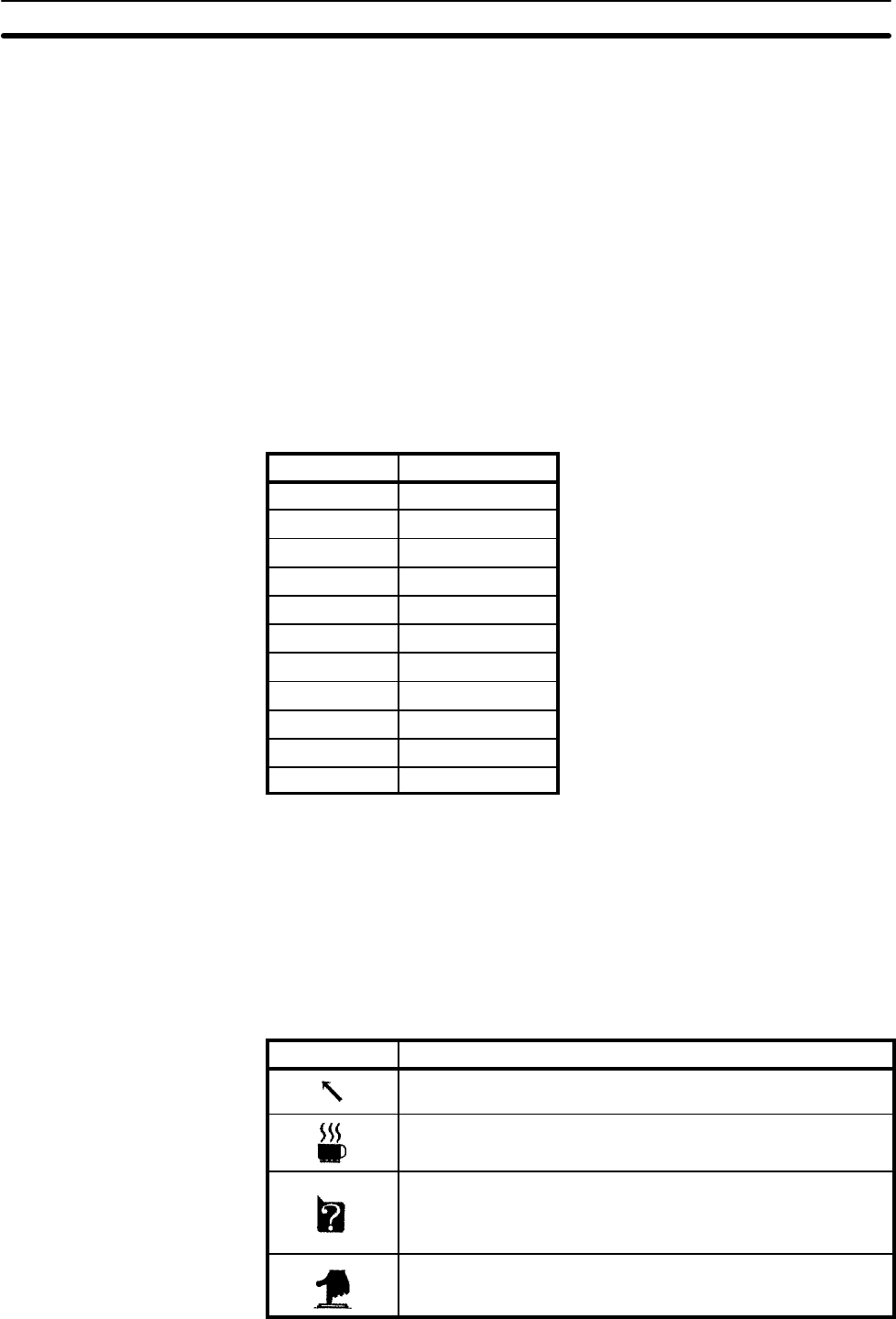
13
In overwrite mode, the cursor becomes a reversed rectangle and character
strings delete previously input characters at the cursor position.
Inputting Numbers Inputting numbers is basically the same as inputting character strings, except
that you cannot change between insert mode and overwrite mode with the
Insert Key. The overwrite mode is always used.
The Home Key can be used to change to 0 any numbers previously input,
and the Minus (–) Key can be used to change between positive and negative
numbers.
Control Key Combinations The Control Key can be used in combination with other keys to move the cur-
sor, delete characters, and achieve other operations. These combinations
are shown in the following table.
Keys Same as
CTRL + S Left Cursor Key
CTRL + D Right Cursor Key
CTRL + E Up Cursor Key
CTRL + X Down Cursor Key
CTRL + R Page Up Key
CTRL + C Page Down Key
CTRL + H Backspace Key
CTRL + G Delete Key
CTRL + I Tab Key
CTRL + M Enter Key
CTRL + [ Escape Key
1-12 Basic Operation
1-12-1 Cursors
Several different cursors will appear depending on Support Tool operation.
Special cursors are described in the following table.
Cursor Meaning
The arrow cursor is used in combination with the cursor to specify
menu items and icons. Refer to page 14 for details on the mouse.
A cup will appear when the Support Tool is accessing data on the
disk. When accessing has finished, the arrow cursor will return.
A question mark will appear when the Support Tool is waiting for
a Yes/No response from the user. Press the Enter Key or the left
mouse button to answer Yes (confirm) or press the Escape Key
or right mouse button to answer No (cancel).
A hand and keyboard will appear at the end of processing to
request user acknowledgement. Press any key or either mouse
button to continue operation.
Basic Operation Section 1-12