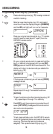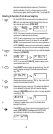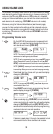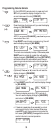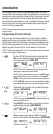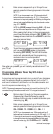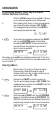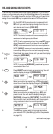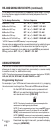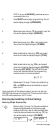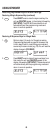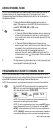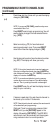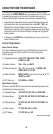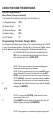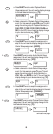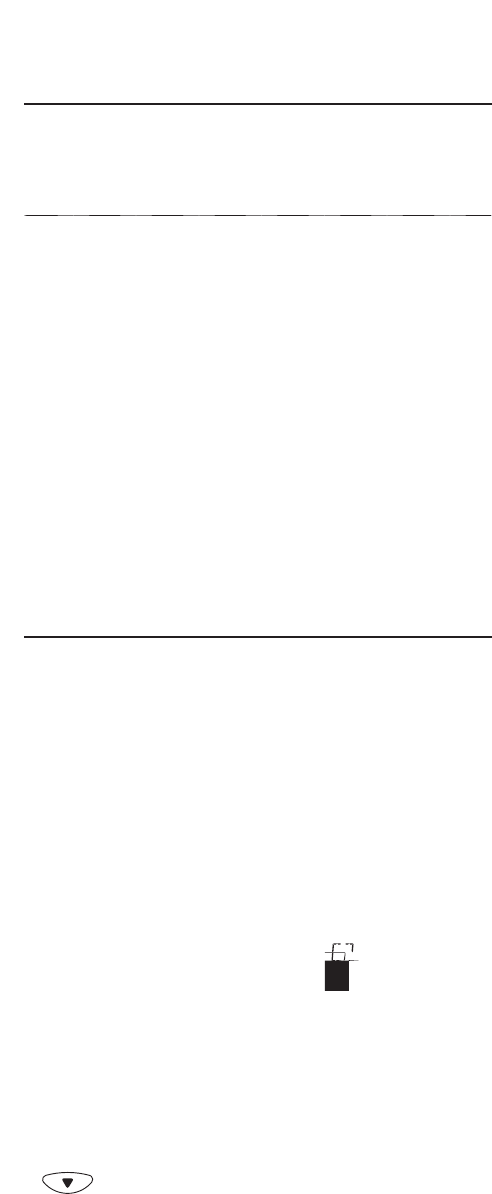
RE-ASSIGNING DEVICE KEYS (continued)
To re-assign other device keys to the AUX key, repeat steps 1 through
6 on the previous page but substitute the key sequence from the
below chart:
To Re-Assign Device Key Perform Sequence
AUX as 2nd TV key: SET*- ▼(x 7) - SELECT - TV - AUX
AUX as 2nd DVD key: SET*-
▼(x 7)- SELECT
- DVD- AUX
AUX as 2nd SAT key: SET*- ▼(x 7) - SELECT
- SAT- AUX
AUX as 2nd CD key: SET*- ▼(x 7)- SELECT
- CD- AUX
AUX as 2nd CBL key: SET*- ▼(x 7)- SELECT
- CBL - AUX
AUX as 2nd RCVR/AMP key: SET*- ▼(x 7)- SELECT - RCVR/AMP - AUX
*NOTE:Press and hold
SET
(see step 1 on previous page).
You can also re-assign another unused device key by substituting an
open key for the AUX key in the above chart and performing the
sequence.For example,to re-assign an unused SAT key as a second
CD key, perform SET*- ▼ (x 7) - SELECT - CD - SAT.
USING KEYMOVER
The URC-8910 remote control includes a Keymover feature that
allows you to map (or copy) keys from one mode (i.e.,source mode)
to another mode (i.e.,destination mode).
NOTE:The following keys cannot be used as a source or destination:
TV
,
VCR
,
DVD
,
AUX
,
SAT
,
CBL
,
RCVR/AMP
,
CD
,
HOME THEATER
,and
SET
.
Programming Keymover
For example,if your VCR does not have volume control,try mapping
the volume and mute keys from TV mode to VCR mode as follows:
1. On the URC-8910 remote control,press and hold
SET until you see the display change from the cur-
rent device and time to [CODE SET].
NOTE:The device, its code,and time are examples.Your
remote control settings may be different.
NOTE: To exit programming at any time, press
EXIT
once or
allow 30 seconds of inactivity to lapse.You will see
[EXIT
SETUP]
as the remote control returns to normal operation.
NOTE:
[INVALID]
means you have inadvertently pressed an
incorrect key.Note your error and continue programming.
2. Press the ▼ key eight times until you see the display
change to [KEYMOVER].
(x 8)